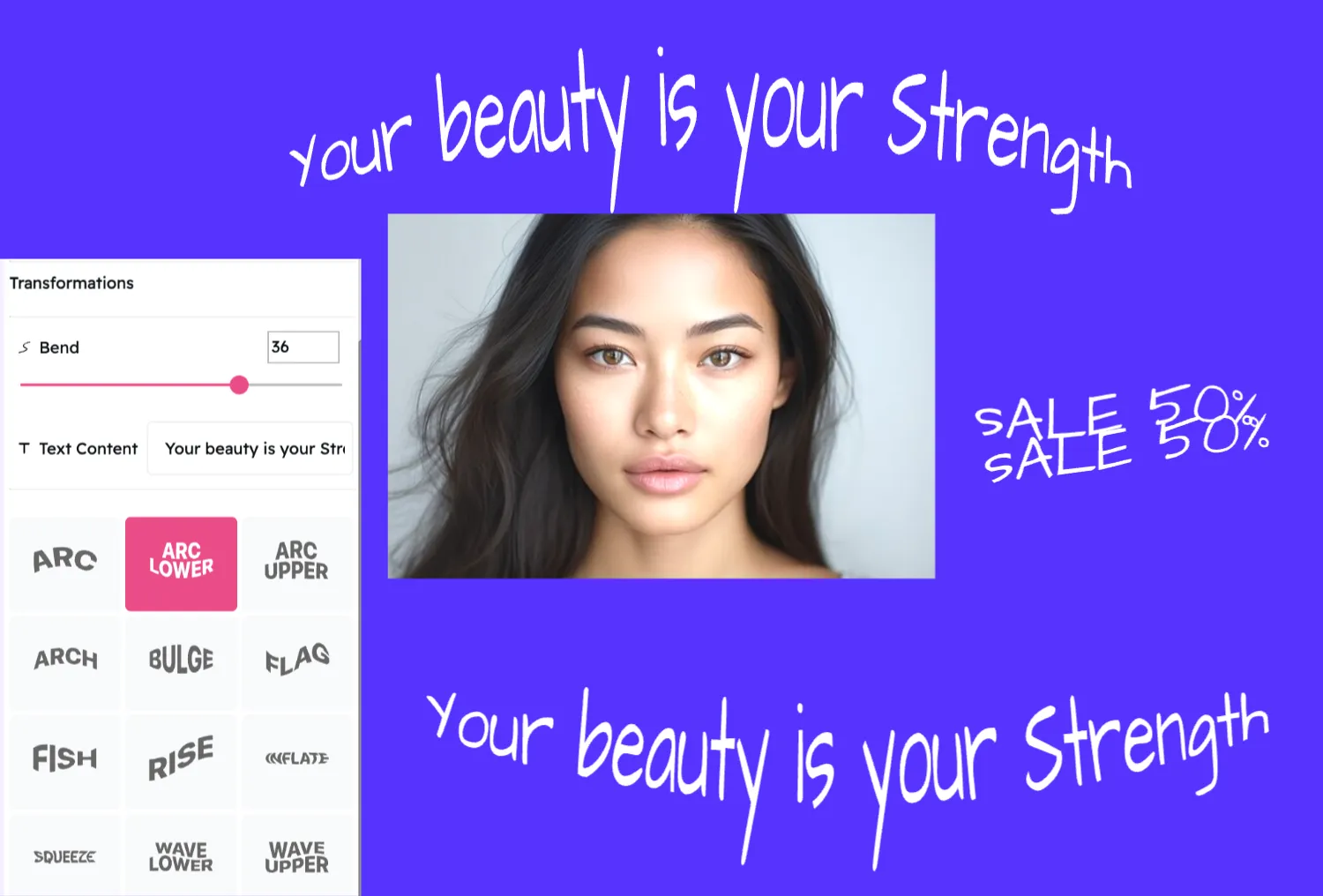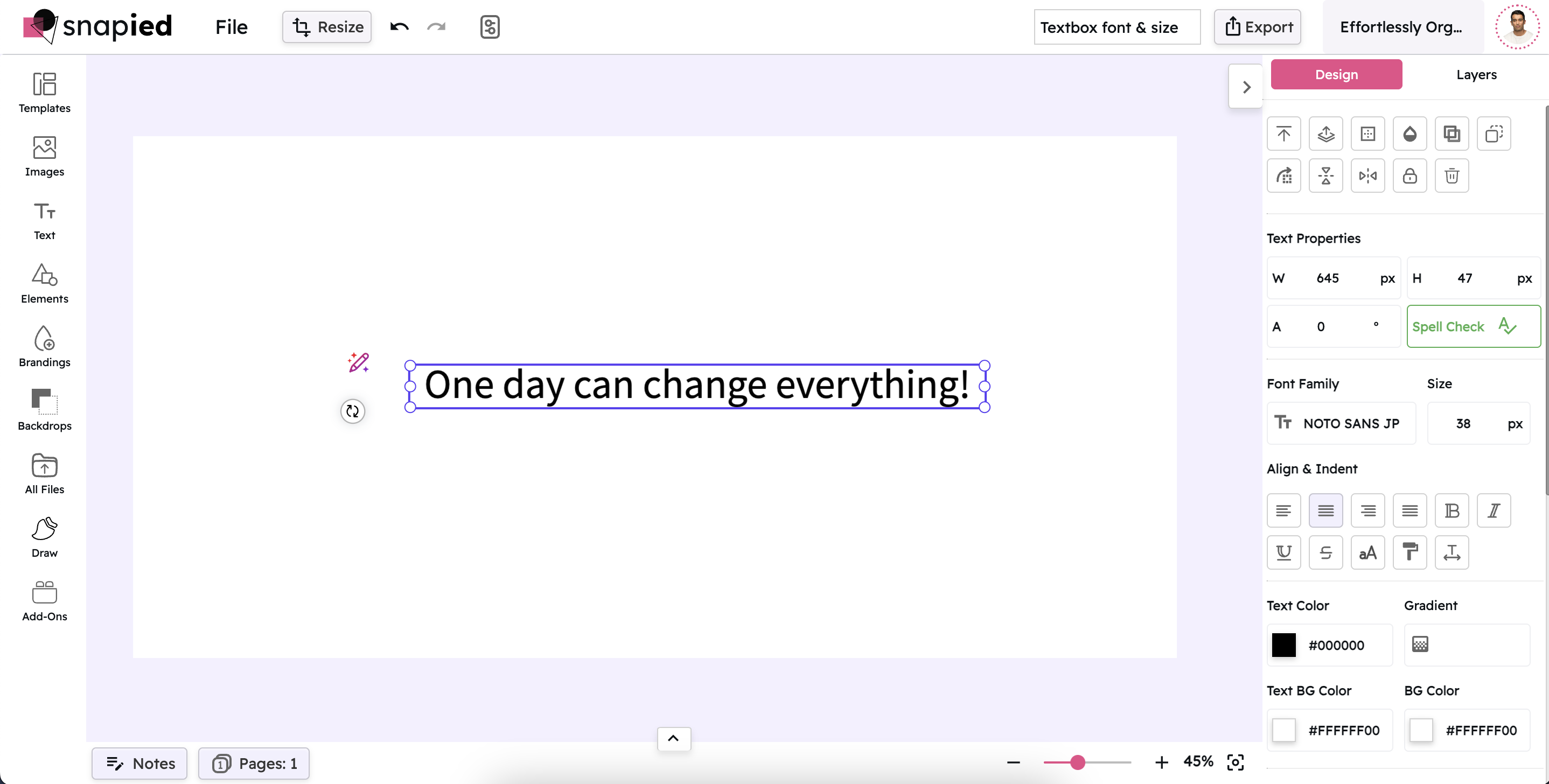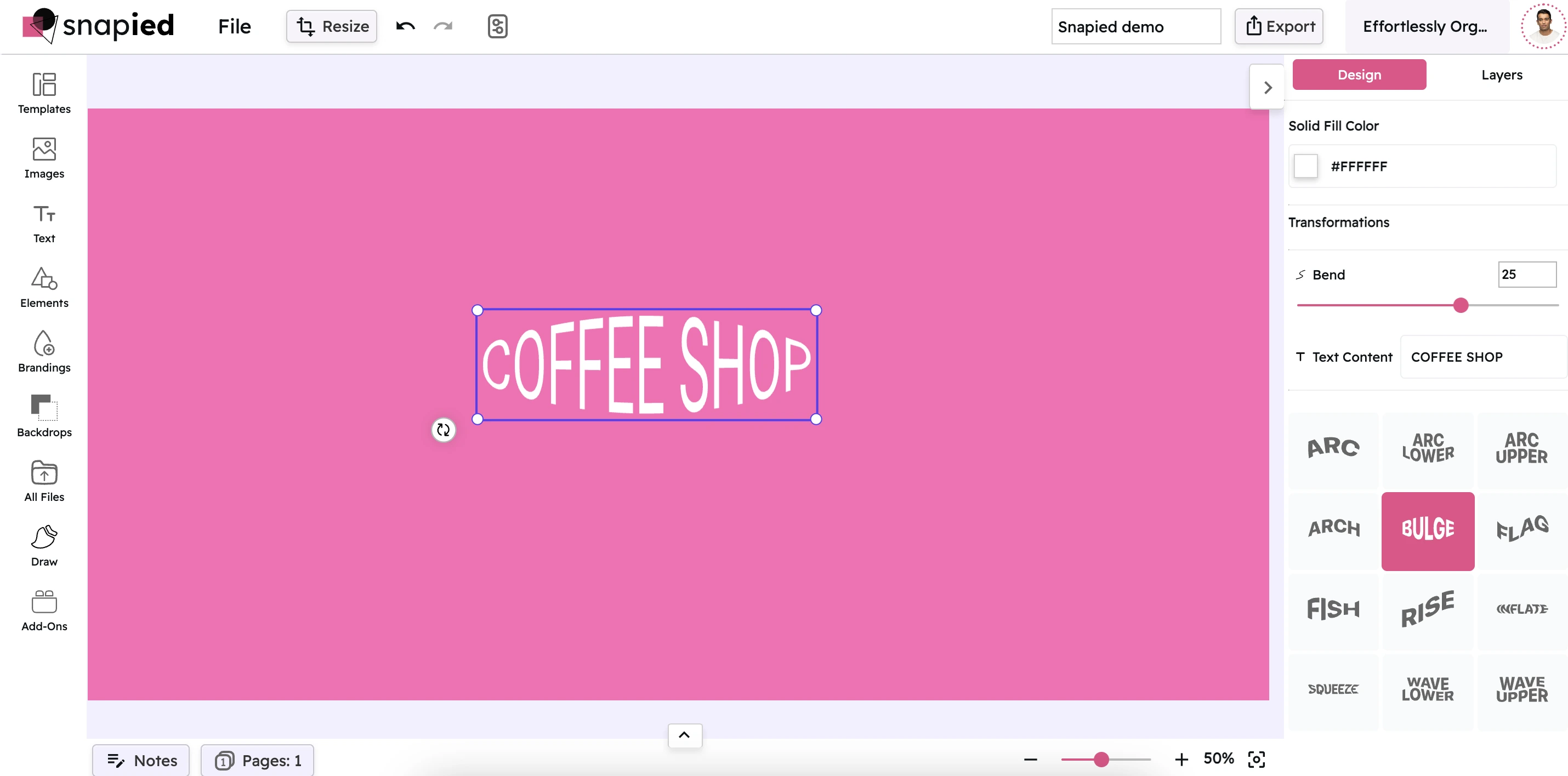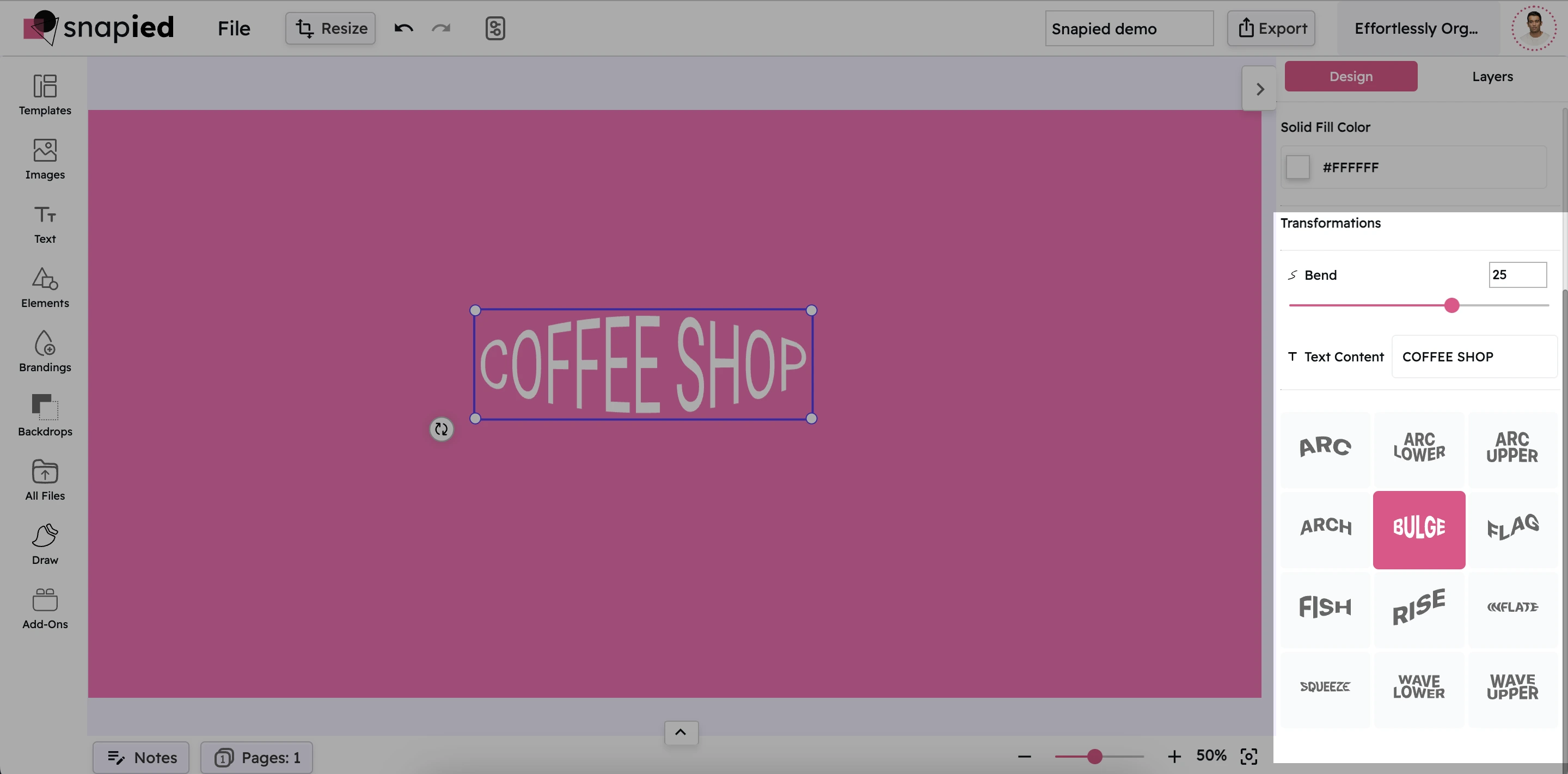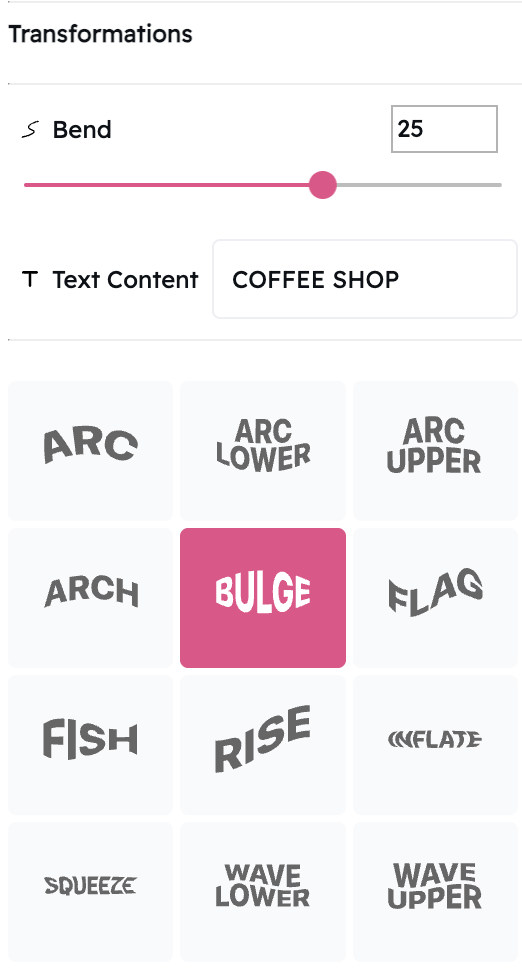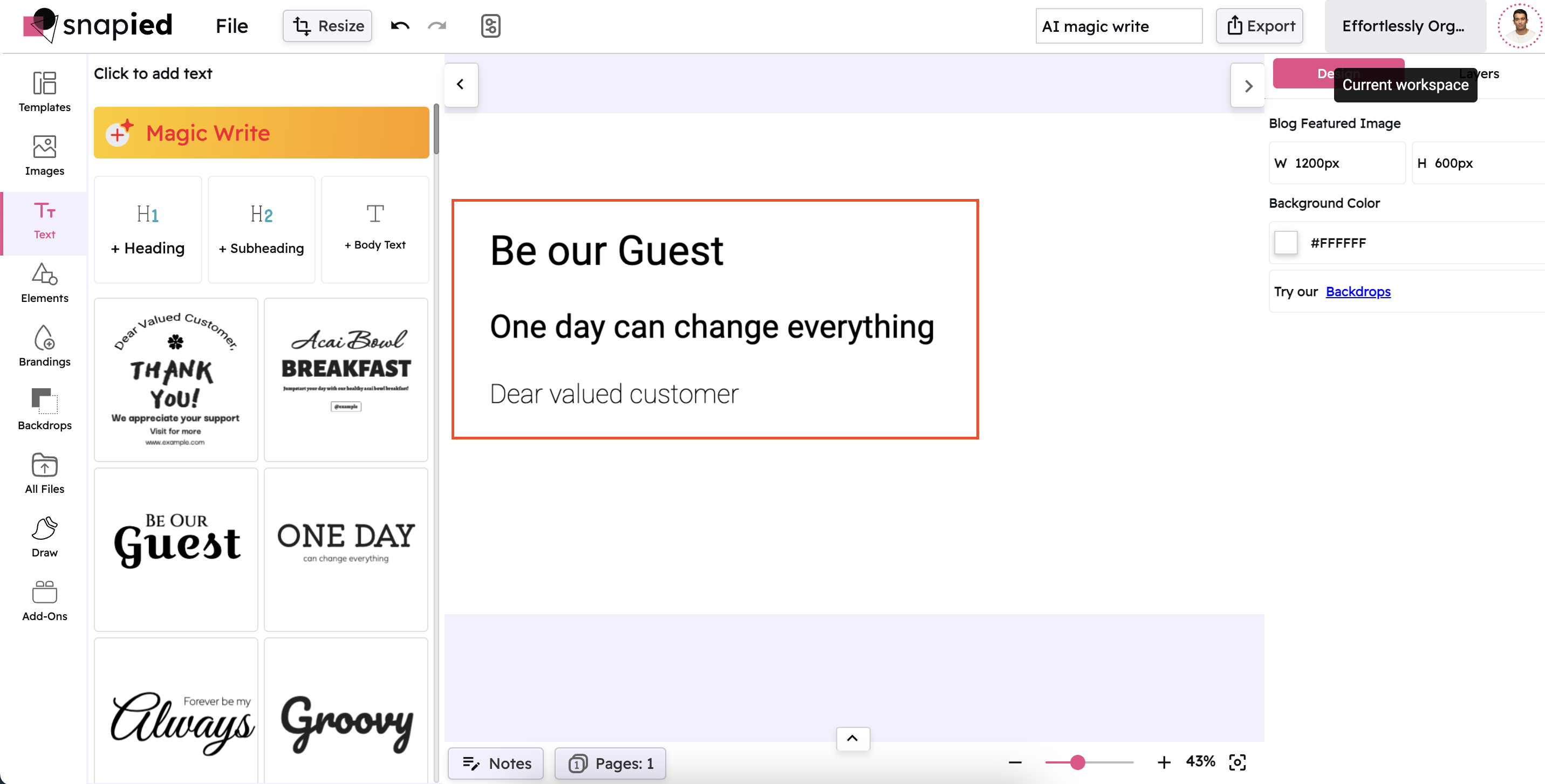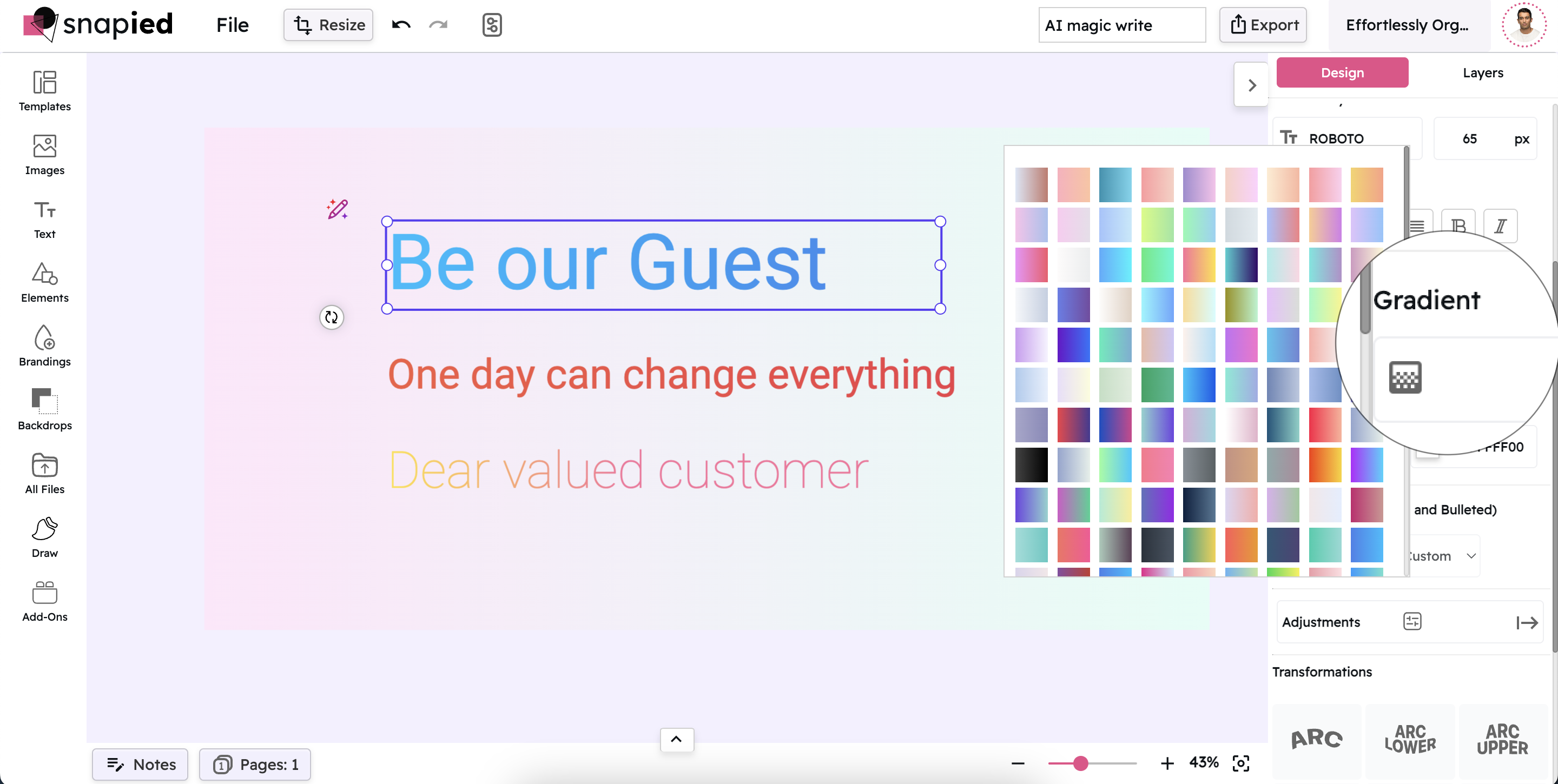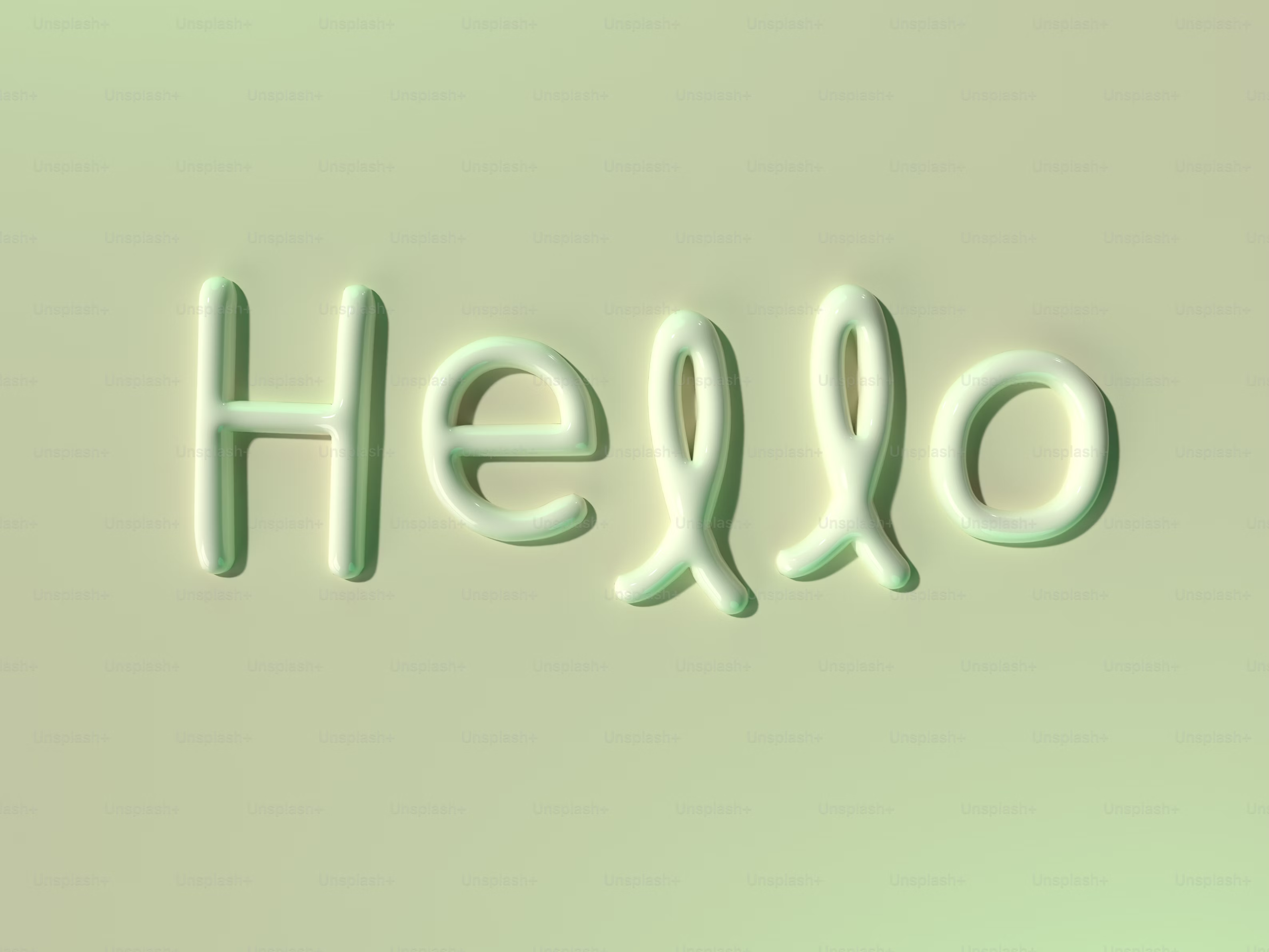Snapied text transformation empowers you to reshape your typography with a variety of creative warp effects. By following the simple steps outlined above, you can easily apply and adjust effects such as WARP_ARC, WARP_FLAG, and WARP_BULGE to craft text that not only stands out but also integrates naturally with your design.
Experiment with these options and blending values to find the perfect balance for your project, and take your typography to the next level. Whether you're creating logos, social media graphics, or promotional materials, these text effects provide the tools you need to create professional, eye-catching designs that effectively communicate your message.