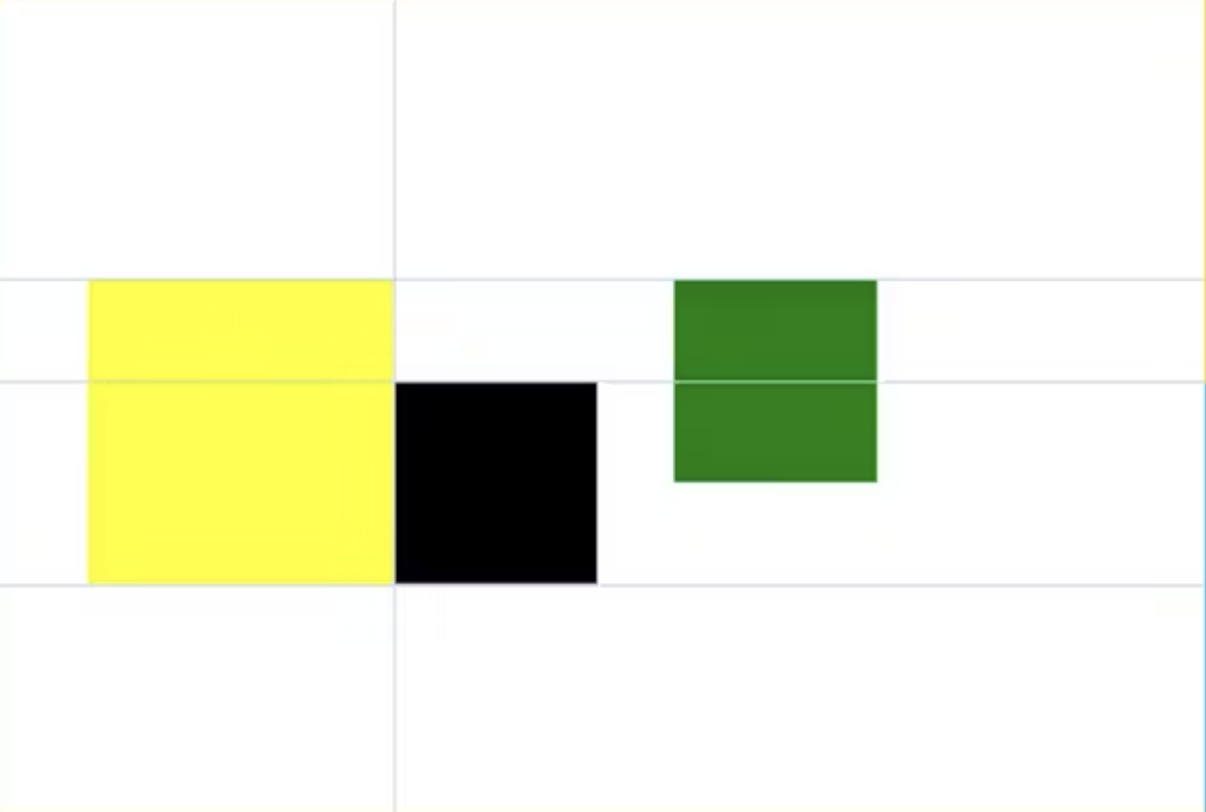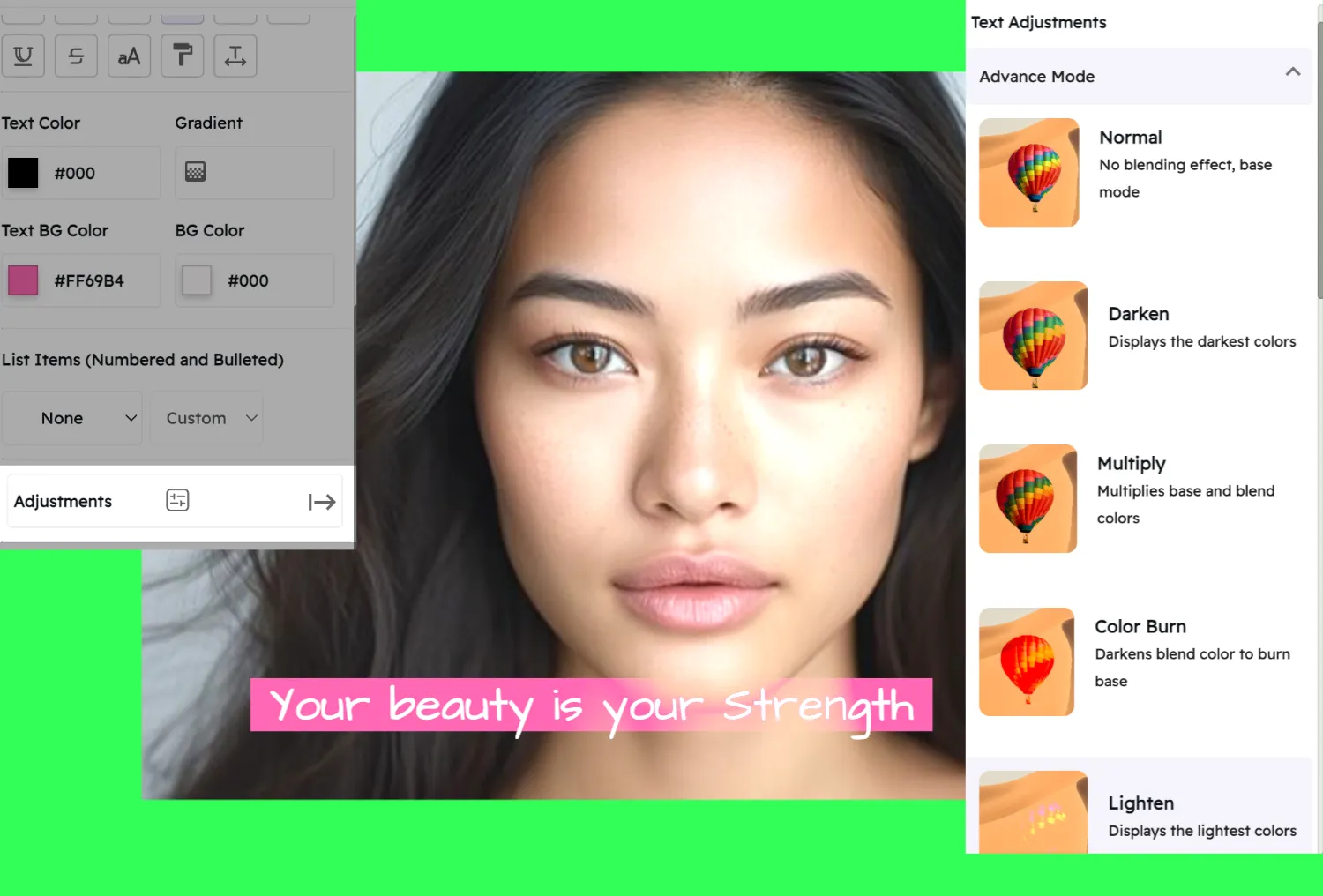Guides & Grids
Precision design tools that help you create pixel-perfect layouts with ease. Access safe areas, rulers, grids, and canvas panning to enhance your design workflow.
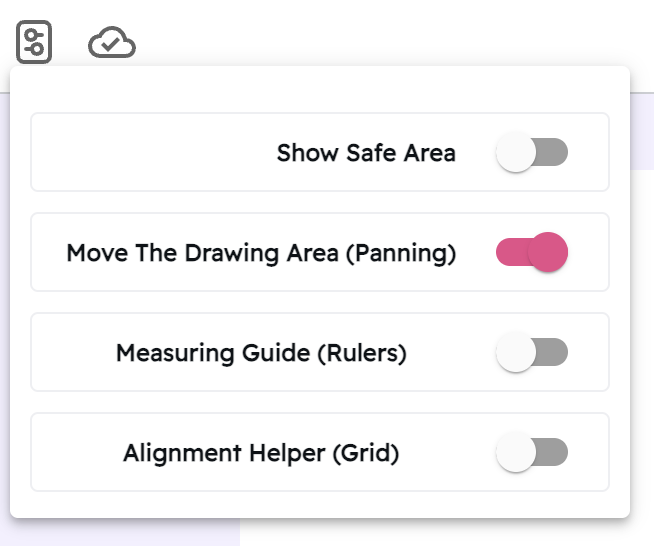 Try Snapied Now
Try Snapied Now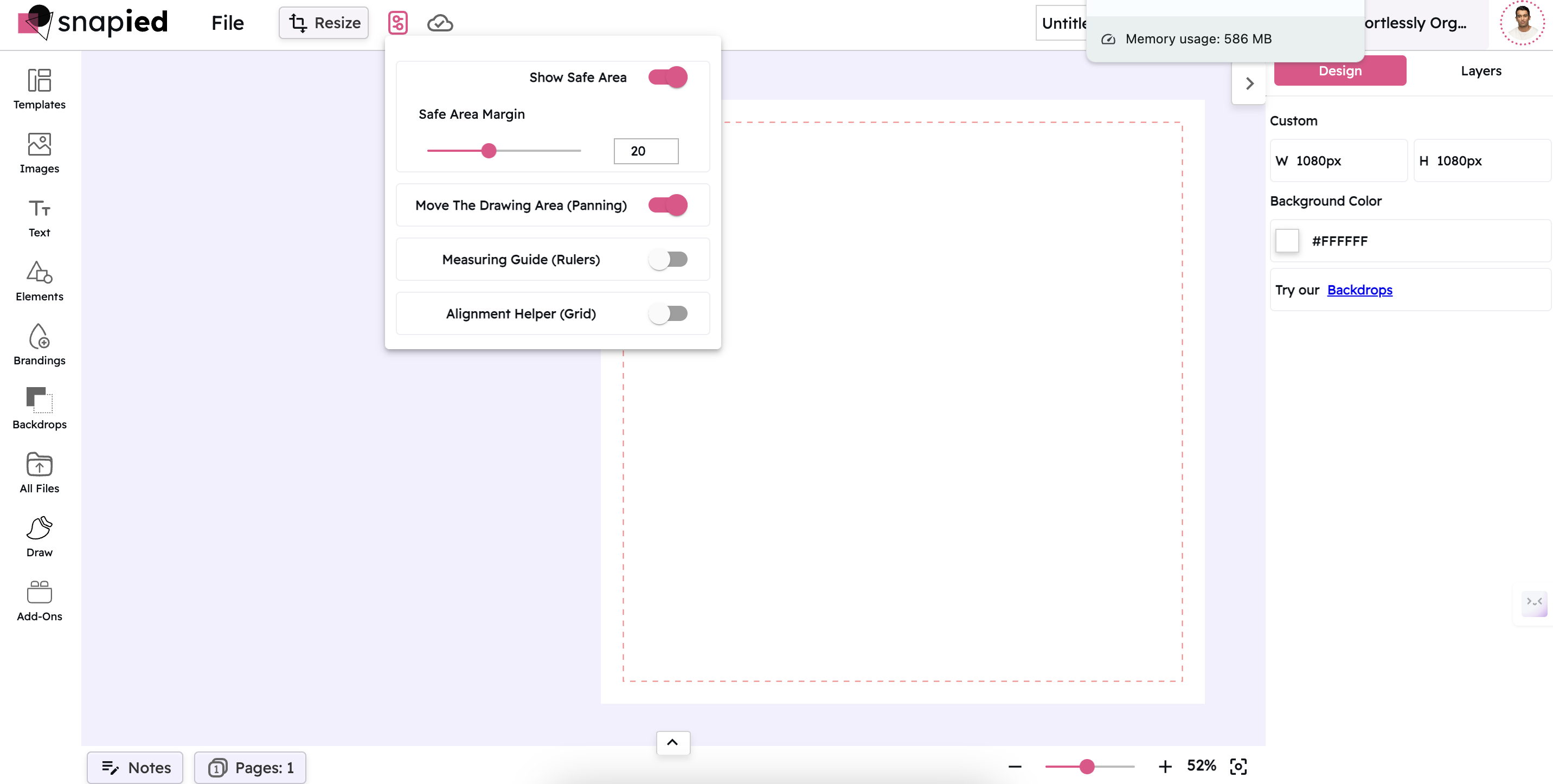
Show Safe Area
Ensure your important content stays within viewable boundaries across all devices with the Safe Area guide.
Learn More →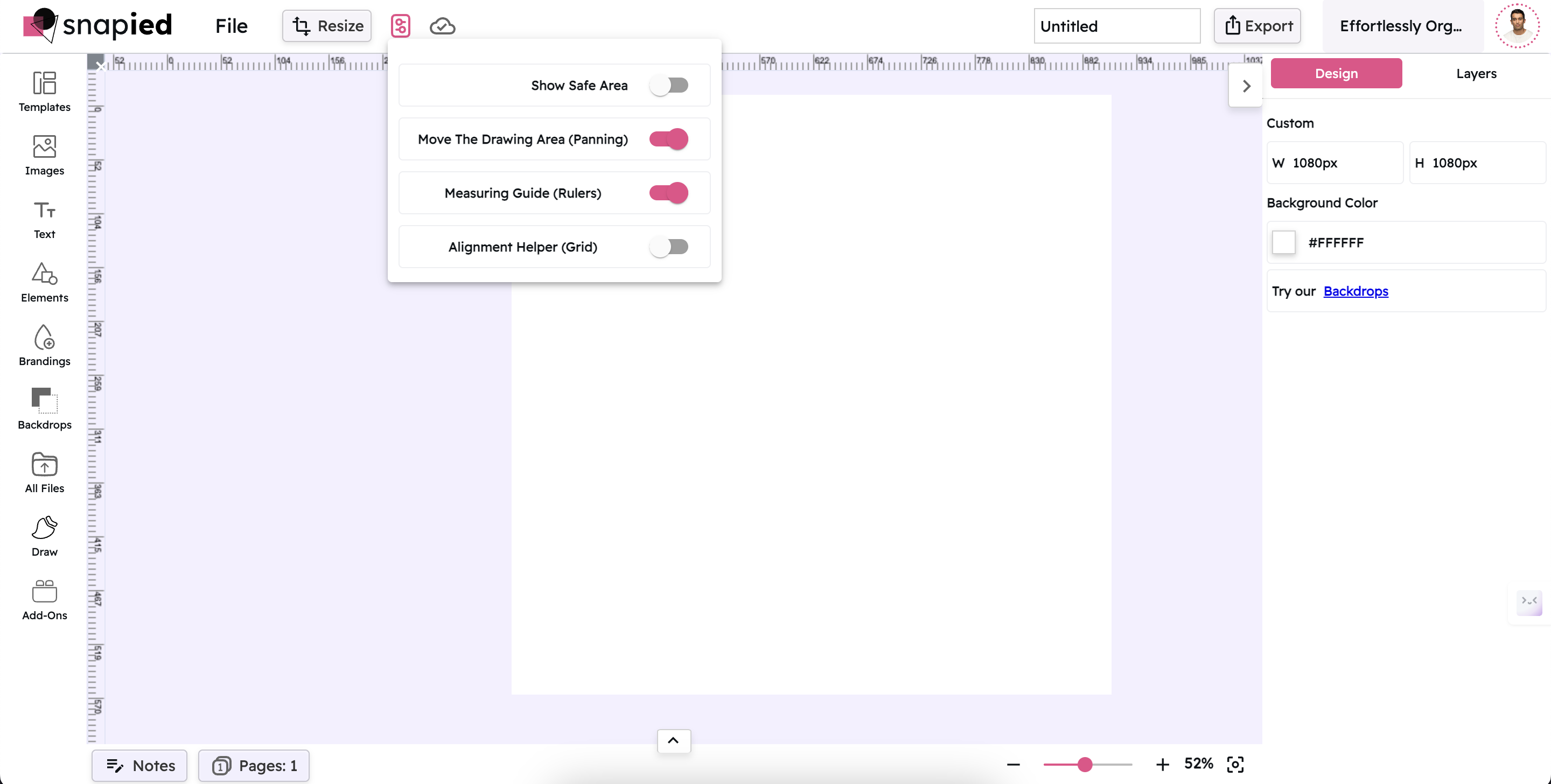
Measuring Guide (Rulers)
Measure distances and align elements precisely with pixel-perfect rulers along the edges of your canvas.
Learn More →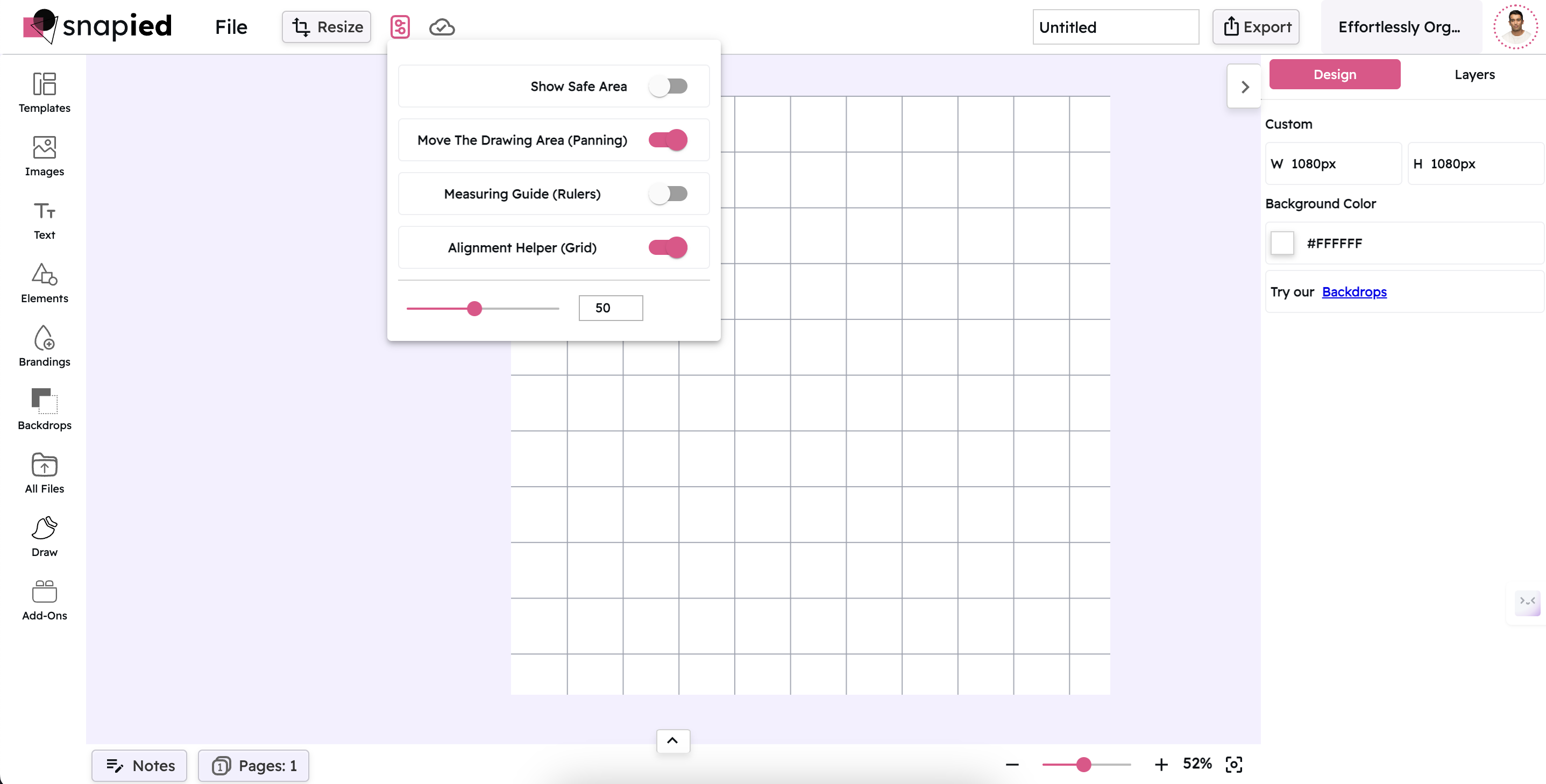
Alignment Helper (Grid)
Create perfectly aligned designs with customizable grid overlays that help you position elements with precision.
Learn More →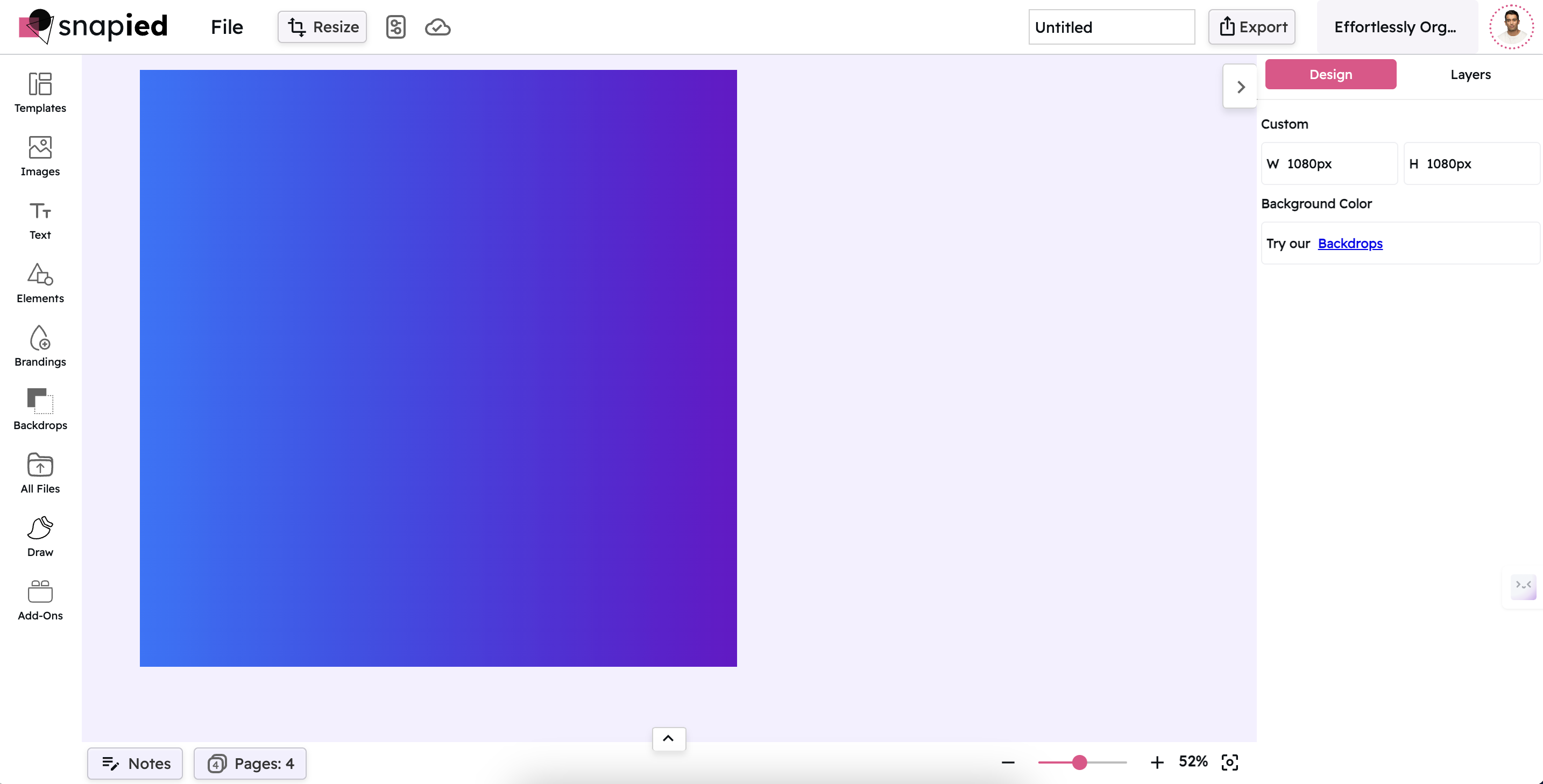
Move The Drawing Area (Panning)
Navigate large designs with ease by panning around your canvas, allowing you to focus on specific areas of your work.
Learn More →How to Use Guides & Grids
Access the Guides & Grids Panel
Click on the "Guides & Grids" button in the top toolbar to open the panel with precision tools.
Toggle Your Desired Tools
Use the toggle switches to activate or deactivate any of the four precision tools: Safe Area, Panning, Rulers, or Grid.
Adjust Settings (If Available)
Some tools like Safe Area Margin and Grid Spacing offer additional settings that can be adjusted using the sliders or input fields.
Design with Precision
With your guides and grids activated, create your design with perfect alignment and precise measurements.
Frequently Asked Questions
The Safe Area shows the boundaries where important content should be placed to ensure visibility across all devices, while the Grid provides alignment lines throughout your canvas to help position elements with precision and consistent spacing.
Yes, you can customize the grid spacing using the slider or input field that appears when the Alignment Helper (Grid) is activated. This allows you to set the grid to match your specific design requirements.
Yes, the Measuring Guide (Rulers) displays measurements in pixels, which is the standard unit for digital design. This helps ensure your designs are precisely sized for digital platforms.
No, the guides and grids are design aids that only appear while you're working in the Snapied editor. They will not be visible in your exported designs, ensuring your final output is clean and professional.
Yes, you can activate any combination of the precision tools simultaneously. For example, you can have both the Safe Area and Grid visible while also enabling Panning for easy navigation.