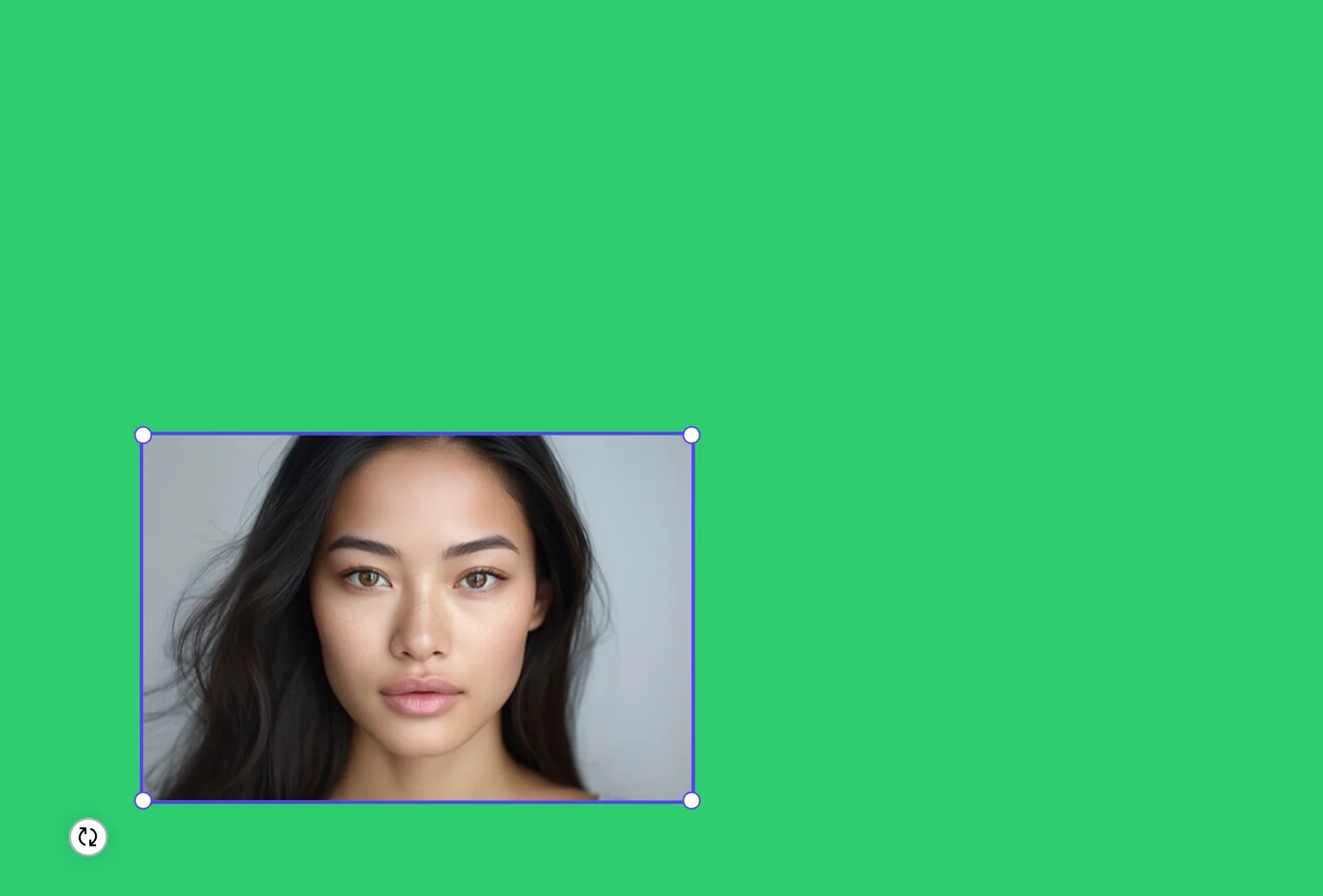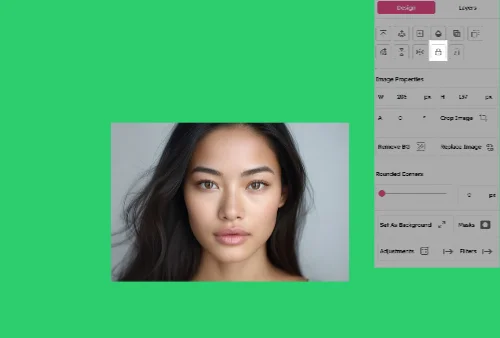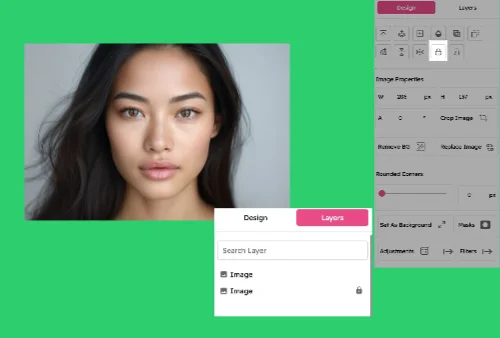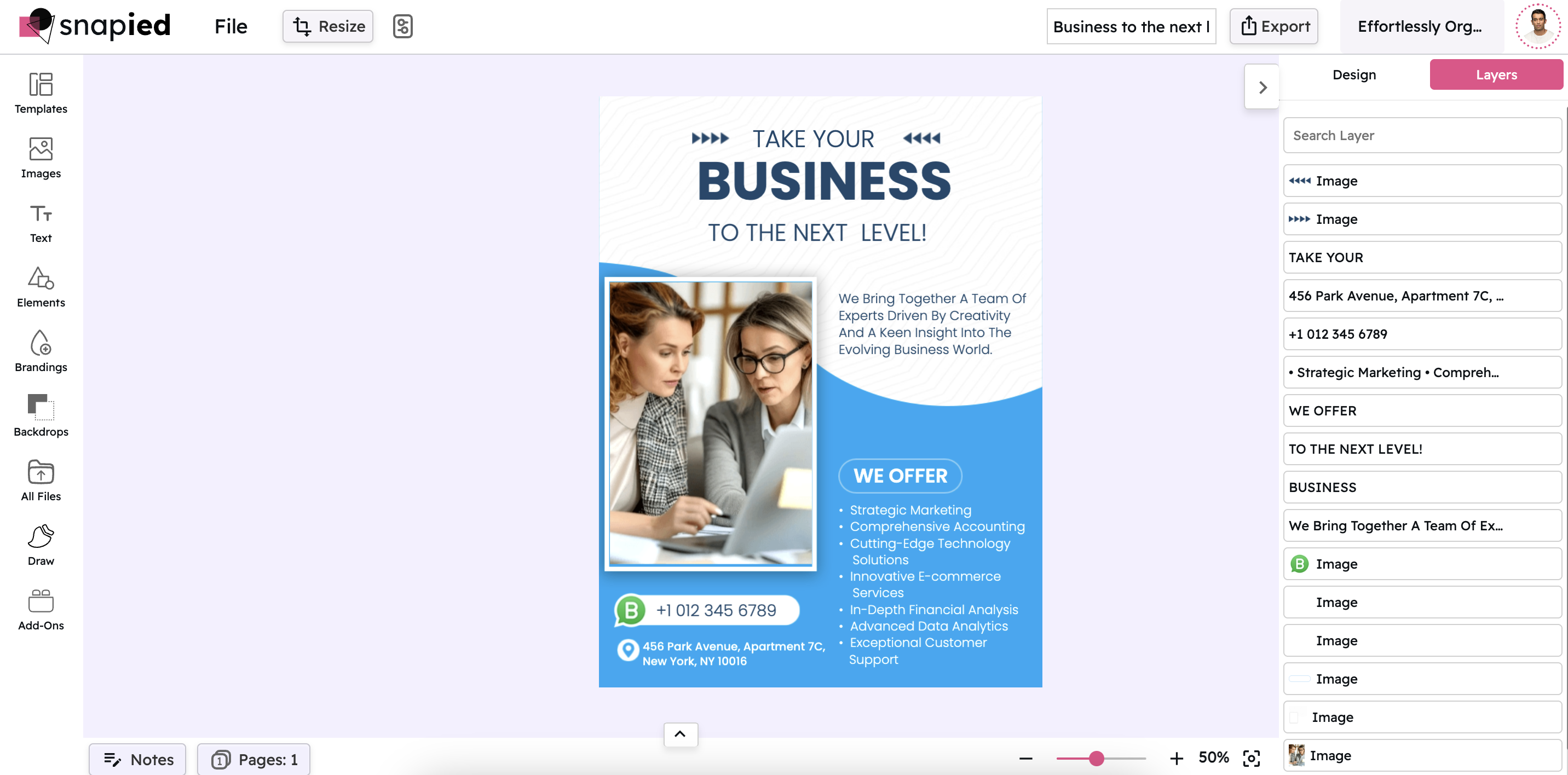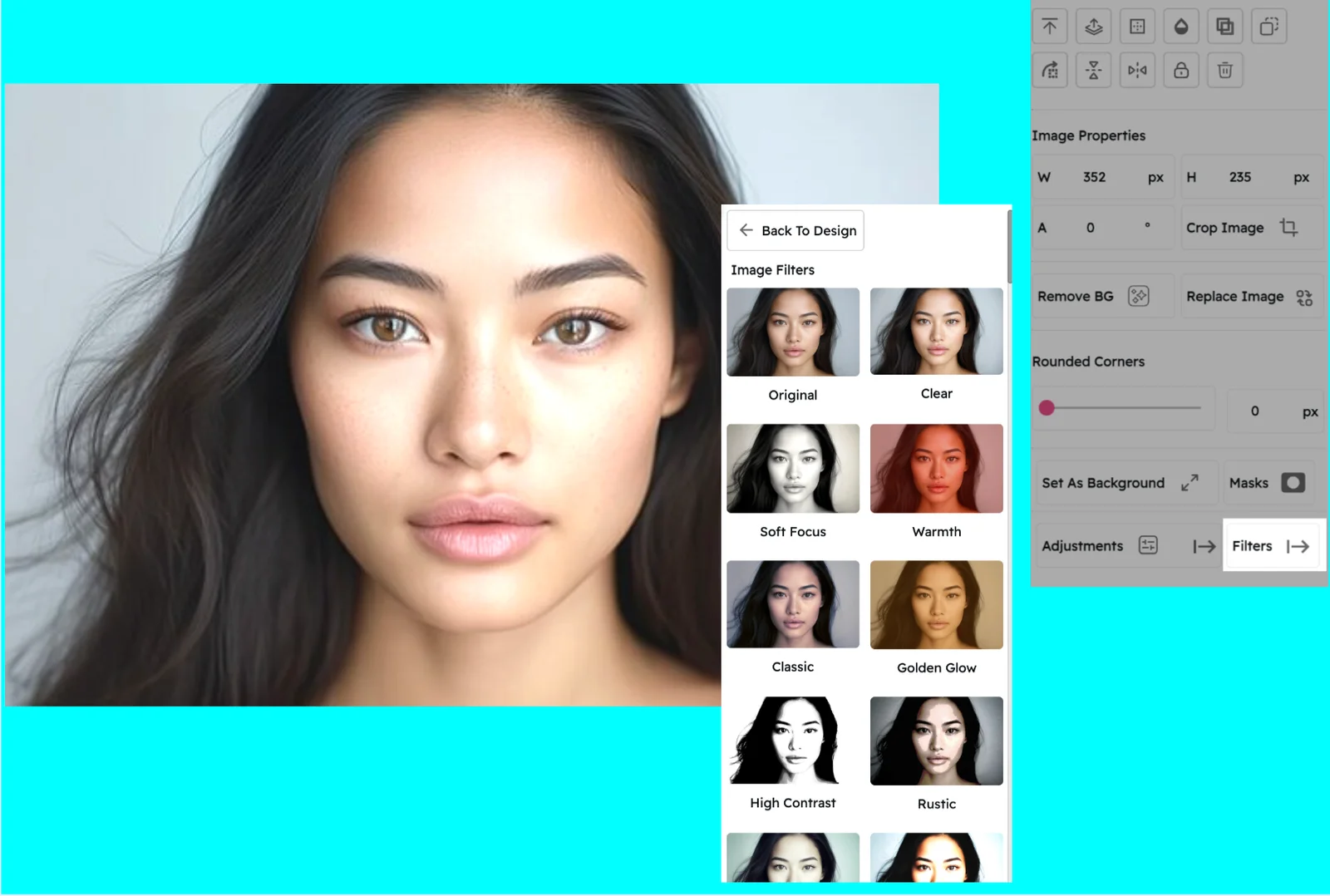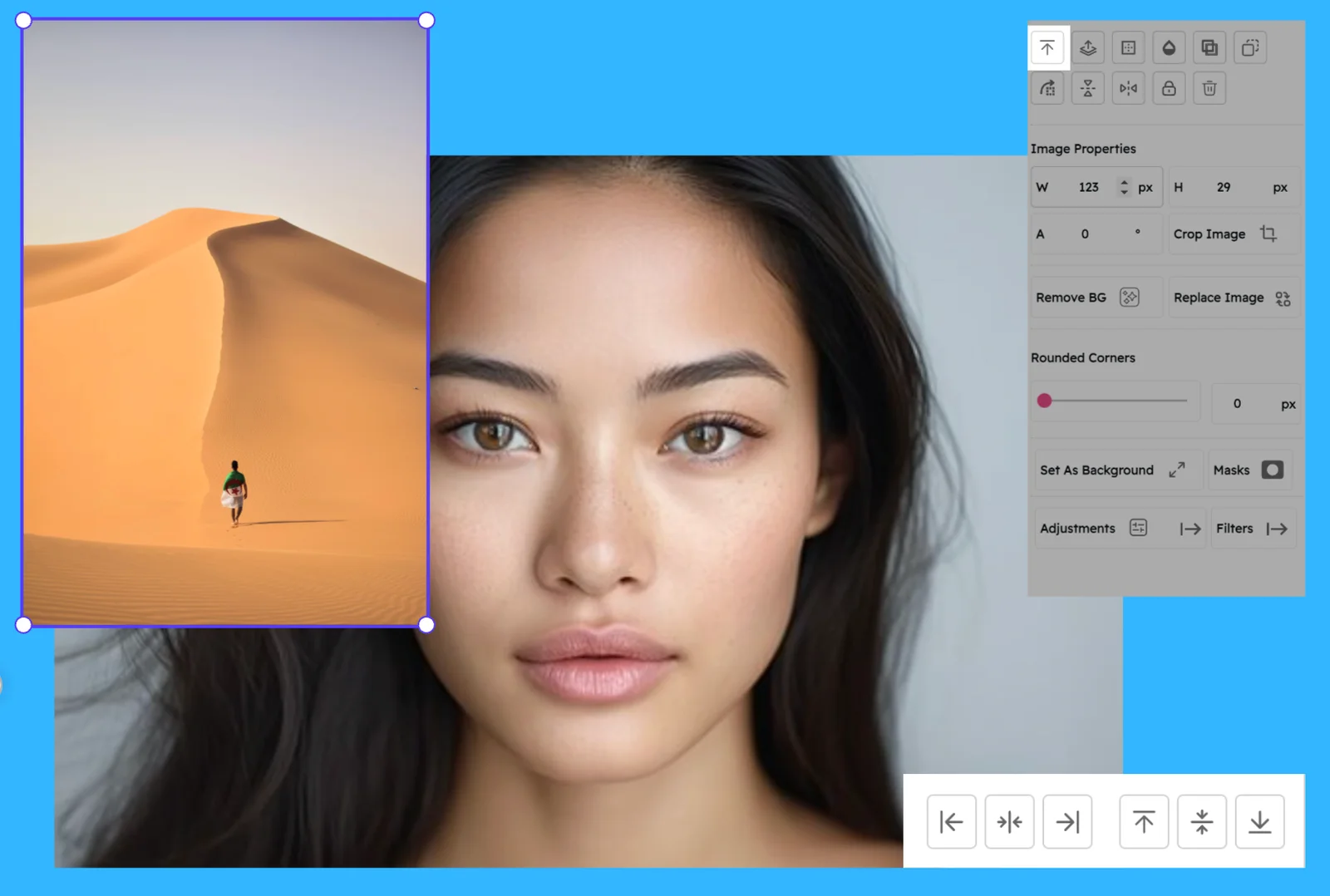Lock Object: Secure Your Design Elements
Prevent Accidental Edits and Maintain Perfect Positioning
Ever spent hours perfecting your design, only to accidentally move an element out of place? Snapied's Lock Object feature lets you secure any element—text, images, or shapes—with a single click.
Once locked, elements stay exactly where you want them, preventing unintended edits while you work on other parts of your design. It's peace of mind for your creative process.
How It Works
Secure your design elements in just a few simple steps
Select Your Element
Click on the text, image, or shape you want to lock in place.
Open the Lock Tool
In the right panel, find the "Lock" button or use the keyboard shortcut (Ctrl+L).
Lock Your Element
Click the lock icon—your element is now secured and protected from accidental edits.
Why You'll Love This Feature
Prevent Accidental Edits
Keep your perfectly positioned elements exactly where you want them.
Selective Protection
Lock only what you need while continuing to edit other elements.
Easy Toggle
Lock and unlock with a single click whenever needed.
Works on All Elements
Lock text, images, shapes, backgrounds—anything in your design.
Pro Tip: Lock Your Background Elements First
When working on complex designs, start by locking your background elements and base layers. This creates a stable foundation while you experiment with foreground elements. For team projects, lock finalized sections to prevent unintended changes from collaborators.
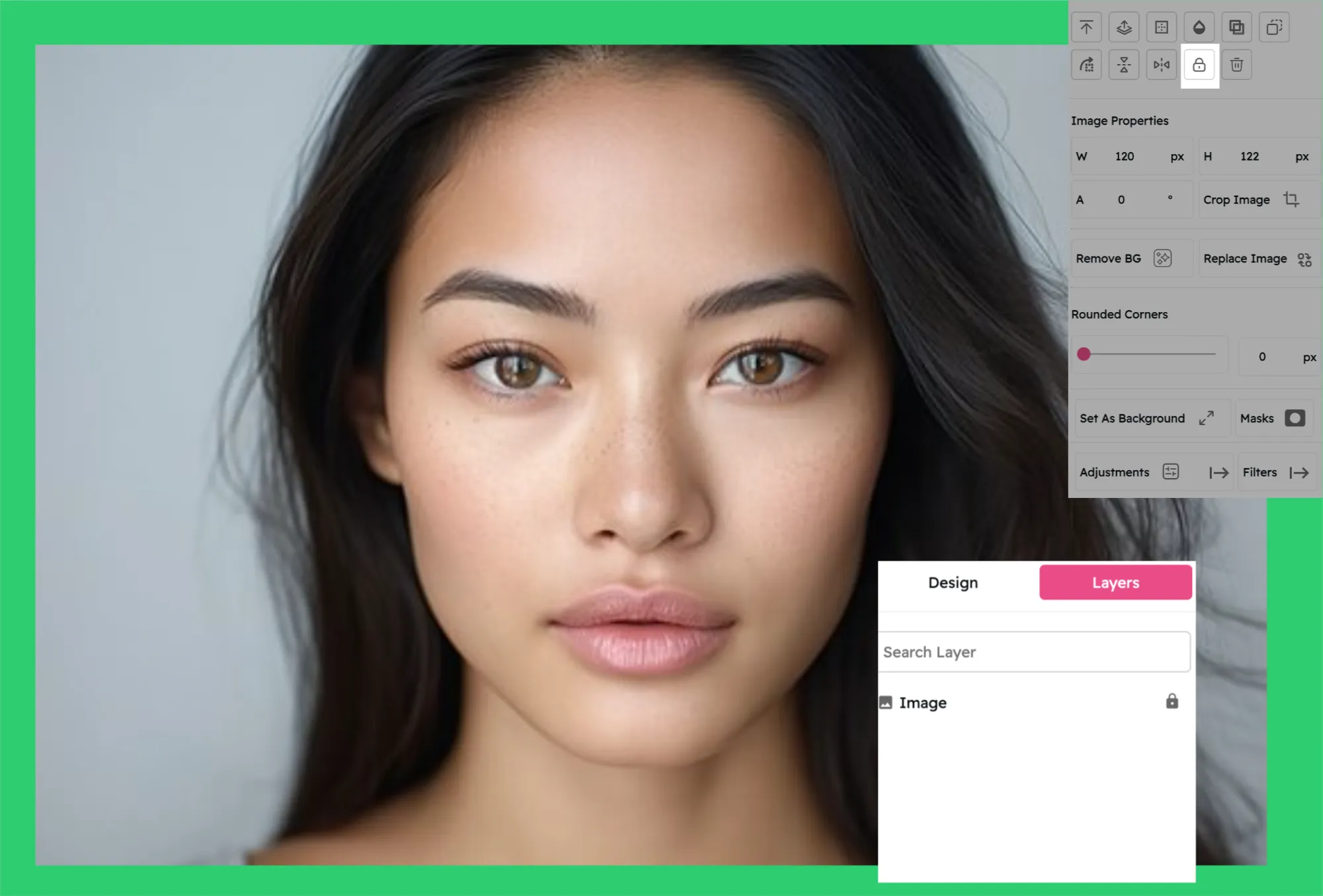
Ready to Secure Your Design Elements?
Join Snapied today and lock objects with precision for perfect designs.