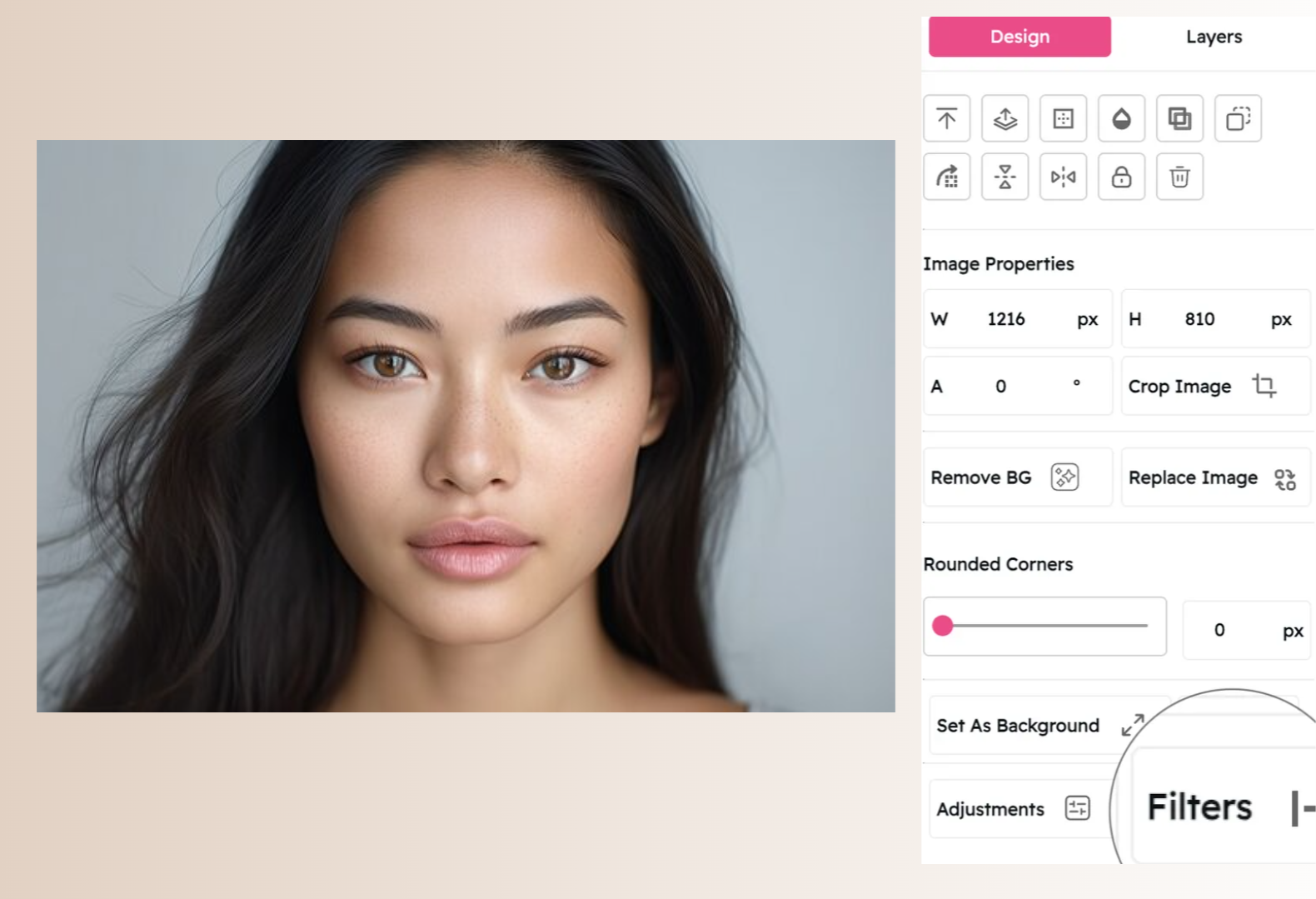Contrast Filter: Add Depth and Dimension to Your Images
Enhance Visual Impact with Professional-Grade Tonal Adjustments
Snapied's Contrast Filter enhances the difference between light and dark areas in your images, creating depth, dimension, and visual impact. This professional-grade adjustment tool helps your photos stand out with improved definition and clarity, making details pop while maintaining a natural, balanced look.
Unlike basic contrast tools that simply darken shadows and brighten highlights, our intelligent algorithm preserves mid-tones and prevents detail loss in extreme areas. With fine-tuned control over the contrast level, you can create everything from subtle enhancements that add definition to dramatic, high-impact visuals with striking tonal separation.
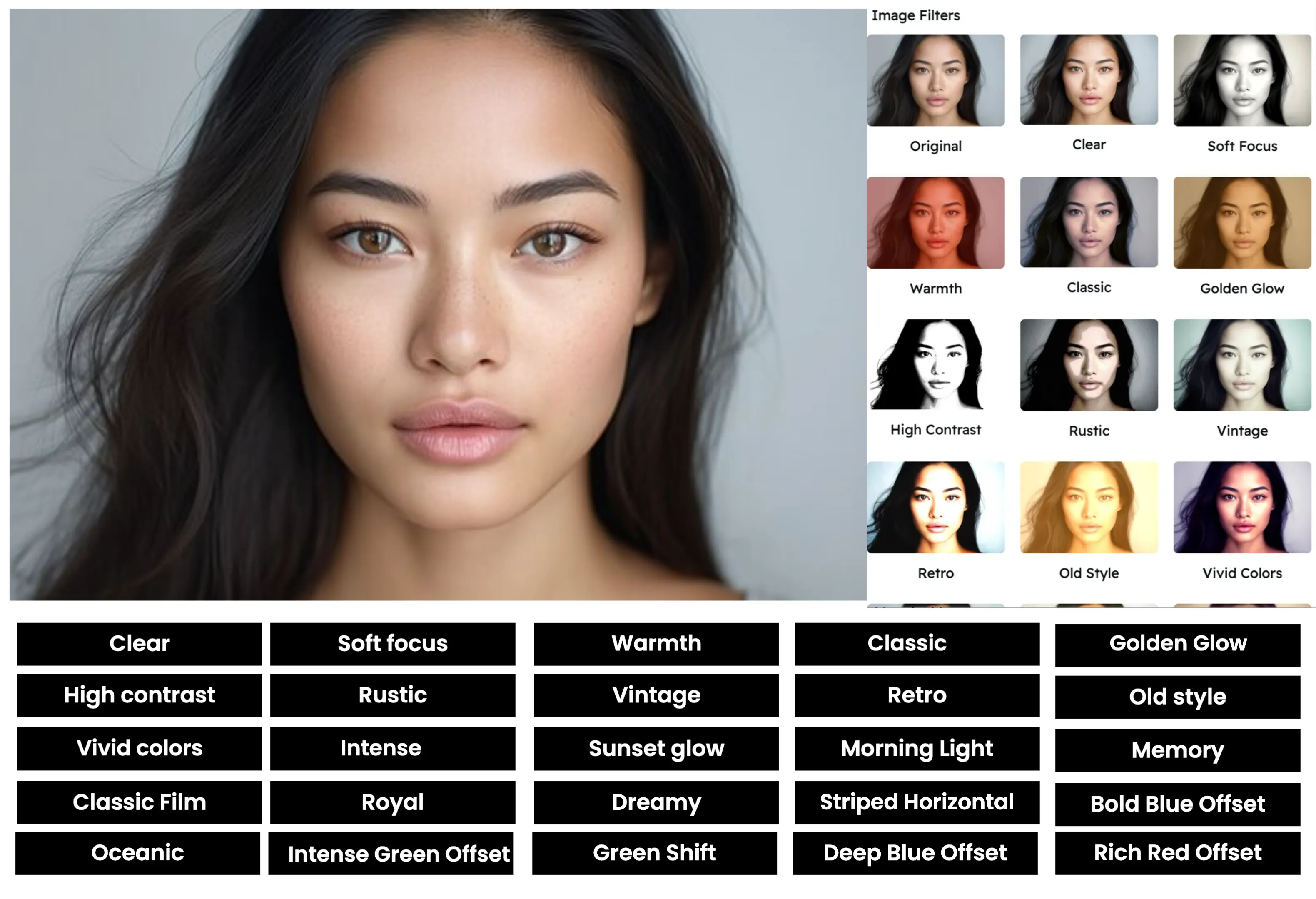
Apply the Contrast Filter in Three Simple Steps
Enhance image definition with our intuitive process:
Upload Your Image
Start by uploading the image you want to enhance. Snapied supports all major image formats including JPG, PNG, WebP, and more.
Select the Contrast Filter
Navigate to the Filters panel and select the "Contrast" filter from the collection. You'll see a real-time preview of how the filter will enhance the tonal range and definition in your image.
Adjust and Apply
Use the contrast slider to increase or decrease the tonal separation in your image. Move it right to create more dramatic contrast with deeper shadows and brighter highlights, or left to reduce contrast for a softer, more muted look. Our intelligent algorithm preserves mid-tones and prevents detail loss even at higher contrast levels. Once you're happy with the result, click "Apply" to finalize your changes.
Interactive Contrast Filter Demo
See the difference our Contrast filter makes with this before and after comparison


Contrast Filter Examples
See how the Contrast filter enhances different types of images
Portrait Photography
Enhance portrait photography with subtle contrast adjustments that add definition to facial features and create depth without harsh shadows or unnatural skin tones.
Architecture Photography
Bring out the structural details and textures in architectural photography with increased contrast that emphasizes lines, shapes, and materials.
Product Photography
Create professional product images with precise contrast control that highlights product details, textures, and contours while maintaining accurate color representation.
Before & After: See the Difference
Examine the impact of the Contrast filter on image definition and visual impact

Before Contrast Filter
Original image with standard contrast levels. While the image contains all the necessary information, it may appear somewhat flat or lacking in definition, with limited tonal separation between light and dark areas.

After Contrast Filter
With the Contrast filter applied, the image gains significant depth and dimension. Notice how shadows become richer, highlights appear brighter, and mid-tones maintain their detail. The enhanced tonal separation creates a more dynamic, visually engaging image with improved definition and impact.
Creative Uses for the Contrast Filter
Discover innovative ways to use the Contrast filter in your designs
Dramatic Photography
Create bold, dramatic images with high contrast for artistic photography, movie posters, or album covers. The stark tonal separation creates a powerful visual impact that immediately captures attention.
Try It NowText Overlays
Enhance contrast in background images to improve text readability for social media posts, advertisements, or presentations. The increased tonal separation helps text stand out clearly against the background.
Try It NowDetail Enhancement
Bring out intricate details in textures, patterns, and surfaces for design resources, stock photography, or educational materials. The improved definition makes even subtle details more visible and impactful.
Try It NowMood Setting
Control the emotional impact of your visuals by adjusting contrast levels. Higher contrast creates dramatic, intense moods, while lower contrast evokes softer, more contemplative feelings.
Try It NowPro Tips for the Contrast Filter
Get the most out of Snapied's Contrast filter with these expert techniques
Consider Your Subject Matter
Different subjects benefit from different contrast levels. For portraits, use subtle contrast (10-25% increase) to maintain natural skin tones while enhancing definition. For landscapes and architecture, moderate contrast (25-50% increase) can bring out textures and structural details. For graphic design and abstract imagery, higher contrast (50-75% increase) can create bold, dramatic effects.
Watch for Detail Loss
While increasing contrast can enhance image definition, excessive contrast can lead to loss of detail in shadows and highlights. Pay special attention to important details in very dark or very bright areas of your image. If you notice detail loss, try reducing the contrast slightly or use Snapied's advanced tools to adjust shadows and highlights independently.
Combine with Other Adjustments
For professional-quality results, combine contrast adjustments with other filters. Slightly adjusting brightness after increasing contrast can help maintain overall image luminosity. Similarly, a subtle clarity adjustment can enhance mid-tone contrast for even more definition without affecting extreme shadows and highlights.
Consider Color Impact
Increasing contrast not only affects the tonal range but also impacts color saturation, making colors appear more vibrant. If you're aiming for a specific color mood, adjust the saturation after applying contrast to fine-tune the overall color impact of your image.
Ready to Add Depth and Dimension to Your Images?
Transform your visuals with the professional-grade Contrast filter.
Your images deserve that perfect level of definition and impact.