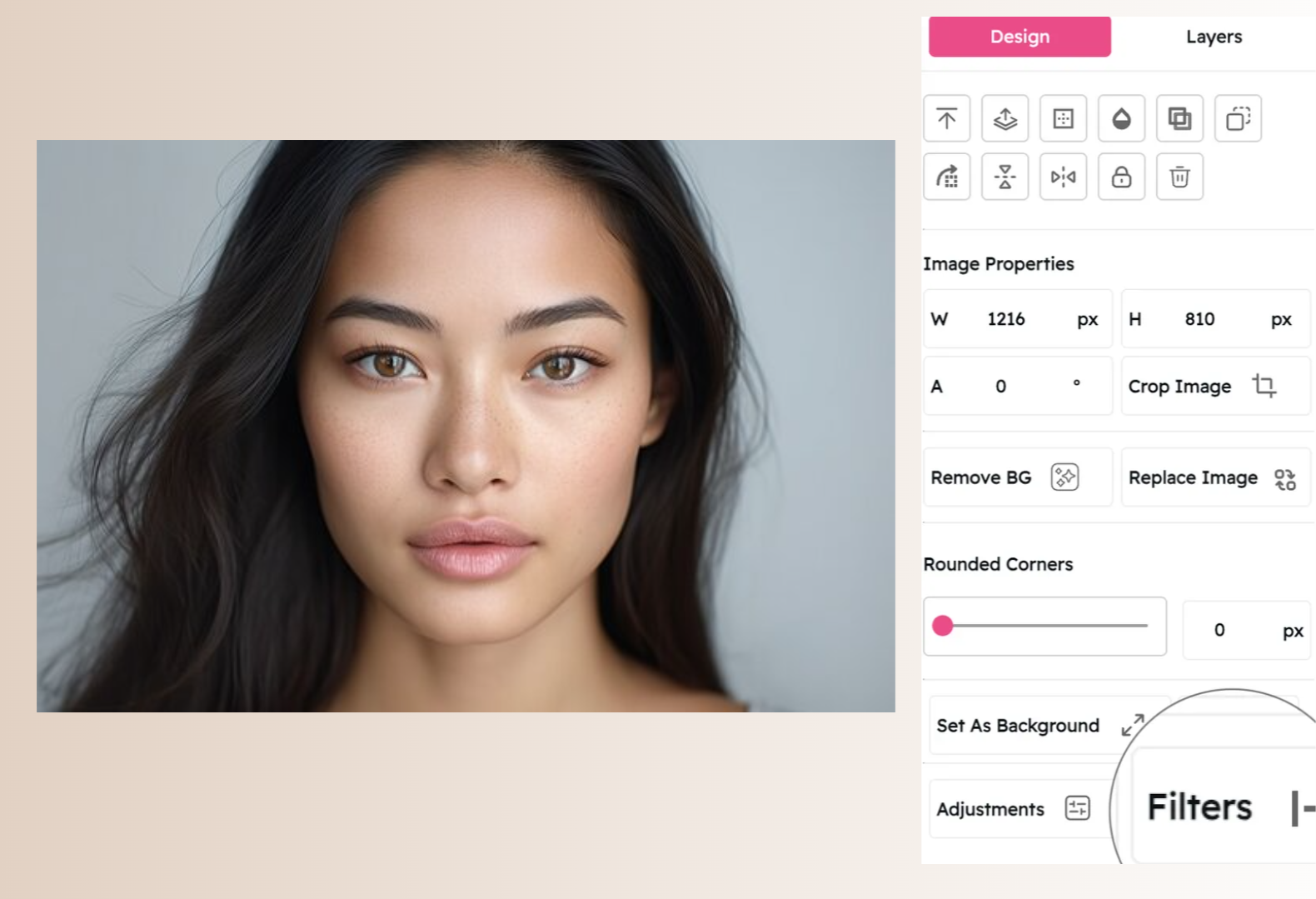Saturation Filter: Control Color Intensity in Your Images
Create Vibrant, Eye-Catching Visuals or Subtle, Understated Aesthetics
Snapied's Saturation Filter gives you precise control over the intensity of colors in your images. Whether you want to create bold, vibrant visuals that pop off the screen or subtle, understated aesthetics with muted tones, our professional-grade saturation adjustment tool delivers exceptional results with just a few clicks.
Unlike basic saturation tools that simply boost all colors equally, our intelligent algorithm preserves skin tones and prevents color clipping while enhancing the vibrancy of your images. With fine-tuned control over the saturation level, you can create everything from eye-catching marketing materials to sophisticated editorial imagery that perfectly matches your creative vision.
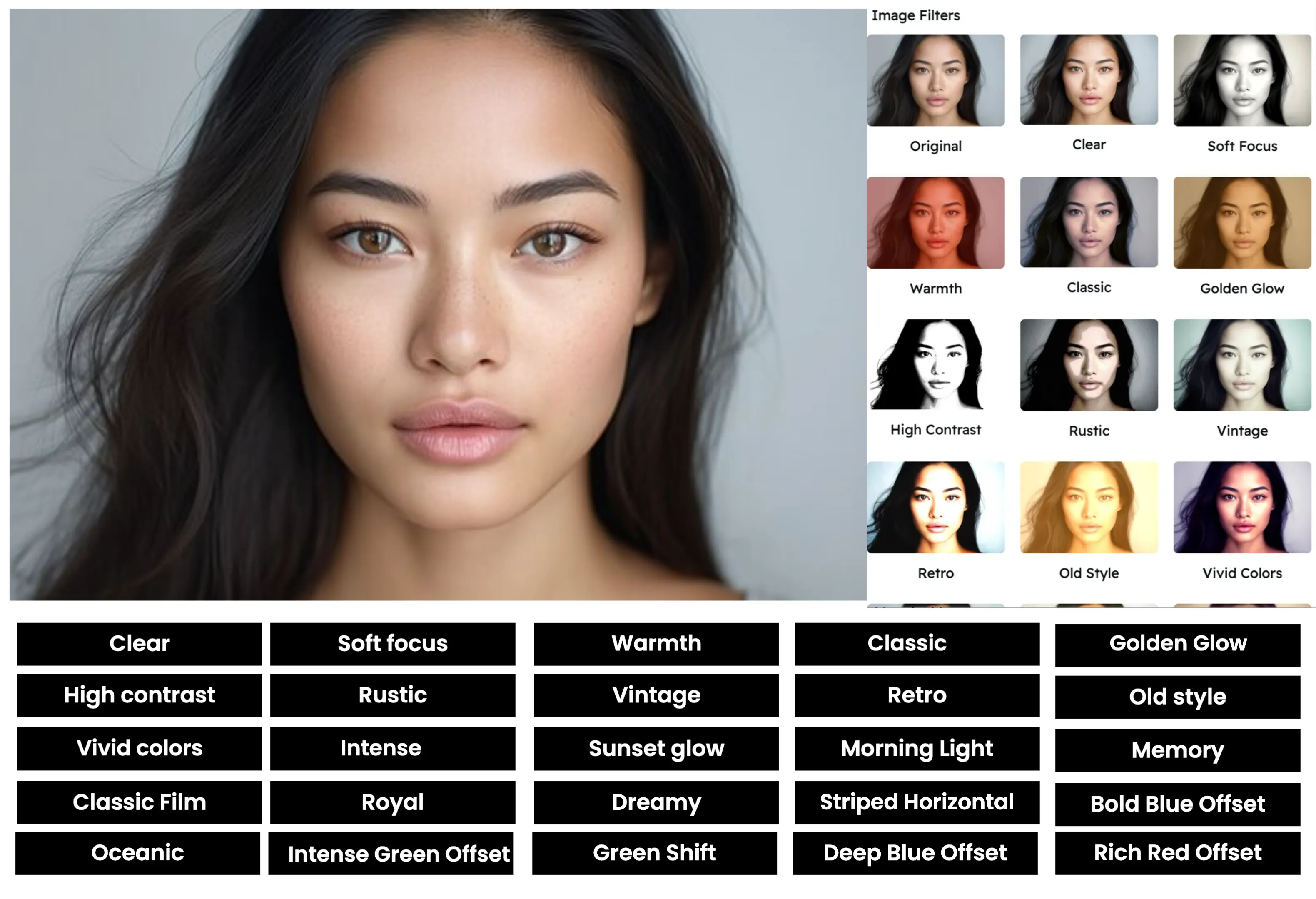
Apply the Saturation Filter in Three Simple Steps
Control color intensity with our intuitive process:
Upload Your Image
Start by uploading the image you want to enhance. Snapied supports all major image formats including JPG, PNG, WebP, and more.
Select the Saturation Filter
Navigate to the Filters panel and select the "Saturation" filter from the collection. You'll see a real-time preview of how the filter will enhance or reduce the color intensity in your image.
Adjust and Apply
Use the saturation slider to increase or decrease the color intensity. Move it right to boost vibrance for eye-catching visuals, or left to reduce saturation for a more subtle, muted look. Our intelligent algorithm preserves skin tones and prevents color clipping even at higher saturation levels. Once you're happy with the result, click "Apply" to finalize your changes.
Interactive Saturation Filter Demo
See the difference our Saturation filter makes with this before and after comparison


Saturation Filter Examples
See how the Saturation filter enhances different types of images
Food Photography
Boost saturation to make food photography more appetizing and vibrant, enhancing the natural colors of ingredients for mouth-watering results that drive engagement.
Landscape Photography
Enhance the natural beauty of landscape photography with increased saturation that makes blue skies deeper, green foliage richer, and sunset colors more dramatic.
Product Photography
Create eye-catching product images with precise saturation control that makes colors pop while maintaining accurate representation of your merchandise.
Before & After: See the Difference
Examine the impact of the Saturation filter on image vibrancy and appeal

Before Saturation Filter
Original image with standard color saturation. While the colors are accurate, they may appear somewhat flat or muted, lacking the visual impact that can make an image truly stand out in today's visually competitive digital landscape.

After Saturation Filter
With the Saturation filter applied, colors become more vibrant and intense without appearing unnatural. Notice how the image has more visual impact and emotional appeal, with richer colors that draw the viewer's attention while still maintaining a balanced, professional look.
Creative Uses for the Saturation Filter
Discover innovative ways to use the Saturation filter in your designs
Social Media Content
Create scroll-stopping social media content by boosting saturation to make your posts stand out in crowded feeds. Vibrant, colorful images typically receive higher engagement rates across platforms.
Try It NowBrand Consistency
Maintain visual consistency across all your brand materials by applying the same saturation level to all your images, creating a cohesive look that strengthens brand recognition.
Try It NowMood Setting
Control the emotional impact of your visuals by adjusting saturation levels. Higher saturation creates energetic, joyful moods, while lower saturation evokes calm, serious, or nostalgic feelings.
Try It NowSeasonal Marketing
Adapt your marketing visuals to different seasons by adjusting saturation levels. Boost saturation for summer campaigns to create bright, sunny vibes, or reduce it for winter promotions for a cooler, more sophisticated feel.
Try It NowPro Tips for the Saturation Filter
Get the most out of Snapied's Saturation filter with these expert techniques
Consider Your Output Medium
Adjust saturation based on where your image will be displayed. For digital displays (websites, social media, digital ads), you can use higher saturation levels since screens naturally enhance colors. For print materials, use more moderate saturation to ensure your colors don't appear oversaturated when printed.
Be Careful with Skin Tones
When working with portraits or images containing people, be conservative with saturation adjustments. Overly saturated skin tones can quickly look unnatural and unflattering. Snapied's intelligent algorithm helps preserve natural skin tones, but it's still best to use a lighter touch (10-20% increase) for images with people.
Use Selective Saturation
For more advanced editing, consider using Snapied's selective adjustment tools to increase saturation only in specific areas of your image. This technique is particularly effective for highlighting key elements in product photography or drawing attention to specific parts of your composition.
Balance with Other Adjustments
For professional-quality results, combine saturation adjustments with other filters. Slightly increasing contrast after boosting saturation can help maintain image definition. Similarly, a subtle clarity adjustment can enhance texture and detail in highly saturated images, preventing them from appearing flat or artificial.
Ready to Control Color Intensity in Your Images?
Transform your visuals with the professional-grade Saturation filter.
Your images deserve that perfect level of color intensity.