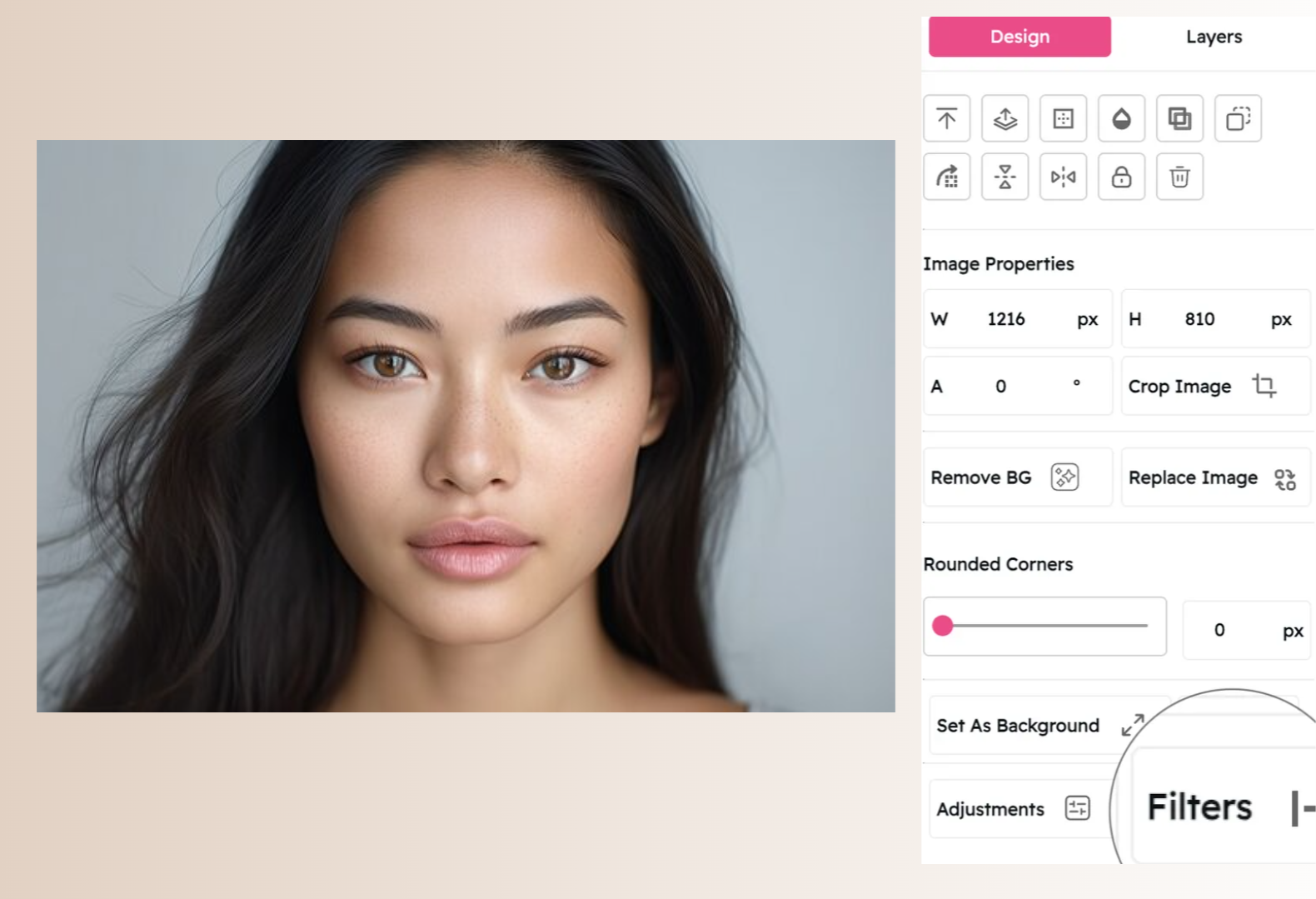HDR Filter: Create Stunning High Dynamic Range Images
Enhance Details in Shadows and Highlights for Dramatic, Vibrant Photos
Snapied's HDR Filter transforms your ordinary photos into stunning high dynamic range images with enhanced details in both shadows and highlights. This professional-grade filter reveals hidden details and creates dramatic, vibrant photos with incredible depth and dimension.
Unlike basic contrast adjustments, our HDR filter uses advanced tone mapping algorithms that intelligently balance light and dark areas while maintaining natural-looking results. It's perfect for landscape photography, architectural shots, interior images, and any scene with challenging lighting conditions where you want to reveal details across the entire tonal range.
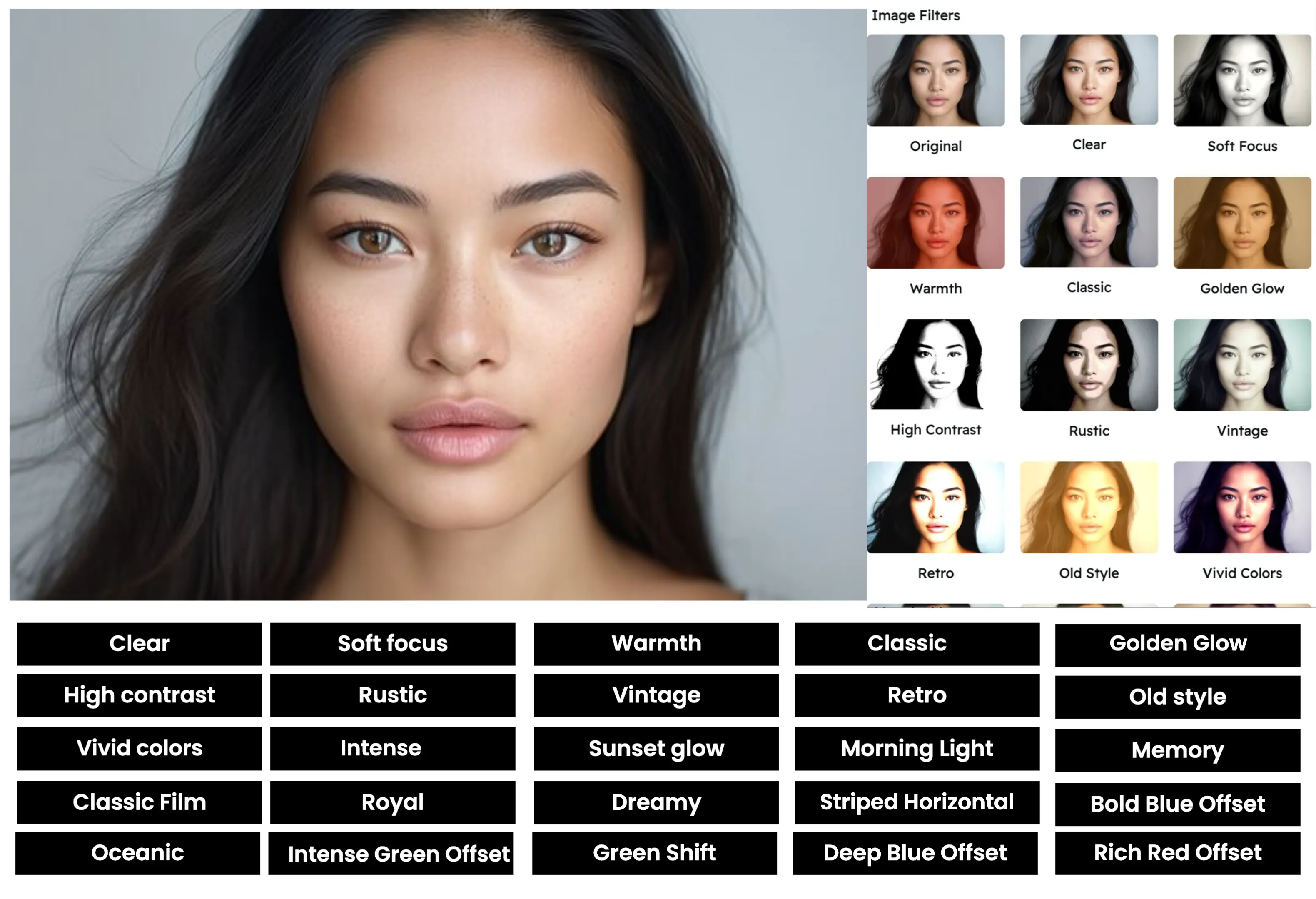
Apply the HDR Filter in Three Simple Steps
Create stunning high dynamic range images with our intuitive process:
Upload Your Image
Start by uploading the image you want to enhance. Snapied supports all major image formats including JPG, PNG, WebP, and more.
Select the HDR Filter
Navigate to the Filters panel and select the "HDR" filter from the collection. You'll see a real-time preview of how the filter will enhance details in both shadows and highlights of your image.
Adjust and Apply
Use the intensity slider to fine-tune the HDR effect. Move it right for a more dramatic look with enhanced details and vibrant colors, or left for a more subtle effect. You can also adjust shadow recovery and highlight protection separately for precise control. Once you're happy with the result, click "Apply" to finalize your changes.
Interactive HDR Filter Demo
See the difference our HDR filter makes with this before and after comparison


HDR Filter Examples
See how the HDR filter enhances different types of images
Landscape Photography
Reveal the full beauty of landscapes by enhancing details in both bright skies and shadowed foregrounds, creating dramatic, immersive scenes with incredible depth.
Architecture Photography
Bring out intricate architectural details in both bright and shadowed areas, creating striking images that showcase the full complexity and beauty of buildings.
Interior Photography
Balance bright windows and darker interior spaces in a single shot, creating natural-looking interior photos that show both indoor details and outdoor views.
Before & After: See the Difference
Examine the impact of the HDR filter on image detail and dynamic range

Before HDR Filter
Original image with limited dynamic range. Notice how details are lost in the shadows and highlights, with either dark areas appearing too black or bright areas appearing washed out. The camera's sensor couldn't capture the full range of light in the scene.

After HDR Filter
With the HDR filter applied, the image reveals details across the entire tonal range. Shadows are opened up to show hidden details while highlights are recovered to prevent overexposure. The result is a balanced, detailed image that more closely resembles what the human eye can see.
Creative Uses for the HDR Filter
Discover innovative ways to use the HDR filter in your designs
Real Estate Photography
Create professional-quality real estate photos that showcase both interior details and window views simultaneously, helping properties look their best and stand out in listings.
Try It NowProduct Photography
Enhance product photos by revealing intricate details and textures in both light and dark areas, creating professional e-commerce images that showcase products accurately.
Try It NowTravel Photography
Create immersive travel images that capture the full beauty of destinations with dramatic skies, detailed landscapes, and vibrant colors that inspire wanderlust.
Try It NowAutomotive Photography
Showcase vehicles with enhanced detail in both reflective surfaces and shadowed areas, creating striking automotive images that highlight design features and finishes.
Try It NowPro Tips for the HDR Filter
Get the most out of Snapied's HDR filter with these expert techniques
Choose Images with High Contrast
The HDR filter works best on images with high contrast between light and dark areas. Look for scenes with both bright highlights and deep shadows, such as landscapes with bright skies and shadowed foregrounds, or interiors with windows and darker room details.
Adjust Intensity for Natural Results
While the HDR filter can create dramatic effects, it's easy to overdo it and create unnatural-looking images. For the most professional results, use a moderate intensity setting that enhances details without creating an artificial look. The goal is to create images that look like what the human eye would see, not surreal interpretations.
Fine-tune Color Saturation
The HDR filter can sometimes increase color saturation along with enhancing details. After applying the filter, consider making subtle adjustments to the saturation level to ensure colors remain natural and pleasing. For landscape photos, you might want to retain vibrant colors, while for architectural or product photography, a more restrained approach often works best.
Combine with Other Filters
For even more creative results, try combining the HDR filter with other Snapied filters. For example, apply the HDR filter first to enhance details, then add a subtle Warmth filter for a golden-hour look, or apply the Clarity filter afterward to further enhance mid-tone contrast and definition.
Ready to Create Stunning High Dynamic Range Images?
Transform your visuals with the professional-grade HDR filter.
Your images deserve that extra dimension of detail.