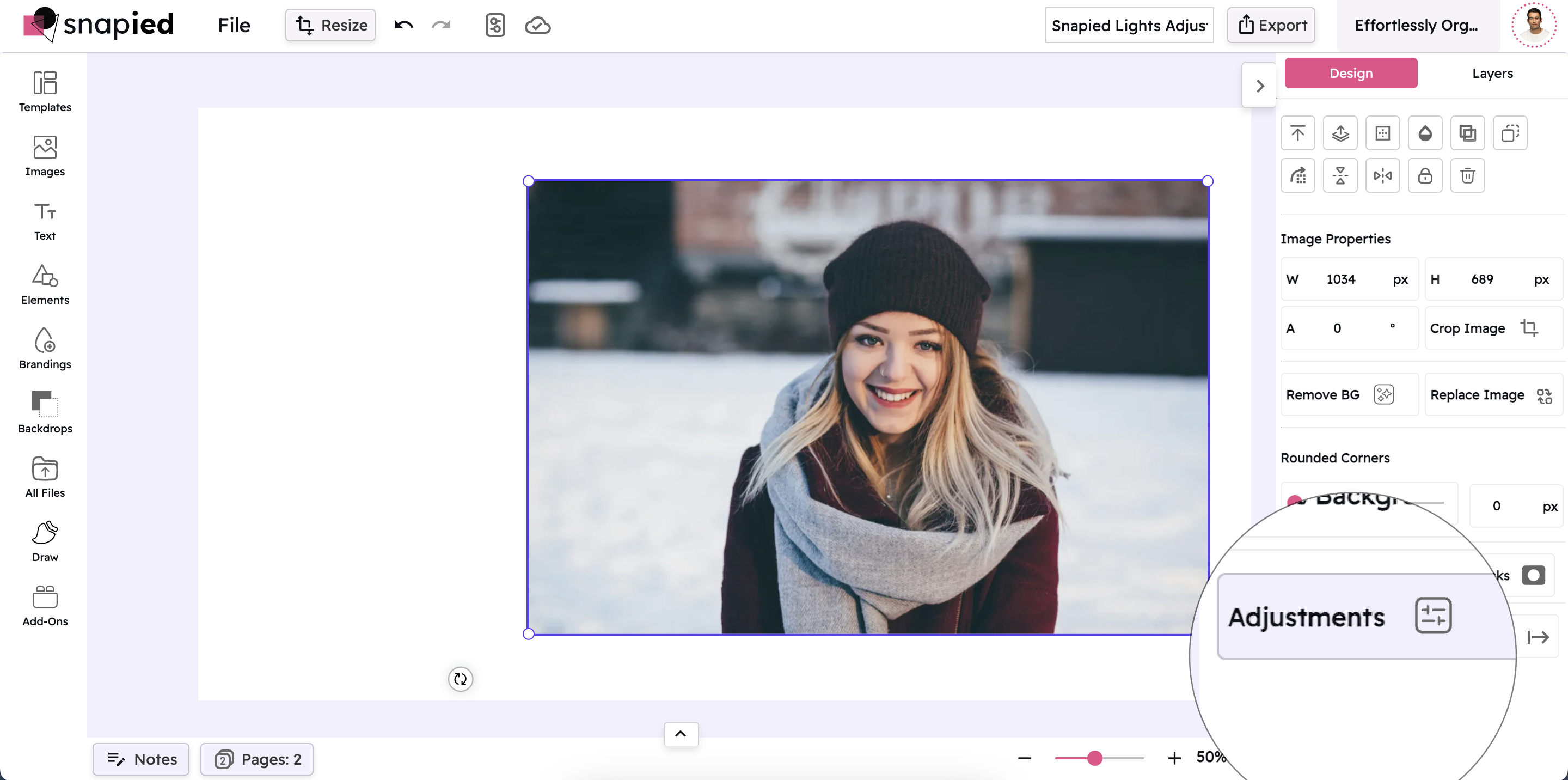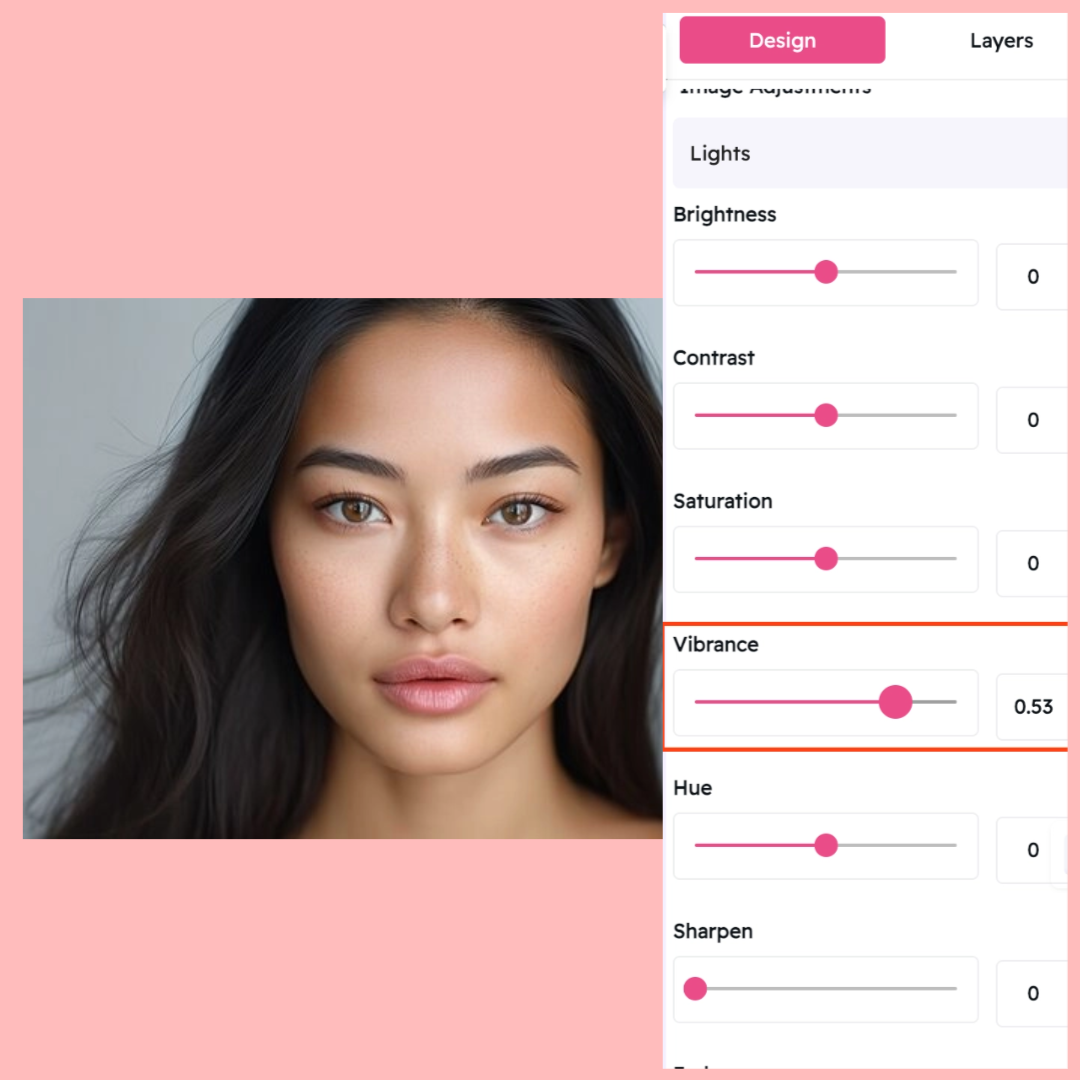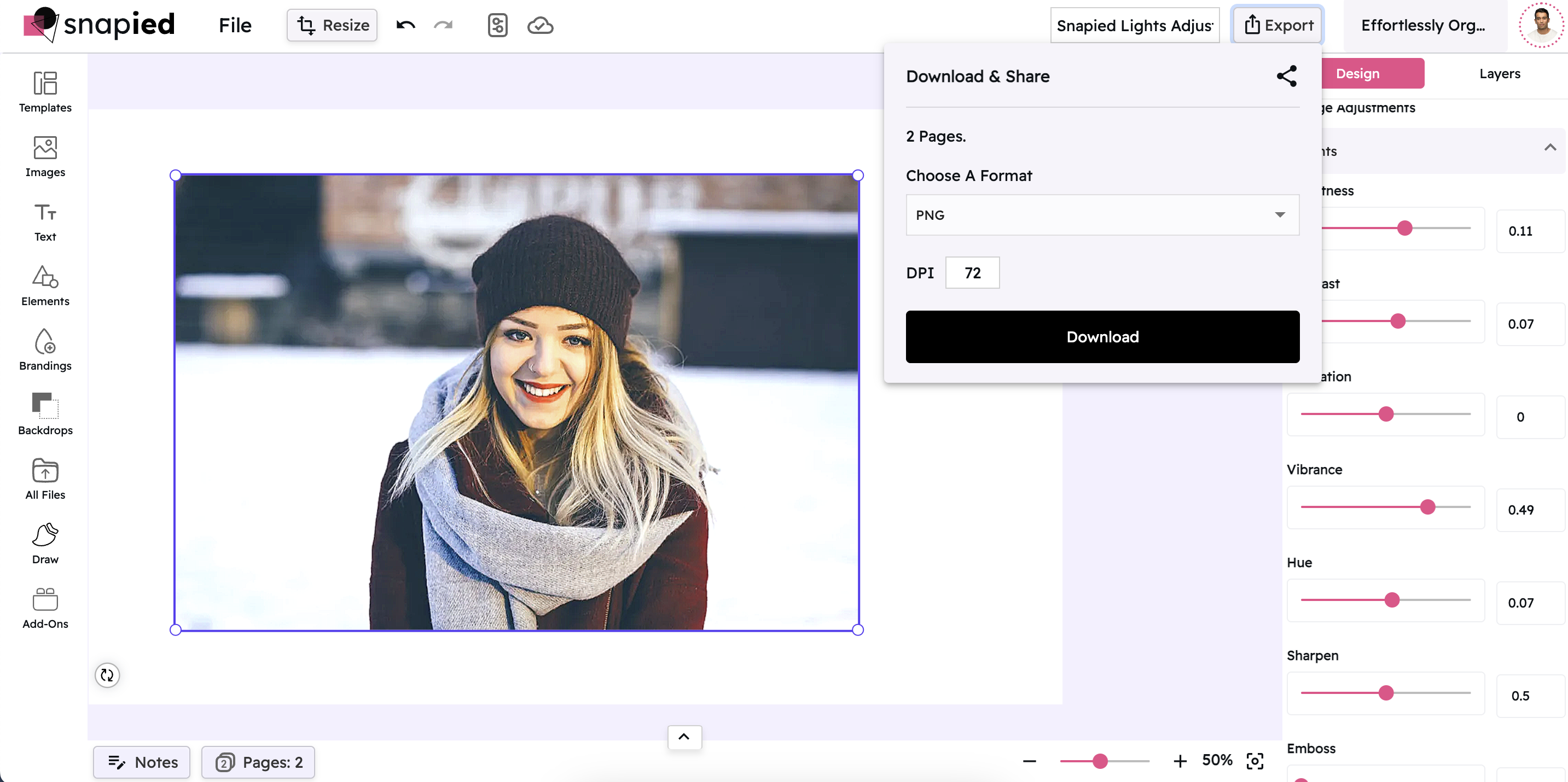Vibrance Adjustment: Smart Color Enhancement
Boost Muted Colors While Protecting Skin Tones
Snapied Vibrance Control intelligently enhances your image's colors by increasing the intensity of muted tones while preserving already-saturated areas and skin tones. Unlike regular saturation which affects all colors equally, vibrance is selective, resulting in more natural-looking enhancements.
With a range from -1 to 1, you can make subtle adjustments or dramatic transformations to create exactly the look you want. See your changes in real-time and fine-tune with precision for professional-quality results that make your images pop without looking over-processed.

Adjust Vibrance in Four Simple Steps
Enhance your image's colors intelligently with our vibrance tool:
Upload Your Image
Start by uploading the image you want to enhance. Snapied supports all major image formats including JPG, PNG, WebP, and more.
Access Adjustment Panel
Select your image and click on the Adjustments icon in the left sidebar. This will open the comprehensive adjustment panel.
Open Vibrance Control
In the Adjustments panel, locate and click on the "Lights" section to expand the lighting controls. The Vibrance slider will be available after Brightness, Contrast, and Saturation.
Adjust and Apply
Use the intuitive vibrance slider to make precise adjustments to your image. Move the slider to the right to increase vibrance for more lively colors, or to the left to decrease it for a more muted look. Each change is previewed in real-time, allowing you to see exactly how your modifications affect the image.
Interactive Vibrance Control
Experience our intuitive vibrance slider that gives you precise control over your image's color enhancement

Vibrance Adjustment Examples
See how different vibrance settings can transform your images

Low Vibrance
Reducing vibrance creates a more subtle, muted look by decreasing the intensity of already-muted colors. This can create a calm, understated aesthetic.

Normal Vibrance
The default vibrance setting provides a balanced color intensity that works well for most images. This is your starting point for adjustments.

High Vibrance
Increasing vibrance enhances muted colors while preserving skin tones and already-saturated areas. This creates a more lively, vibrant image without the unnatural look that can come from high saturation.
Vibrance vs. Saturation
Understanding the difference between these two color enhancement tools
| Feature | Vibrance | Saturation |
|---|---|---|
| Color Enhancement | Selective - focuses on muted colors | Universal - affects all colors equally |
| Skin Tone Protection | Yes - preserves natural skin tones | No - can make skin look unnatural |
| Already-Saturated Colors | Preserved - prevents over-saturation | Enhanced - can cause color clipping |
| Best Use Case | Portrait photography, natural landscapes | Graphic design, artistic effects |
| Natural Look | High - results look more natural | Medium - can look over-processed |
Pro Tips for Vibrance Adjustment
Get the most out of Snapied's vibrance control with these expert techniques
Use Vibrance for People
When editing photos with people, choose vibrance over saturation. Vibrance is designed to protect skin tones, resulting in more natural-looking portraits even with significant color enhancement.
Combine with Other Adjustments
Vibrance works well in combination with other adjustments. Try adjusting brightness and contrast first, then fine-tune with vibrance for the best results. This workflow helps maintain a natural look while still enhancing your image.
Perfect for Dull Weather Photos
Vibrance is particularly effective for enhancing photos taken in overcast or foggy conditions. It can bring life back to muted landscapes without creating an artificial look, making it ideal for outdoor photography in less than ideal lighting conditions.
Negative Vibrance for Stylistic Effect
While vibrance is typically used to enhance colors, negative vibrance values can create interesting stylistic effects. Try setting vibrance to negative values for a subtle desaturated look that's more nuanced than simply reducing saturation. This can work well for moody or vintage-inspired images.
Ready to Enhance Your Images Intelligently?
Take complete control of your image's color enhancement with our powerful vibrance tools.
Your photos deserve intelligent color enhancement.