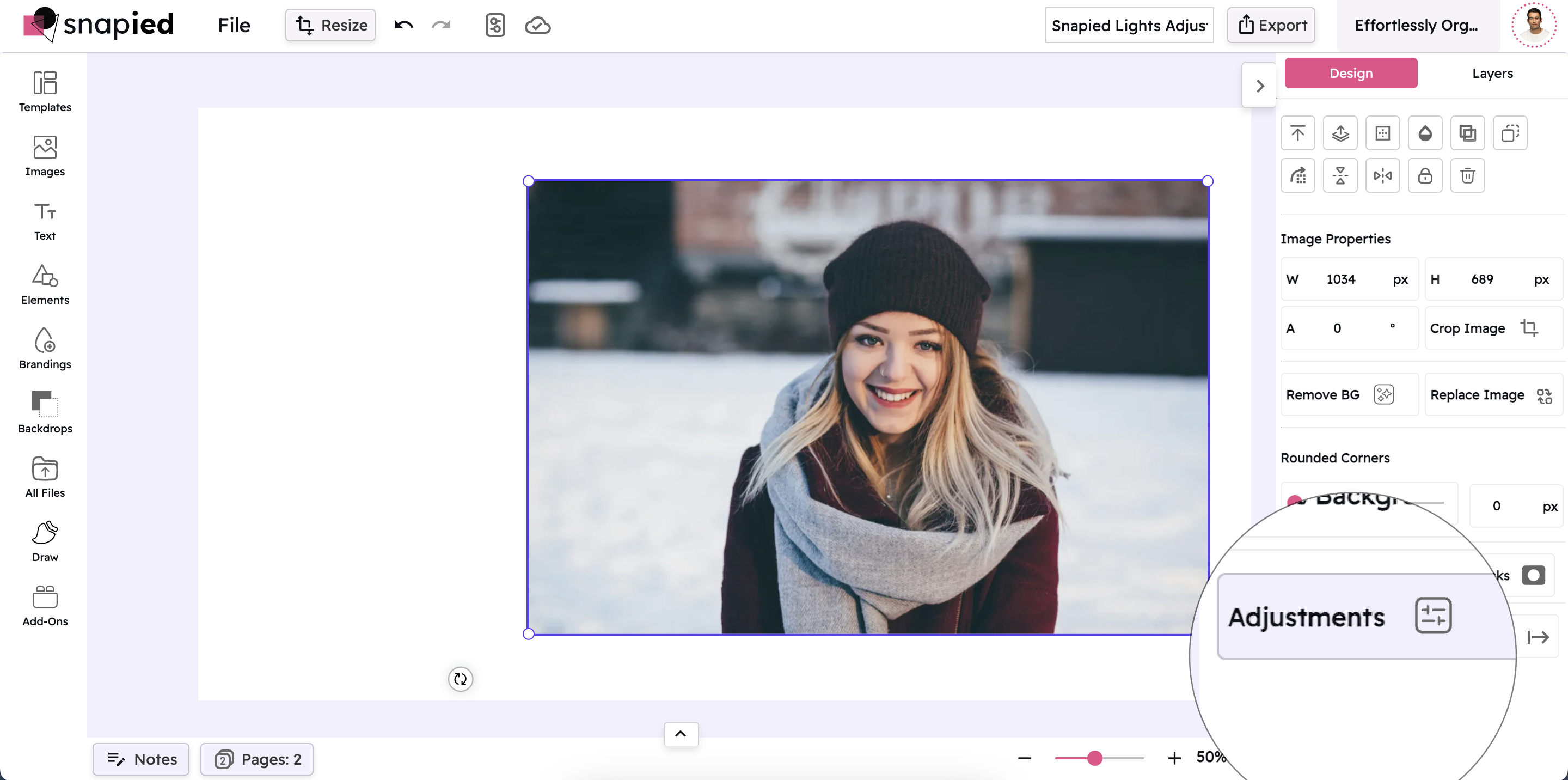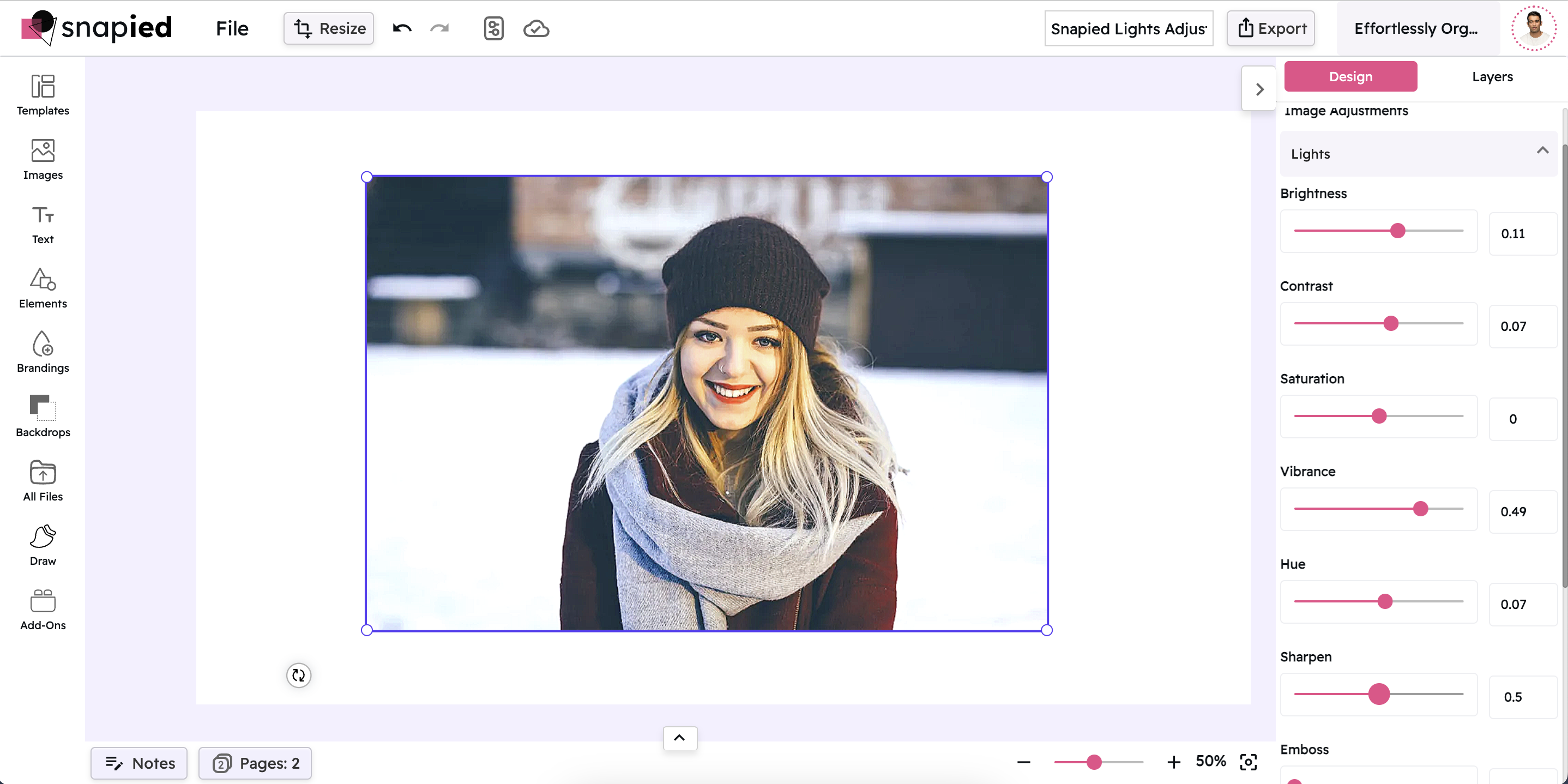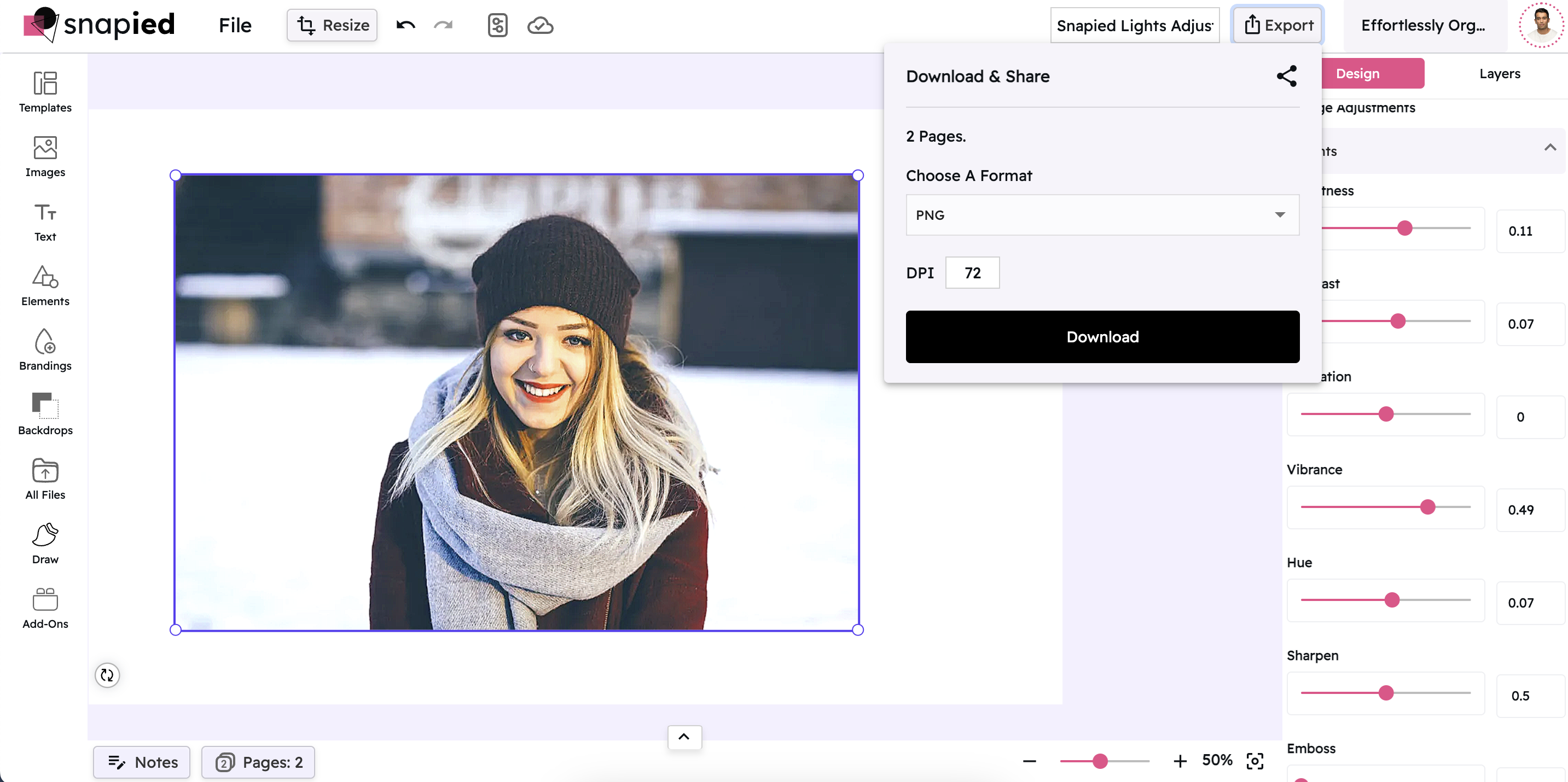Saturation Adjustment: Control Color Intensity
Make Your Images More Vibrant or Create Subtle, Muted Looks
Snapied Saturation Control gives you complete control over the intensity of colors in your images. Increase saturation for more vibrant, eye-catching visuals, or decrease it for a more subtle, understated look. Perfect for enhancing dull photos or creating artistic effects.
With a range from -1 to 1, you can make subtle adjustments or dramatic transformations to create exactly the look you want. See your changes in real-time and fine-tune with precision for professional-quality results that make your images pop.
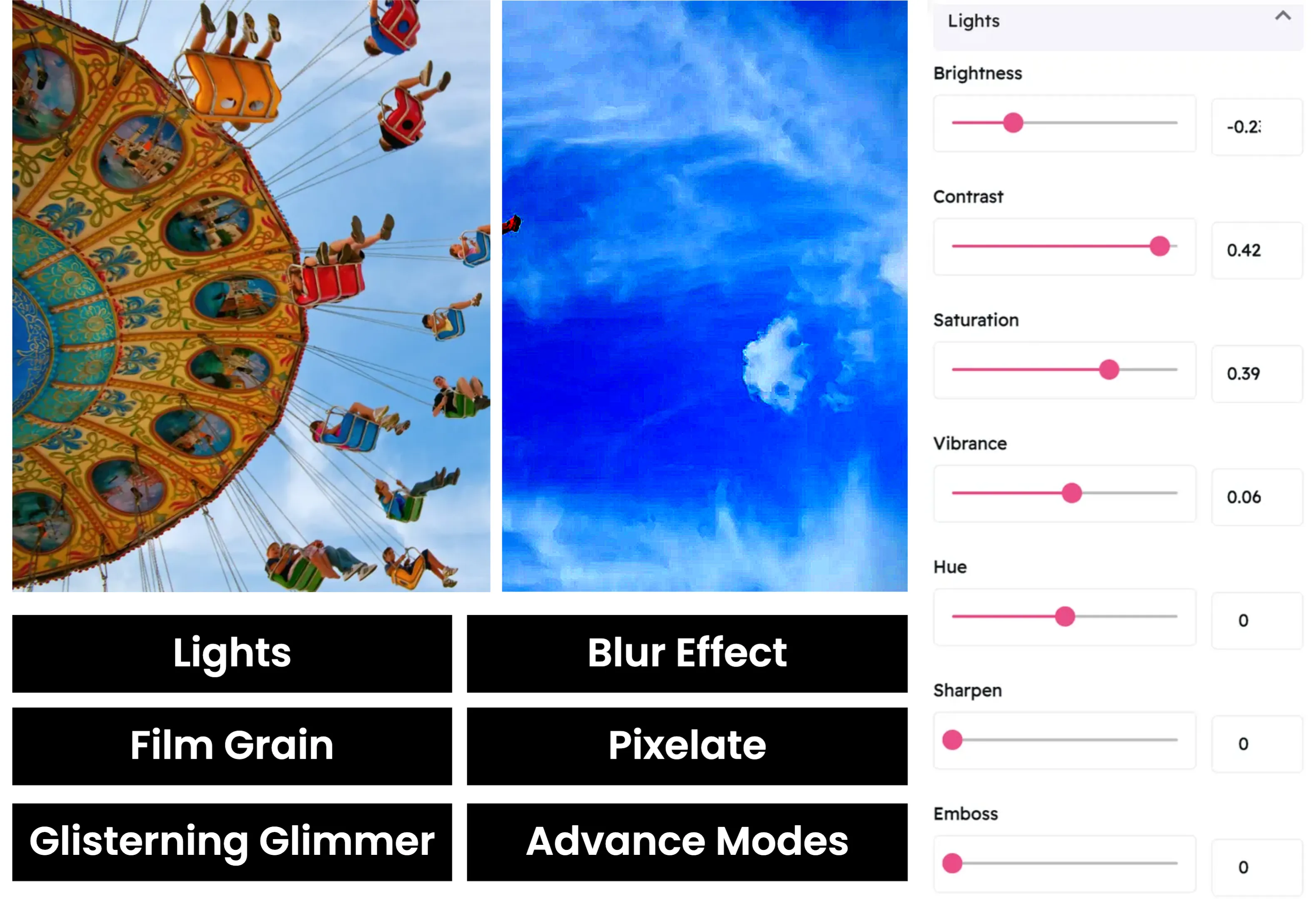
Adjust Saturation in Four Simple Steps
Control your image's color intensity with our intuitive saturation tool:
Upload Your Image
Start by uploading the image you want to enhance. Snapied supports all major image formats including JPG, PNG, WebP, and more.
Access Adjustment Panel
Select your image and click on the Adjustments icon in the left sidebar. This will open the comprehensive adjustment panel.
Open Saturation Control
In the Adjustments panel, locate and click on the "Lights" section to expand the lighting controls. The Saturation slider will be available after Brightness and Contrast.
Adjust and Apply
Use the intuitive saturation slider to make precise adjustments to your image. Move the slider to the right to increase saturation for more vibrant colors, or to the left to decrease it for a more muted, subtle look. Each change is previewed in real-time, allowing you to see exactly how your modifications affect the image. Once you're satisfied with the results, click "Apply" to finalize your changes.
Interactive Saturation Control
Experience our intuitive saturation slider that gives you precise control over your image's color intensity

Saturation Adjustment Examples
See how different saturation settings can transform your images

Low Saturation
Reducing saturation creates a more subtle, muted look with less intense colors. Perfect for creating a minimalist aesthetic, vintage feel, or focusing on form rather than color.

Normal Saturation
The default saturation setting provides a balanced color intensity that works well for most images. This is your starting point for adjustments.

High Saturation
Increasing saturation creates more vibrant, eye-catching images with intense colors. Great for making images pop, especially for marketing materials, social media, or bold artistic statements.
Pro Tips for Saturation Adjustment
Get the most out of Snapied's saturation control with these expert techniques
Consider Your Subject
Different subjects benefit from different saturation levels. Nature and food photography often benefit from higher saturation, while portraits may look more natural with slightly lower saturation.
Watch for Color Clipping
High saturation can cause "color clipping" where colors become so intense that they lose detail and appear as solid blocks of color. This is especially common in reds and oranges. If you notice this happening, reduce saturation slightly.
Try Vibrance Instead
If you want to boost colors but find that saturation makes your image look unnatural, try using the Vibrance adjustment instead. Vibrance intelligently increases the intensity of muted colors while protecting skin tones and already-saturated colors.
Create Artistic Effects
Extreme saturation adjustments can create interesting artistic effects. Try reducing saturation to -1 for a black and white image, or increasing it to maximum for a bold, surreal look. These effects can be particularly effective for creative projects or when you want to make a strong visual statement.
Ready to Make Your Colors Pop?
Take complete control of your image's color intensity with our powerful saturation tools.
Your photos deserve the perfect color intensity.