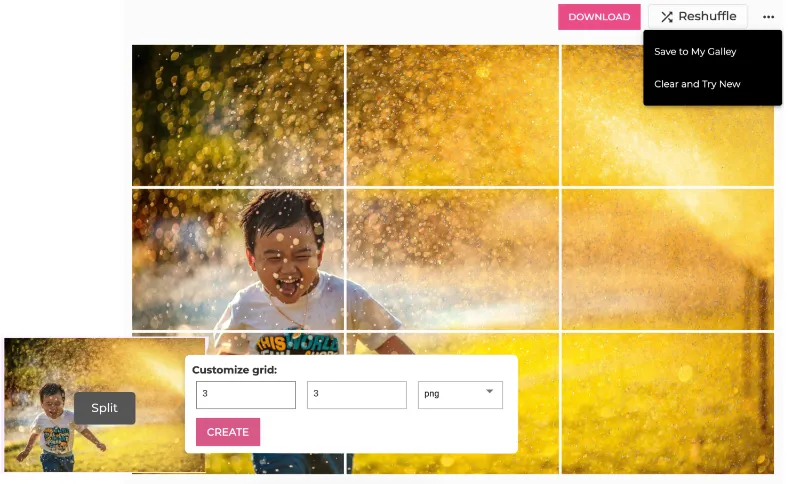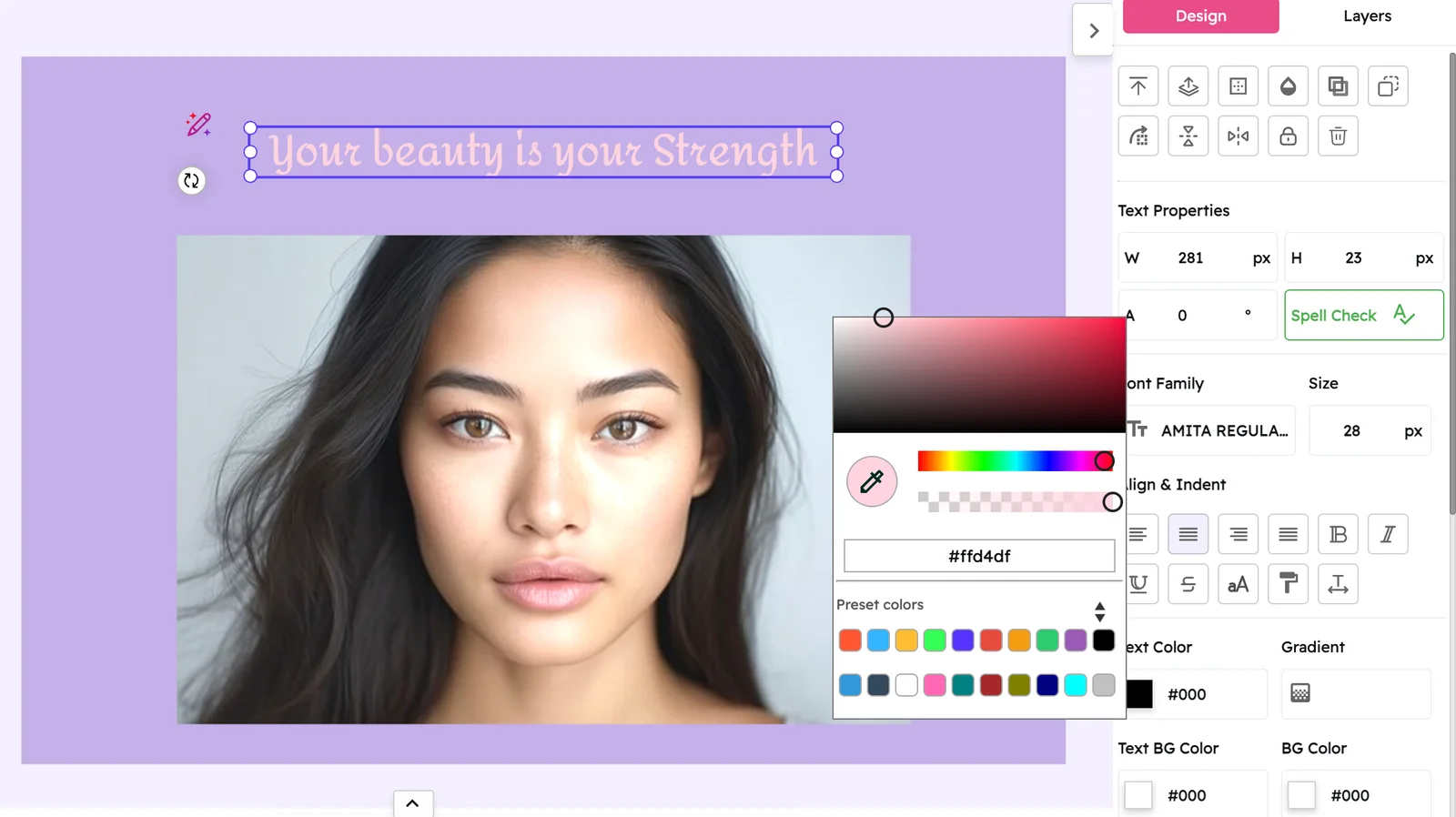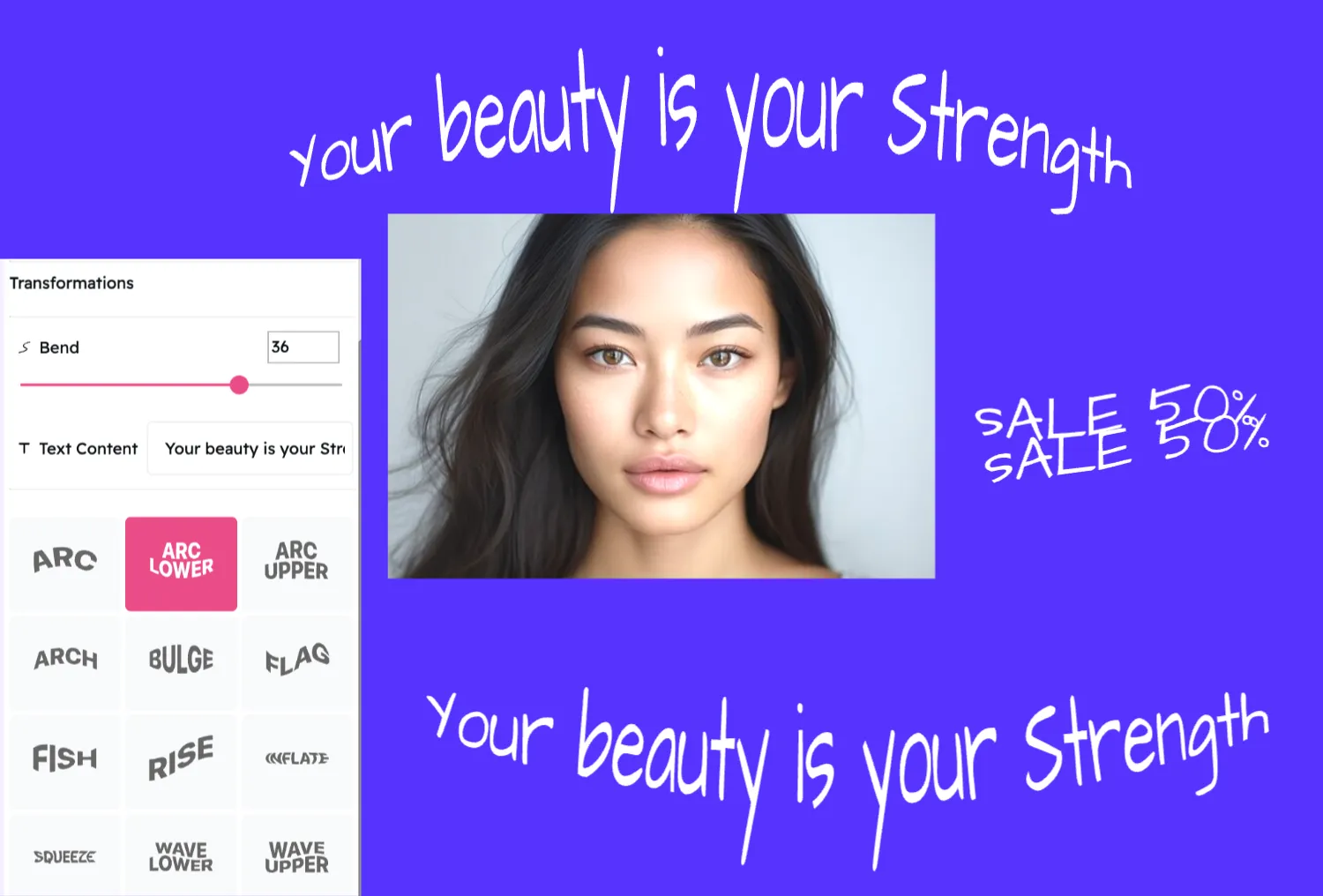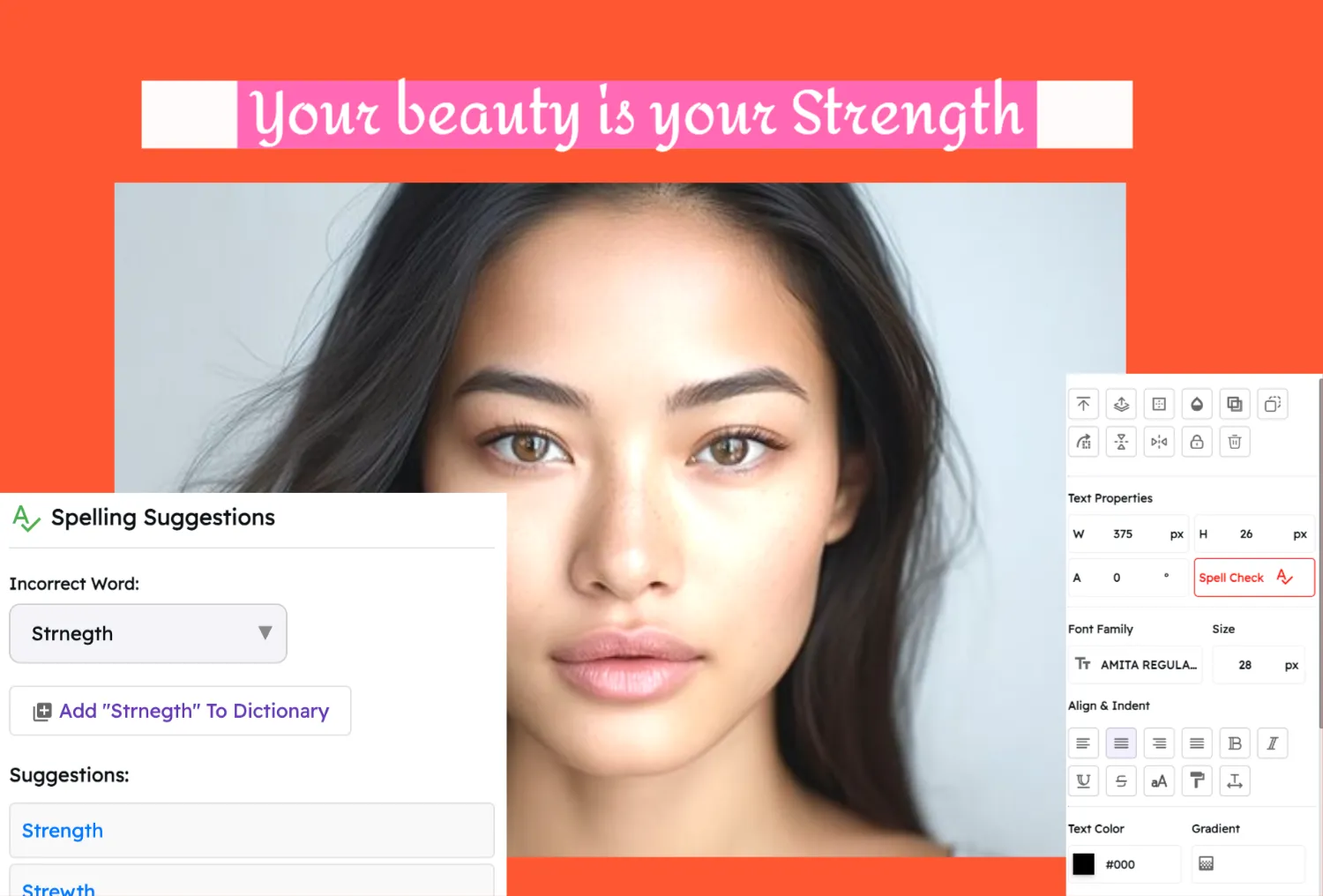Free Instagram Image Splitter
If you are looking for a free way to split your Instagram images into individual photos, this is the app for you. This app has no ads or in-app purchases. It is very simple to use and it works extremely well.
3 easy steps to split photos into an Instagram grid
Upload your image
Drag an image from the media library into Snapied

Select an image on your computer and press create in ImageSplitter
Choose the Grid Size
Click on the remove image background button present in the editor footer
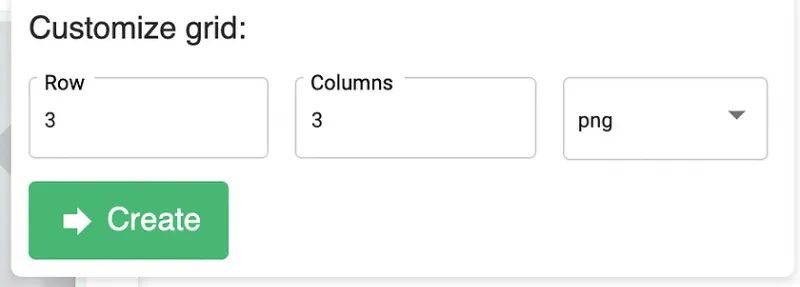
Select your desired amount of rows, columns and type
Click Split and download ZIP
Add text, style it, and position it. Finally Preview and download

Your sliced images will be packed into one ZIP file to make it easier to download. You can shuffle before download and even save them into your image gallery for further use.
Why Use Snapied's Instagram Image Splitter?
Completely Free
No hidden costs, no ads, and no in-app purchases. Our Instagram Image Splitter is completely free to use.
Quick & Easy
Split your images into Instagram grid posts in just a few clicks. No complicated settings or technical knowledge required.
Customizable Grid
Choose your preferred grid size with flexible row and column options to create the perfect Instagram puzzle grid.
Convenient ZIP Download
All your split images are packaged into a single ZIP file for easy downloading and sharing to Instagram.
How to Create Instagram Grid Posts
Select Your Image
Choose a high-resolution image that you want to split into a grid. The higher the resolution, the better the final result will be when posted to Instagram.
Customize Your Grid
Select the number of rows and columns for your grid. You can create anything from a simple 1×2 diptych to a complex 3×3 grid or larger.
Add Text & Effects (Optional)
Enhance your grid with text overlays, filters, or other creative elements to make your Instagram grid posts even more engaging.
Download & Post
Download your split images as a ZIP file, then upload them to Instagram in reverse order (starting with the bottom right image) for a perfect grid display.
Tips for Creating Stunning Instagram Grid Posts
Use High-Resolution Images
Start with the highest quality image possible to ensure each grid piece looks crisp and clear when posted individually on Instagram.
Plan Your Grid Layout
Consider how your image will be split and how it will appear in the Instagram grid. Choose images with clear focal points that work well when divided.
Post in Reverse Order
When uploading to Instagram, post your images in reverse order (starting from the bottom right) so they appear correctly in your profile grid.
Maintain Consistent Posting
Upload all grid pieces in one session to ensure they appear together in your profile without other posts interrupting the grid layout.
Frequently Asked Questions
Is this Instagram Image Splitter really free?
+Yes, our Instagram Image Splitter is completely free to use. There are no hidden fees, no ads, and no in-app purchases. We believe in providing valuable tools to our users without any cost barriers.
What's the maximum grid size I can create?
+You can create grids up to 5×5 (25 images) with our free tool. This gives you plenty of flexibility for creating impressive Instagram grid layouts while keeping the process manageable.
How do I ensure my grid looks perfect on Instagram?
+To ensure your grid displays correctly on Instagram, upload the split images in reverse order (starting with the bottom right image and ending with the top left). This way, they'll appear in the correct arrangement on your profile grid.
Can I add text or effects to my grid images?
+Yes, our tool allows you to add text, adjust styling, and position elements before splitting your image. You can also apply filters and effects to create a cohesive and visually appealing grid layout.
Professional Customization Tools
Enhance your posts with these powerful editing tools designed for business professionals.
Crop
Optimize image composition by eliminating useless clutter with the crop tool.
Border
Highlight your creatives using borders of varying colors and widths to attract attention.
Drop Shadow
Add a three-dimensional feel to your designs by enabling shadows.
Resize
Use the image resizer tool to modify your design's dimensions and achieve optimum resolution.
Flip
Confuse and mesmerize your audience by flipping the subject of your design or mirroring images.
Rotate
Spin and orient objects in your designs ideally to bring out their true meaning.
Ready to Create Stunning Instagram Grid Posts?
Try our free Instagram Image Splitter today and transform your profile with creative grid layouts.
Try It Now