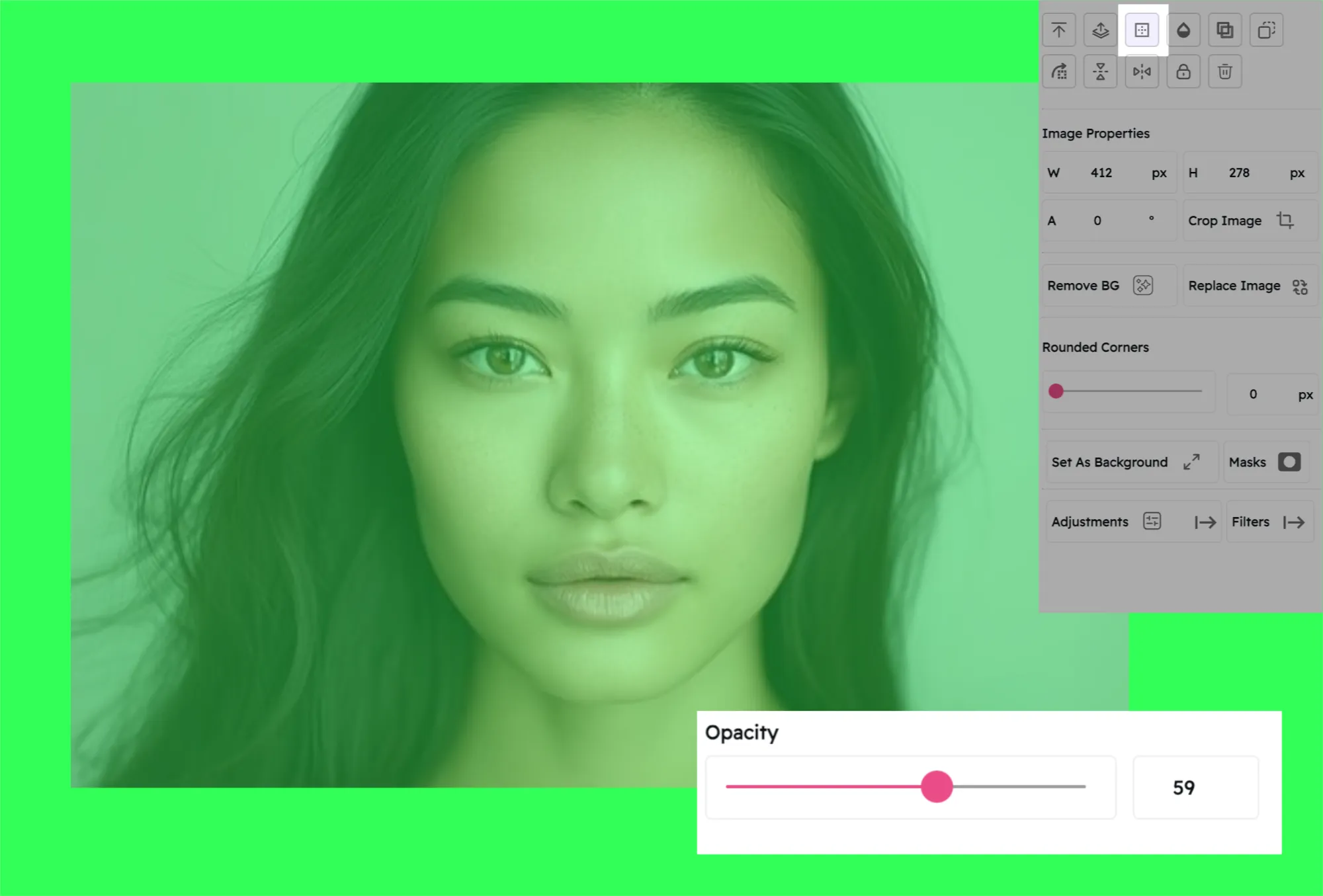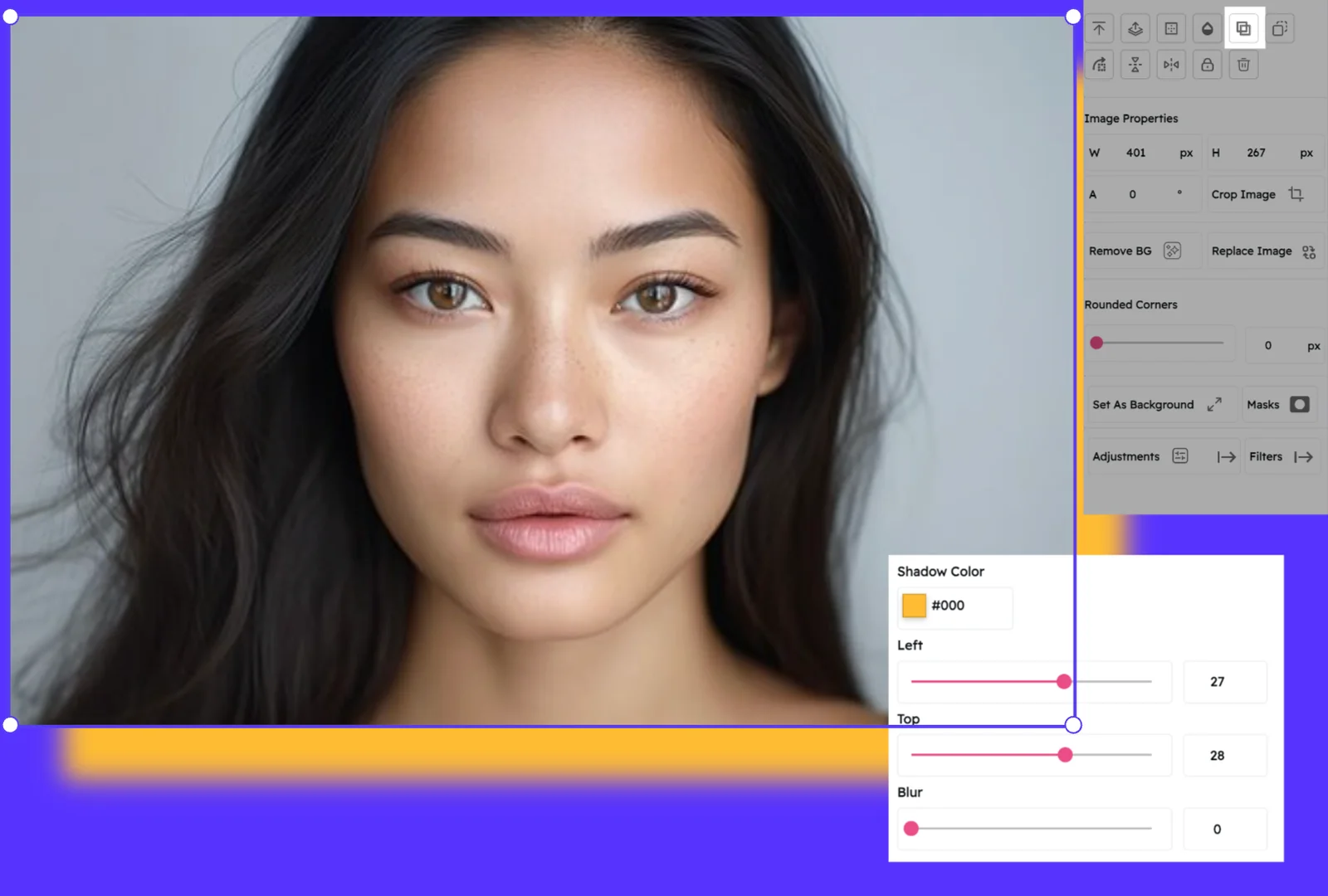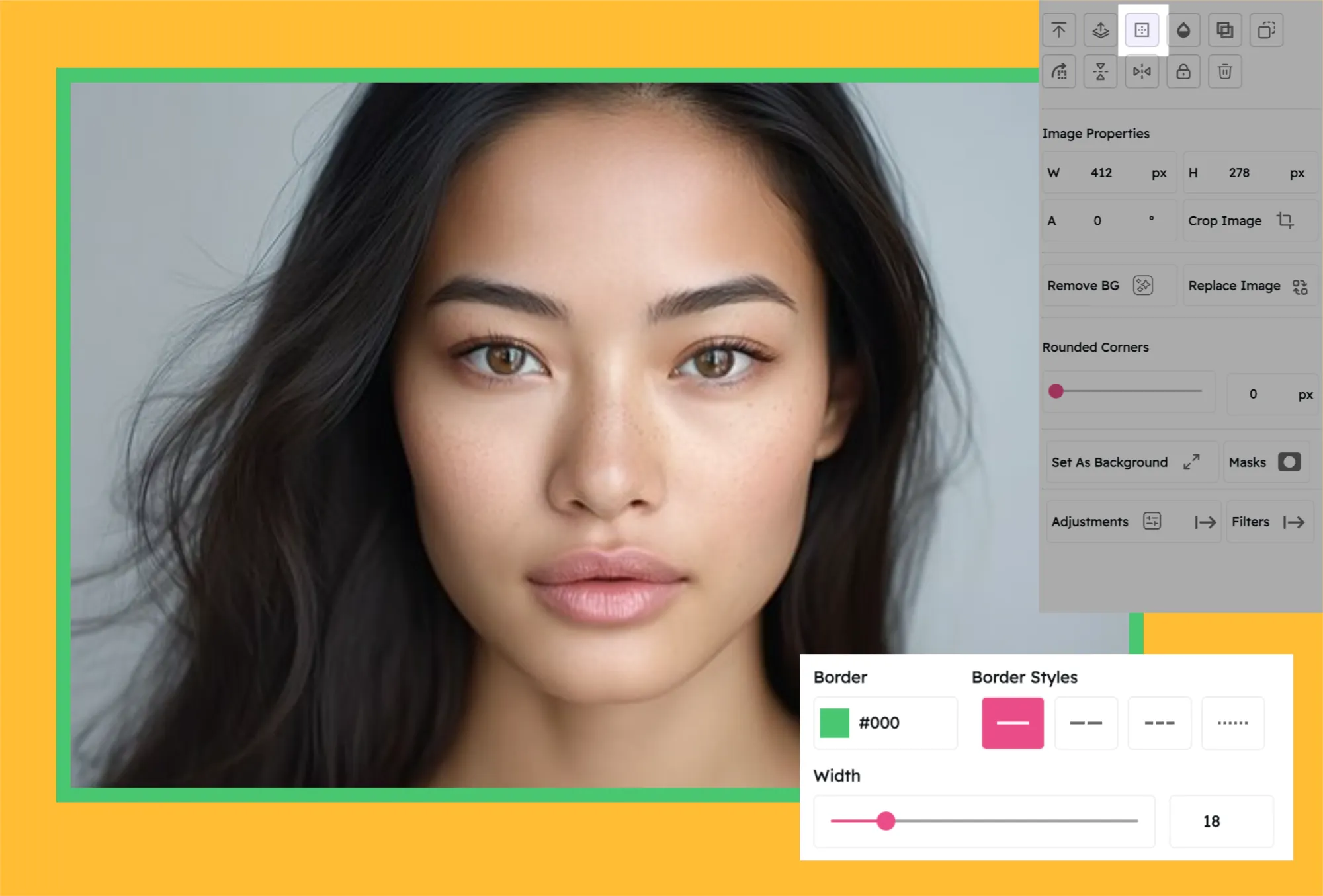Text Color: Customize Your Text with Precision
Changing the color of your text is an essential way to ensure your design conveys the right message and mood.
With our Text Color tool, you can select a color from a built-in palette or pick any color directly from another object on your canvas.
How It Works
Select the Textbox
Click on the Textbox: Begin by selecting the textbox you want to modify. Simply click on it to make it active for editing.
Open the Text Color Picker
Access the Color Options: On the right-hand navigation panel, click on the Text Color icon. This action will open up the color picker, giving you a range of color options to choose from.
Choose Your Custom Color
Pick a Color: You can select a color from the preset palette or use the color picker tool to grab a specific color code from any object on your artboard. This flexibility allows you to maintain a consistent color scheme throughout your design.
Quickly update your typography
The Text Color feature provides a simple yet effective way to apply custom colors to your text elements. By following these steps, you can quickly update your typography to match your design's aesthetic and branding needs. Enjoy the ease and precision of customizing text color in your next project.
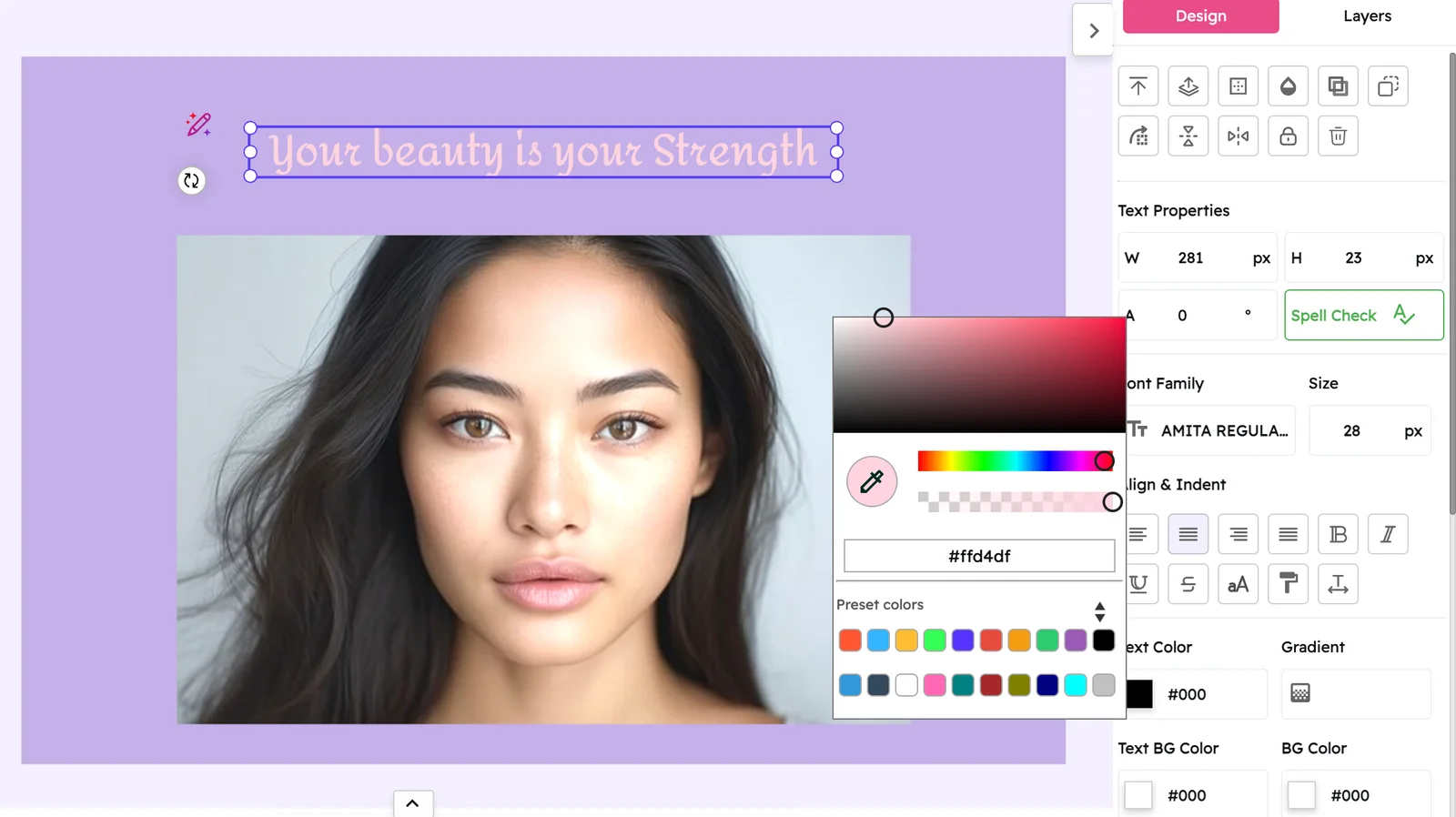
Ready to Bring Your Text to Life?
Join Snapied today and create stunning designs with perfectly colored text.