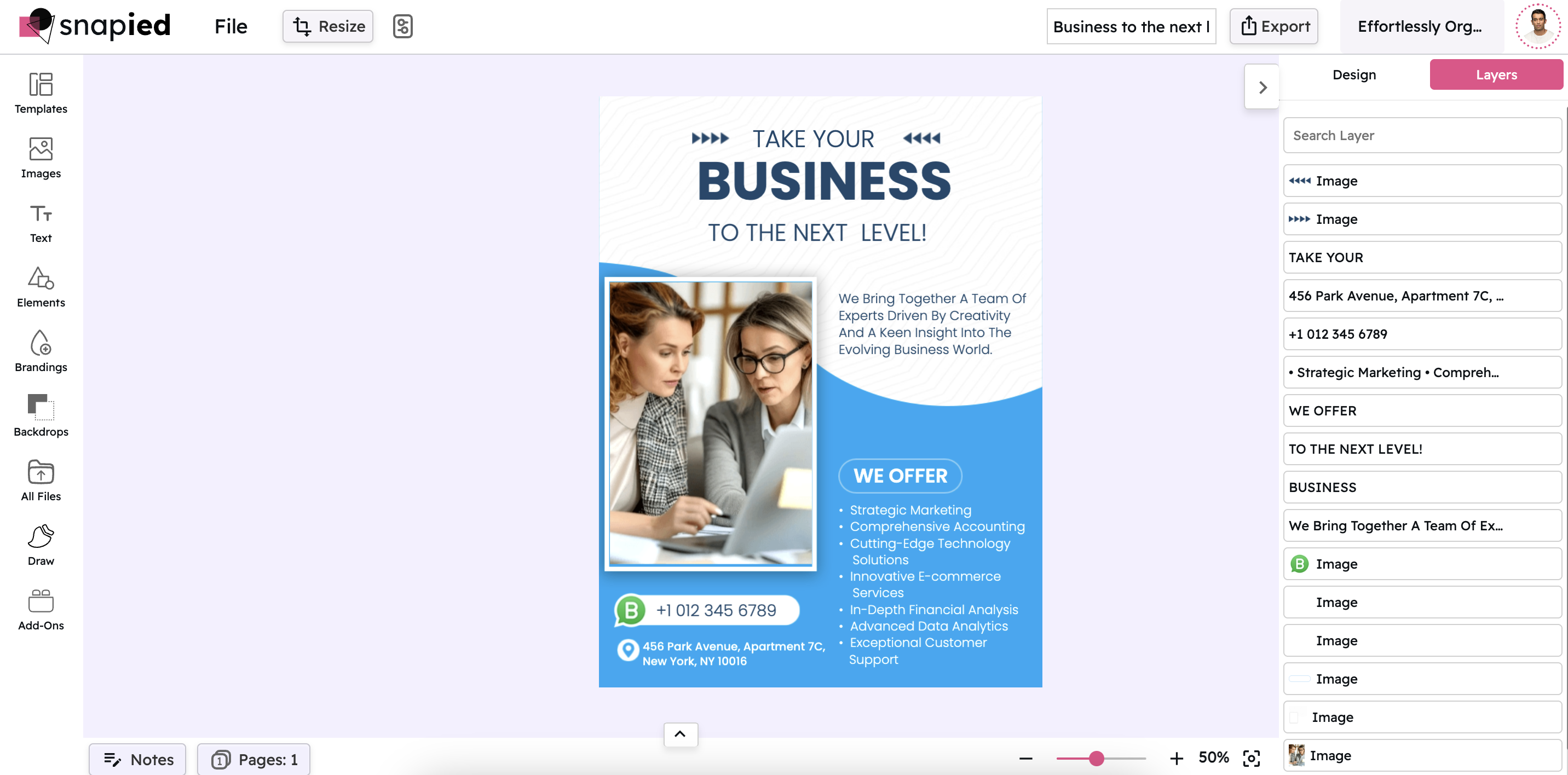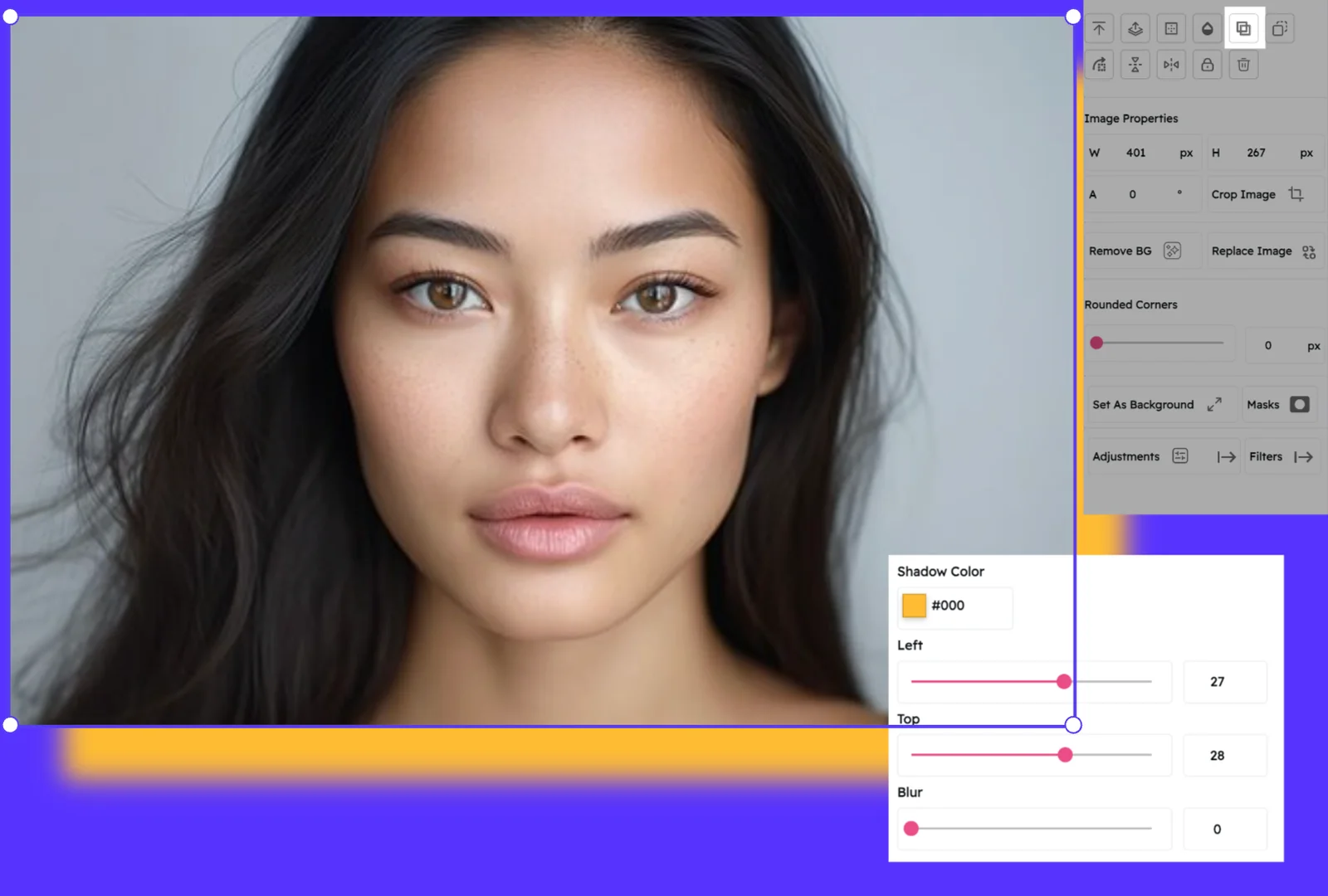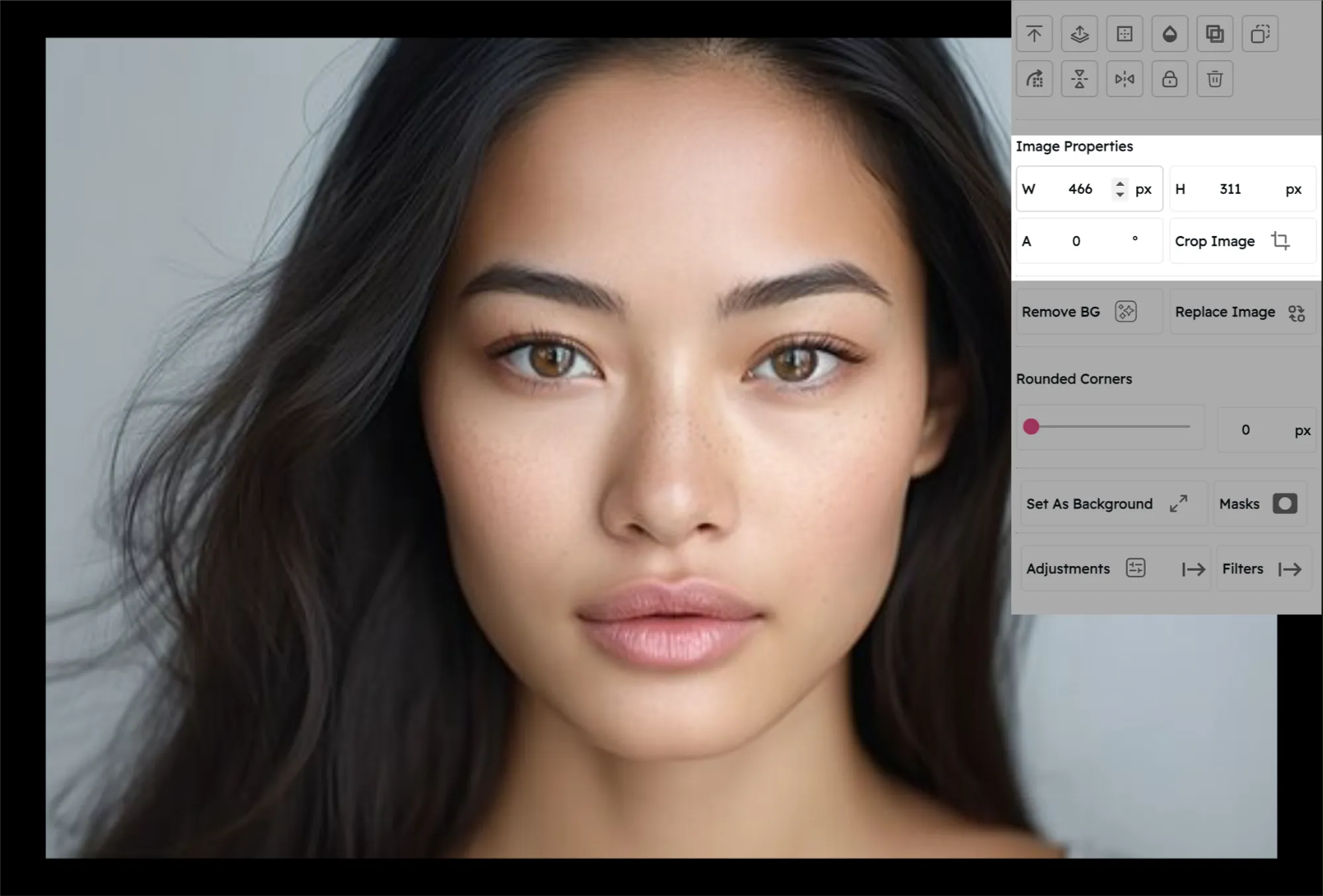Effortless Opacity Control: Master Transparency in Seconds
Blend, Fade, and Highlight with Precision—No Design Degree Needed
Transparency is the secret sauce of stunning designs. With Snapied's Effortless Opacity Control, you can quickly adjust the transparency of any layer using a simple slider.
How It Works
Select Your Layer
Click on the image, text box, shape, or element you want to adjust.
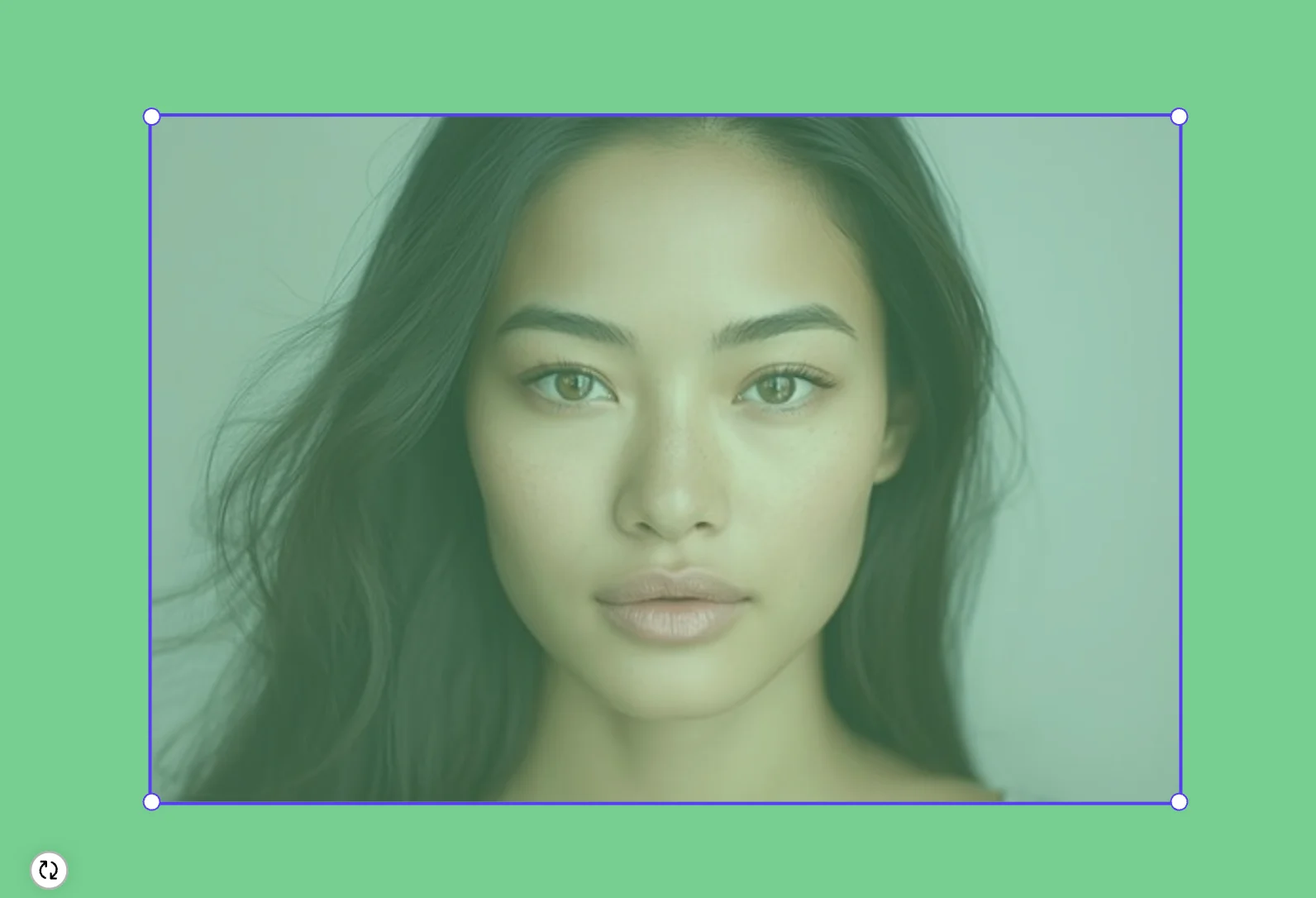
Open the Opacity Tool
In the right panel, find the "Opacity" slider.
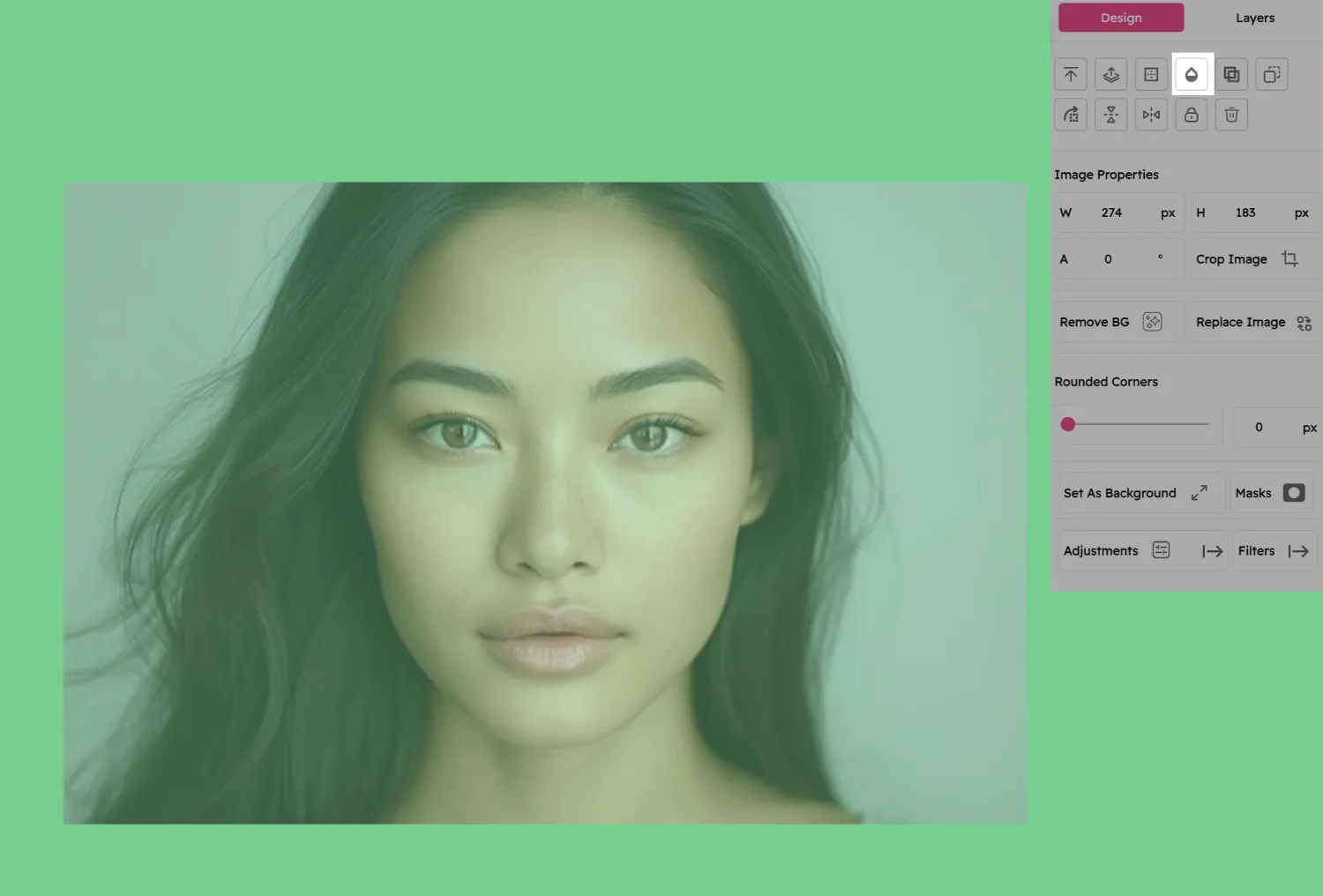
Slide to Perfect Transparency
Drag the slider left to fade the layer and blend it into the background.
Drag it right to make the layer more prominent and emphasize details.
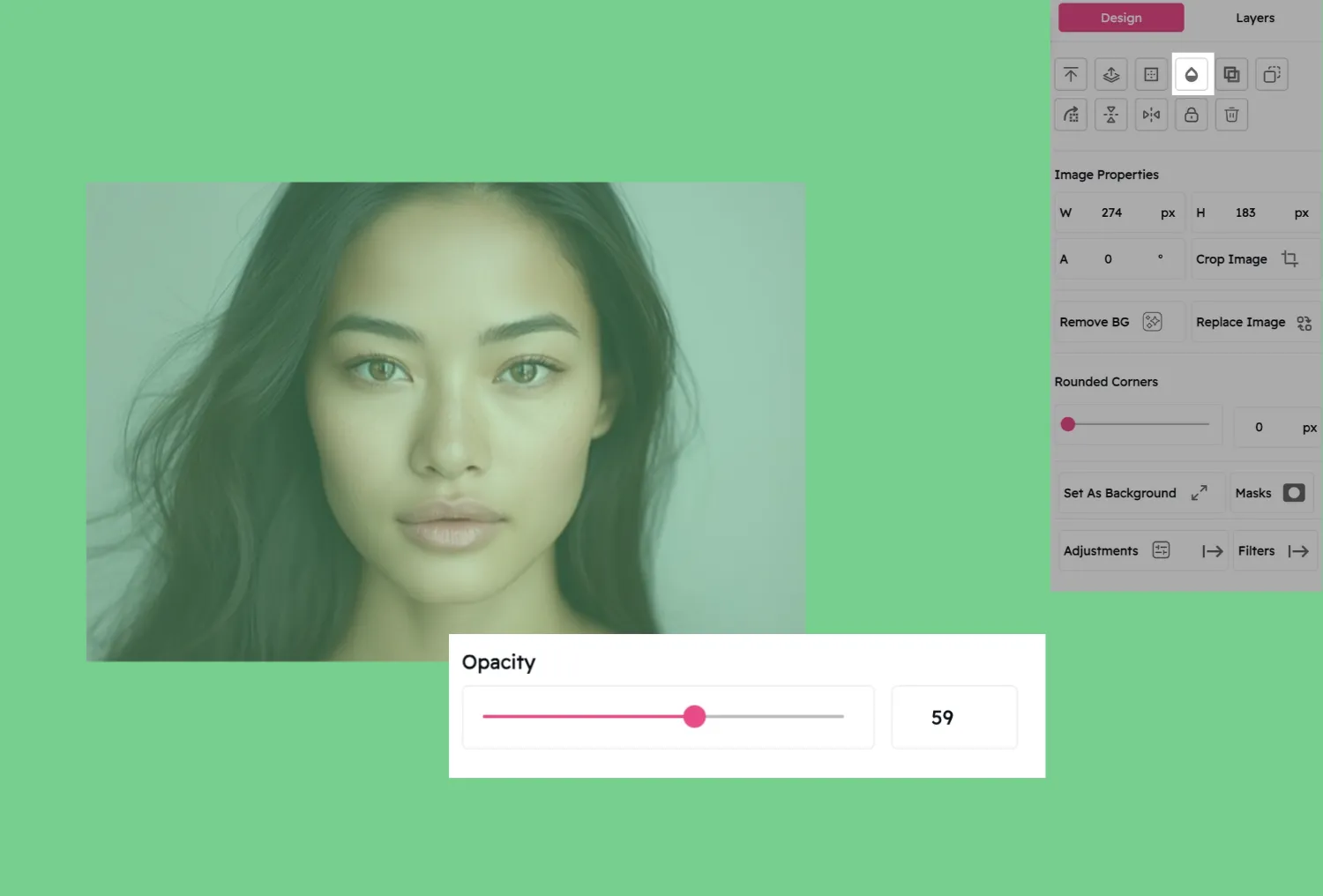
Why You'll Love This Feature
Instant Depth
Create layered, professional designs with just a slide.
Precision Control
Fine-tune transparency to match your creative vision.
Universal Compatibility
Works on images, text, shapes, and more.
No Learning Curve
Intuitive and beginner-friendly—no tutorials needed.
Pro Tip: Layer Like a Pro
Combine opacity adjustments with Snapied's blending modes and gradients for stunning visual effects. Fade a background image to make text pop, or blend two photos seamlessly for a double-exposure look.
Creative Uses for Opacity Control
Discover how transparency can transform your designs with these popular applications.
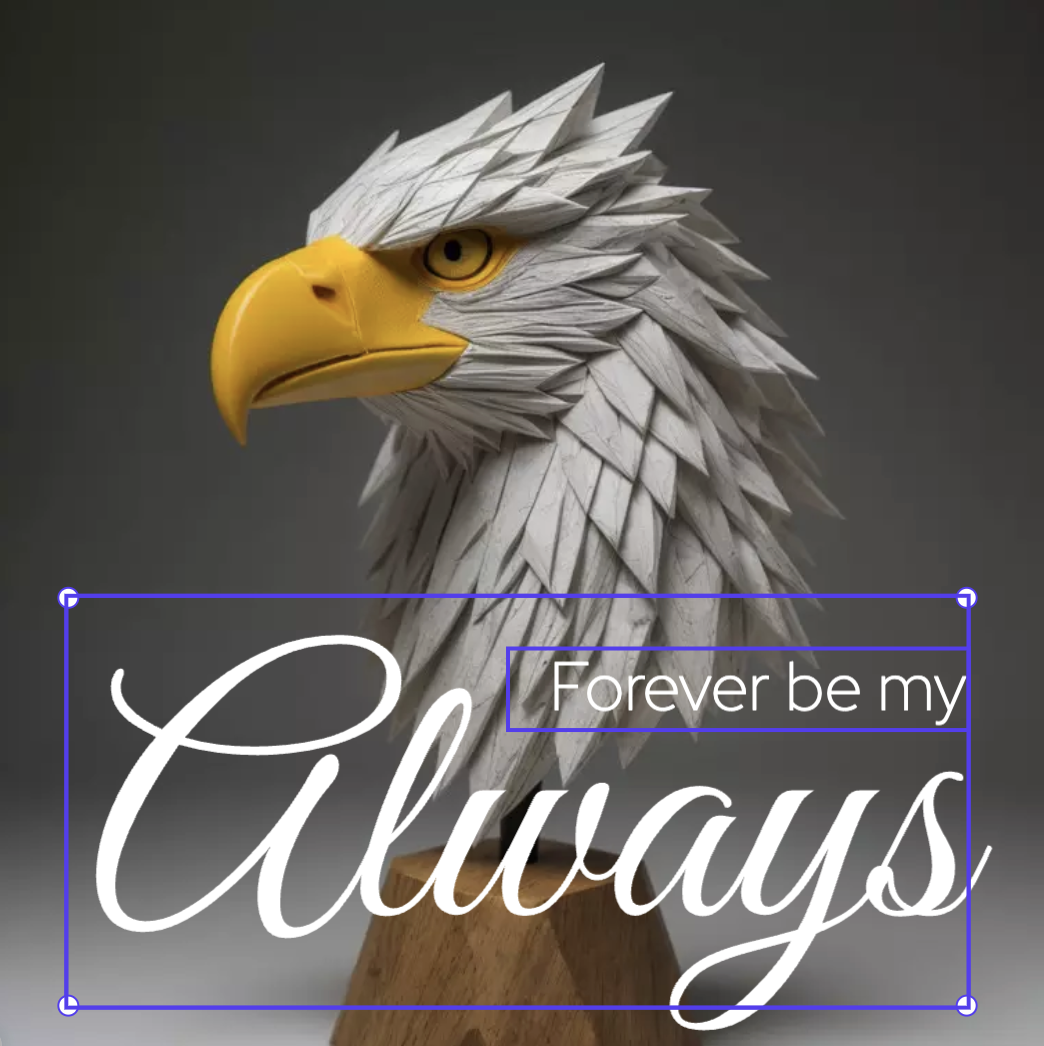
Text Over Images
Create semi-transparent backgrounds behind text to ensure readability while preserving the beauty of your background image.
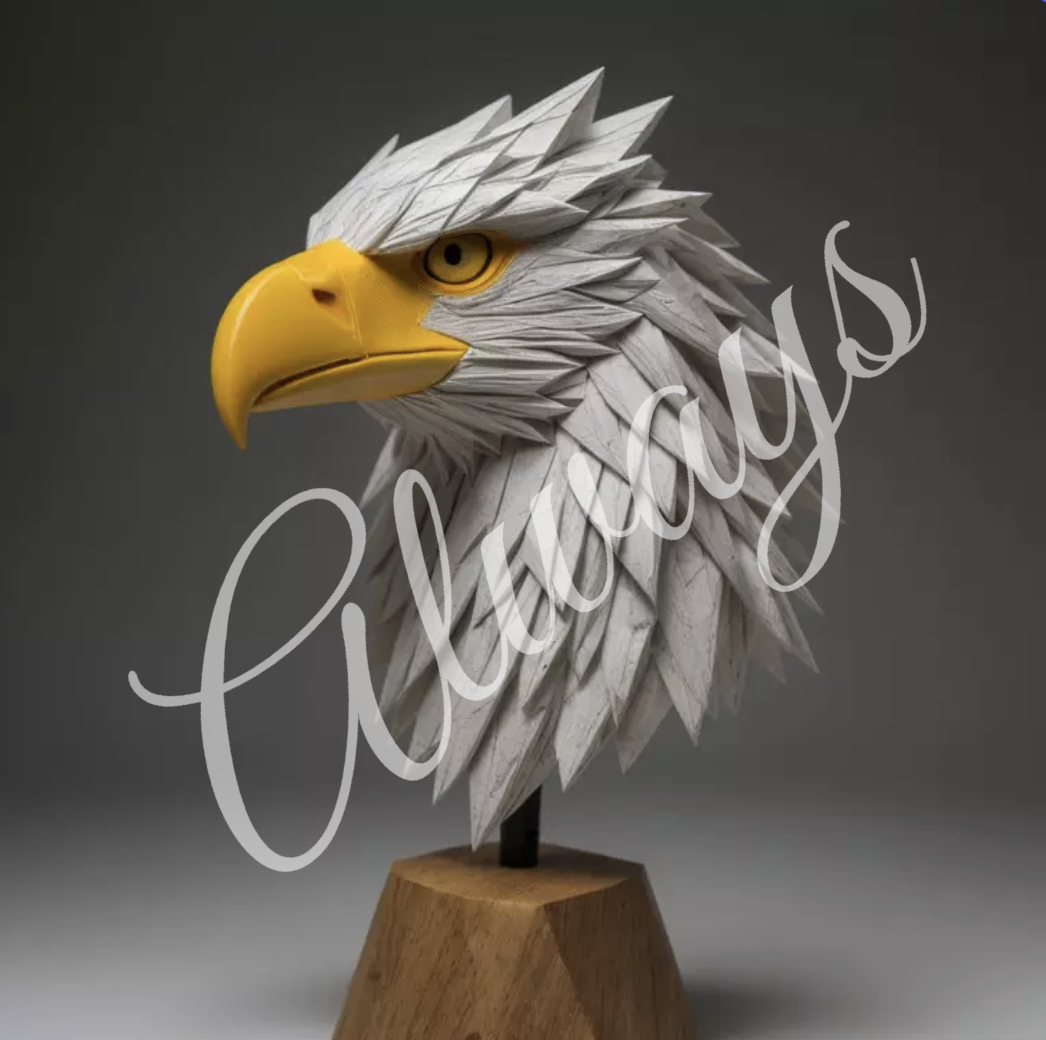
Professional Watermarks
Add subtle branding to your images with semi-transparent logos or text that don't distract from the main content.
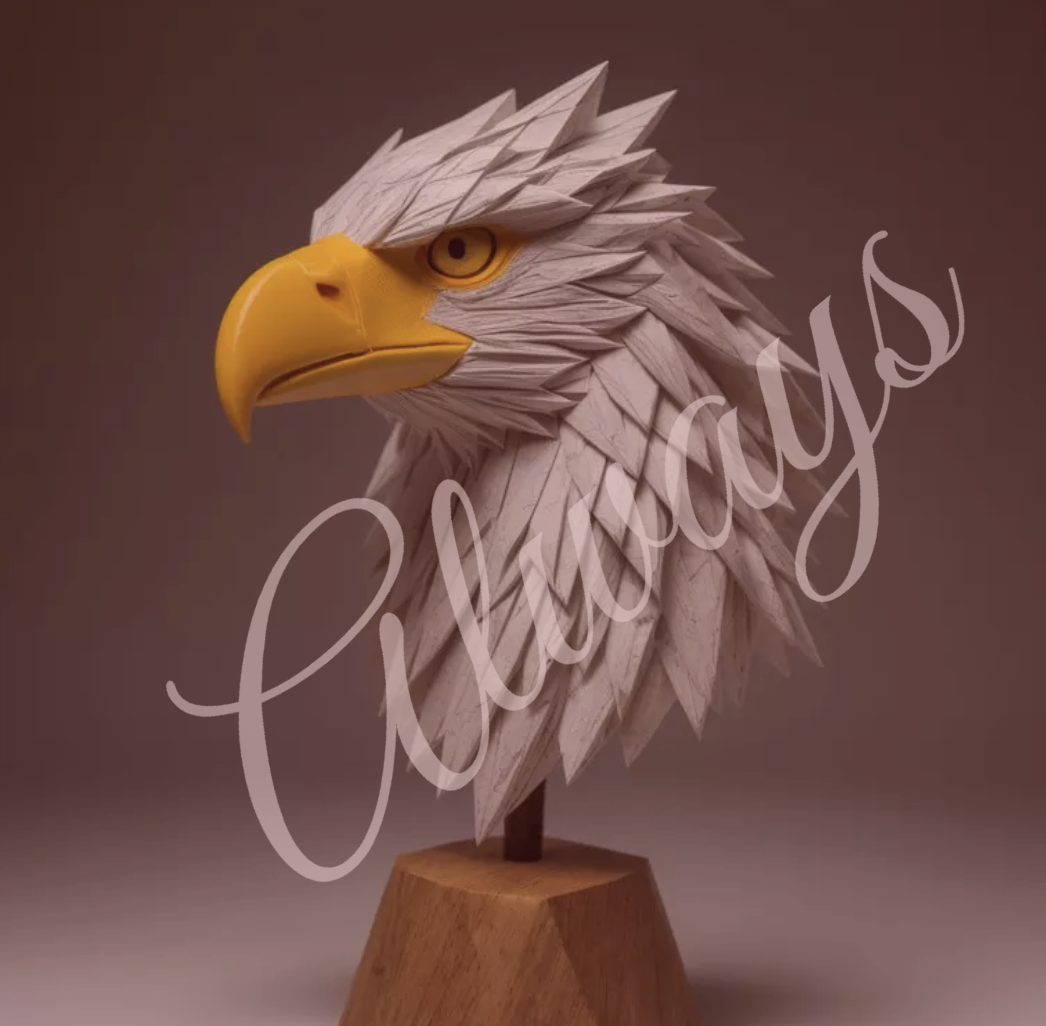
Layered Effects
Create depth by stacking multiple elements with varying opacity levels for sophisticated, multi-dimensional designs.
Ready to Master Transparency in Your Designs?
Join Snapied today and create stunning visual effects with perfect opacity control.