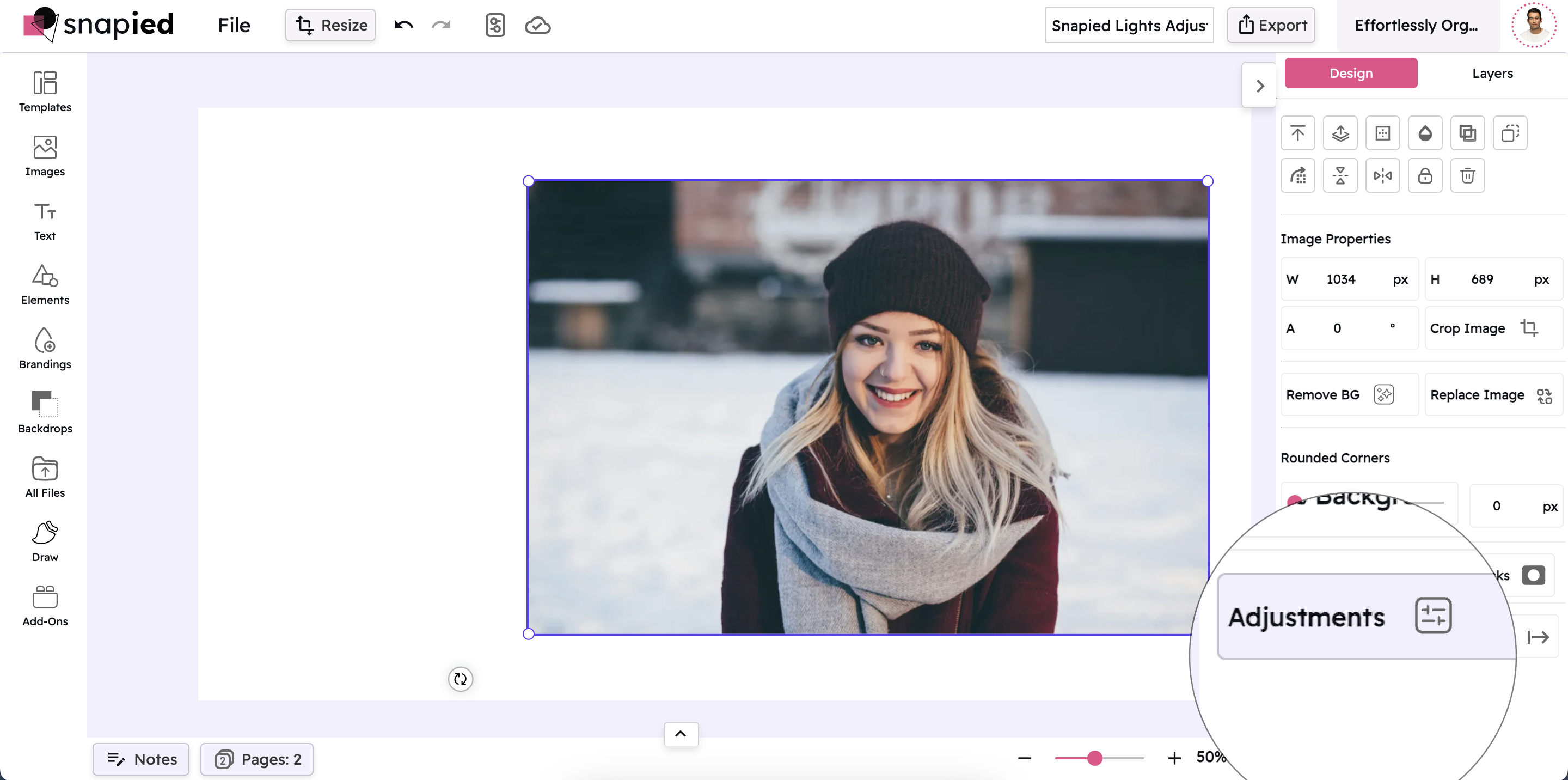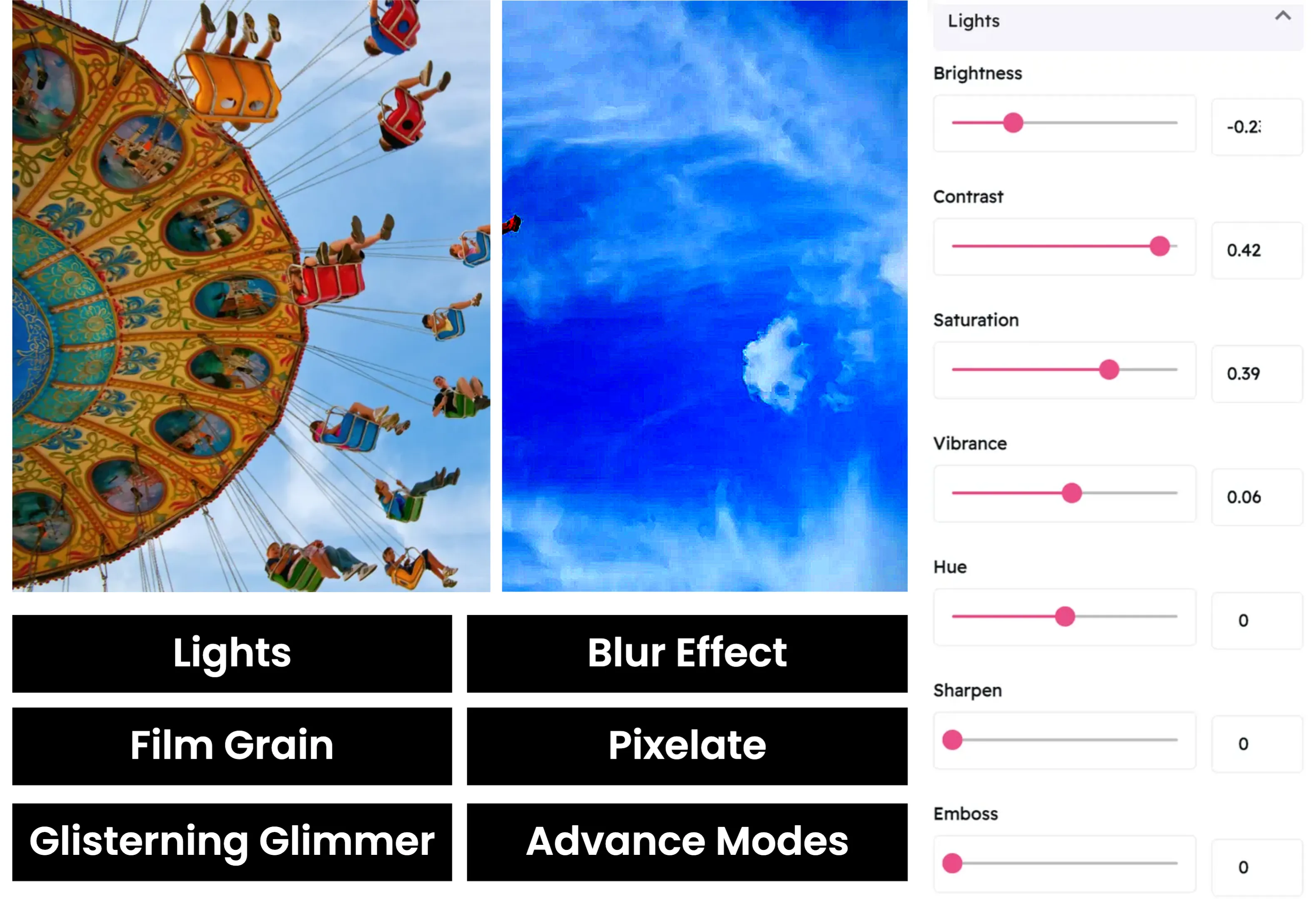Pixelate: Create Retro Effects and Censor Images
Transform Your Images with Precise Pixel Control
Snapied Pixelate Effect gives you the power to create retro pixel art styles or censor sensitive information in your images. Break your images down into blocks of pixels with complete control over the size and intensity of the effect.
Our pixelate tool offers precise control with a range from 2 to 20, allowing you to create subtle pixelation or dramatic blocky effects. Perfect for creating nostalgic 8-bit style graphics, protecting privacy in photos, or adding a unique artistic touch to your designs.
Apply Pixelate Effect in Four Simple Steps
Create retro pixel art or censor sensitive information with our intuitive pixelate tool:
Upload Your Image
Start by uploading the image you want to enhance. Snapied supports all major image formats including JPG, PNG, WebP, and more.
Access Adjustment Panel
Select your image and click on the Adjustments icon in the left sidebar. This will open the comprehensive adjustment panel.
Open Pixelate Control
In the Adjustments panel, locate and click on the "Lights" section to expand the lighting controls. Find and expand the "Pixelate" option to access the pixelation slider.
Adjust and Apply
Use the intuitive pixelate slider to set the size of the pixel blocks. Move the slider to the right to increase the block size and create a more pronounced pixelated effect. Each change is previewed in real-time, allowing you to see exactly how your modifications affect the image. Once you're satisfied with the results, click "Apply" to finalize your changes.
Interactive Pixelate Control
Experience our intuitive pixelate slider that gives you precise control over your image's pixel block size
Pixelate Effect Examples
See how different pixel size settings can transform your images
Subtle Pixelation
A light pixelation effect adds a subtle retro quality without losing too much detail. Perfect for creating a slight digital aesthetic while keeping the image recognizable.
Medium Pixelation
A moderate pixelation creates a more noticeable 8-bit style effect that's ideal for retro gaming aesthetics or partial anonymization of faces or text.
Strong Pixelation
A significant pixelation effect creates a dramatic blocky appearance perfect for complete censoring of sensitive information or creating abstract pixel art from photographs.
Before & After: See the Difference
Examine the impact of pixelation on image detail and style
Before Pixelation
Original high-resolution image with smooth details and gradients. Notice the fine details and smooth transitions between colors.
After Pixelation
With pixelation applied, the image takes on a retro, 8-bit aesthetic. Fine details are simplified into blocks of color, creating a distinctive digital art style.
Creative Uses for Pixelate Effect
Discover innovative ways to use the pixelate effect in your designs
Retro Gaming Art
Create nostalgic 8-bit or 16-bit style graphics reminiscent of classic video games. Perfect for gaming-themed social media posts, retro event promotions, or indie game assets.
Try It NowPrivacy Protection
Censor sensitive information in images such as faces, license plates, addresses, or confidential text. The pixelate effect provides an effective way to share images while protecting privacy.
Try It NowAbstract Art Creation
Transform ordinary photographs into abstract pixel art compositions. This technique can create unique backgrounds, textures, or standalone art pieces with a distinctive digital aesthetic.
Try It NowSelective Focus
Apply pixelation to specific areas of an image to direct attention to the non-pixelated parts. This creative technique can be used to highlight products in marketing materials or create intriguing visual compositions.
Try It NowPro Tips for Pixelate Effect
Get the most out of Snapied's pixelate control with these expert techniques
Consider Image Resolution
The impact of pixelation varies depending on the resolution of your image. For high-resolution images, you may need a higher pixel size (10-20) to create a noticeable effect, while lower resolution images may only need a smaller value (5-8) to achieve a similar look.
Use Selective Pixelation
For the most professional results, apply pixelation selectively to specific areas rather than the entire image. This is particularly useful for censoring sensitive information while keeping the rest of the image clear and detailed.
Combine with Color Adjustments
For authentic retro gaming aesthetics, combine pixelation with color adjustments. Try reducing the color palette or applying a slight saturation boost to enhance the 8-bit look. This works particularly well for creating nostalgic gaming-inspired graphics.
Consider Privacy Needs
When using pixelation for privacy protection, always test the result at different zoom levels to ensure the information is truly obscured. For sensitive information like text or faces, use a higher pixel size (15-20) to ensure complete anonymization.
Ready to Create Retro Pixel Art or Protect Privacy?
Take complete control of your image's pixelation with our powerful pixel effect.
Your designs deserve the perfect pixel aesthetic.