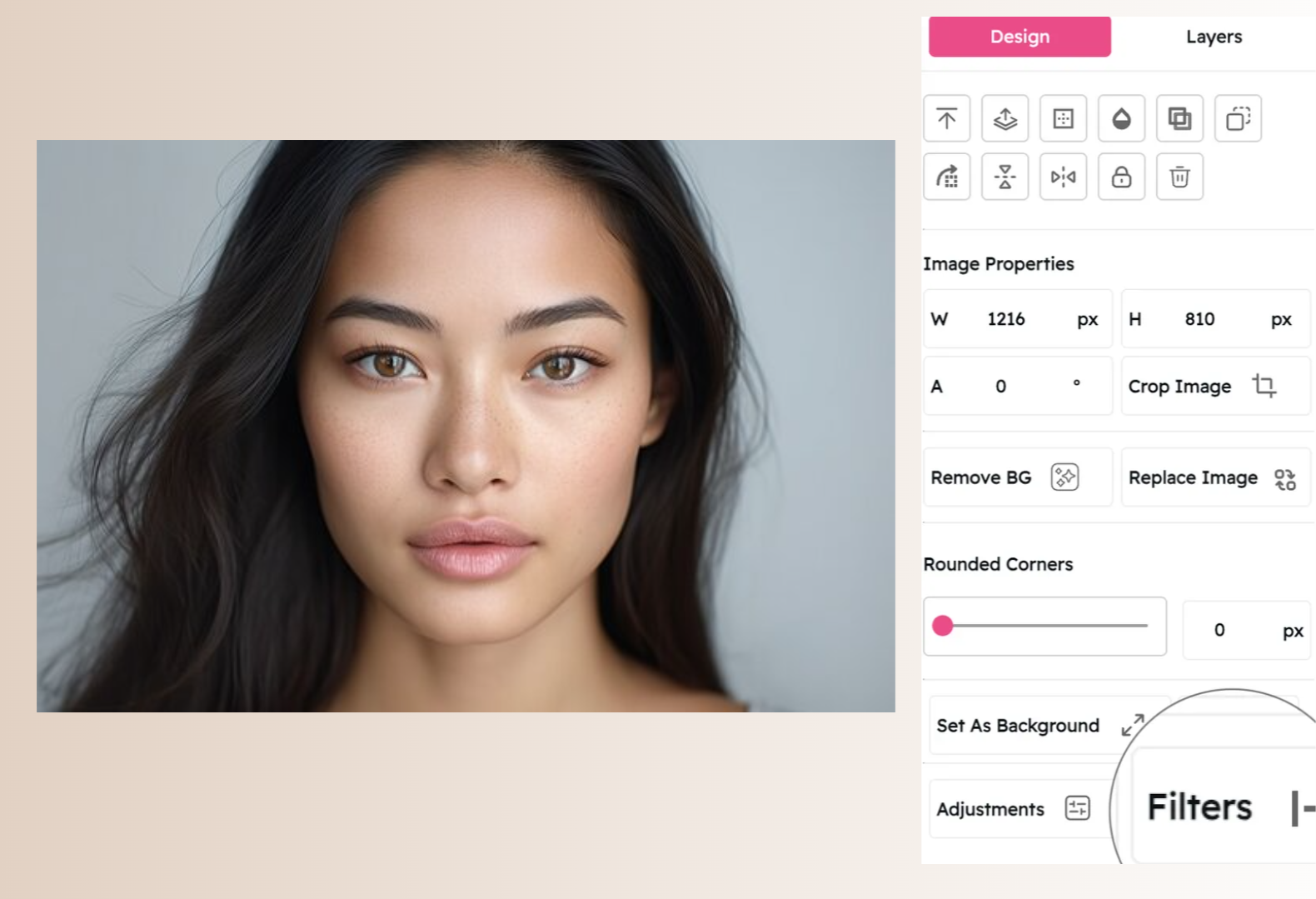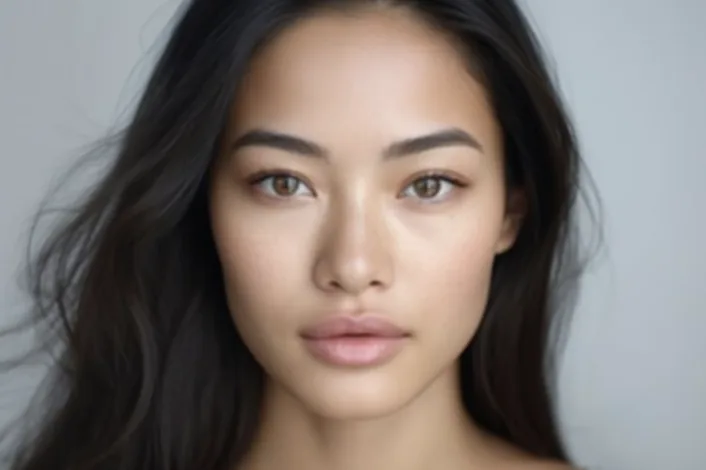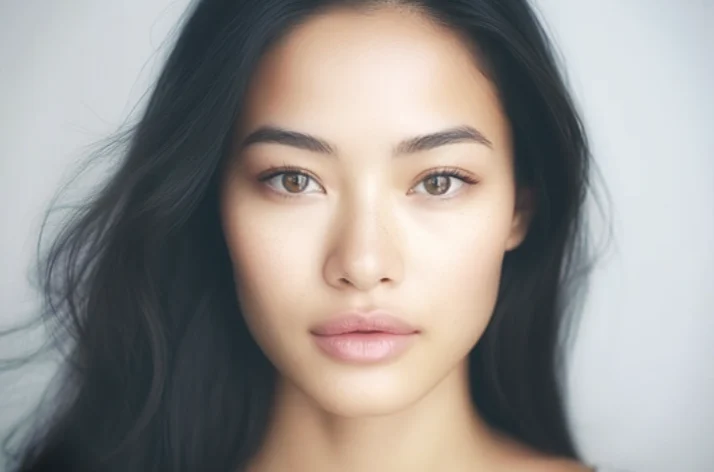Blur Filter: Create Depth and Focus in Your Images
Direct Attention and Add Professional Depth with Selective Blur Effects
Snapied's Blur Filter gives you professional-grade control over focus and depth in your images. Whether you want to create a shallow depth of field effect, add a dreamy atmosphere, or direct attention to specific elements, our intelligent blur tools deliver exceptional results with just a few clicks.
Unlike basic blur tools that simply blur the entire image uniformly, our advanced algorithm allows for selective application, creating natural-looking depth effects that mimic professional camera lenses. With fine-tuned control over blur intensity and placement, you can create everything from subtle background softening to dramatic tilt-shift effects that transform ordinary photos into eye-catching visuals.
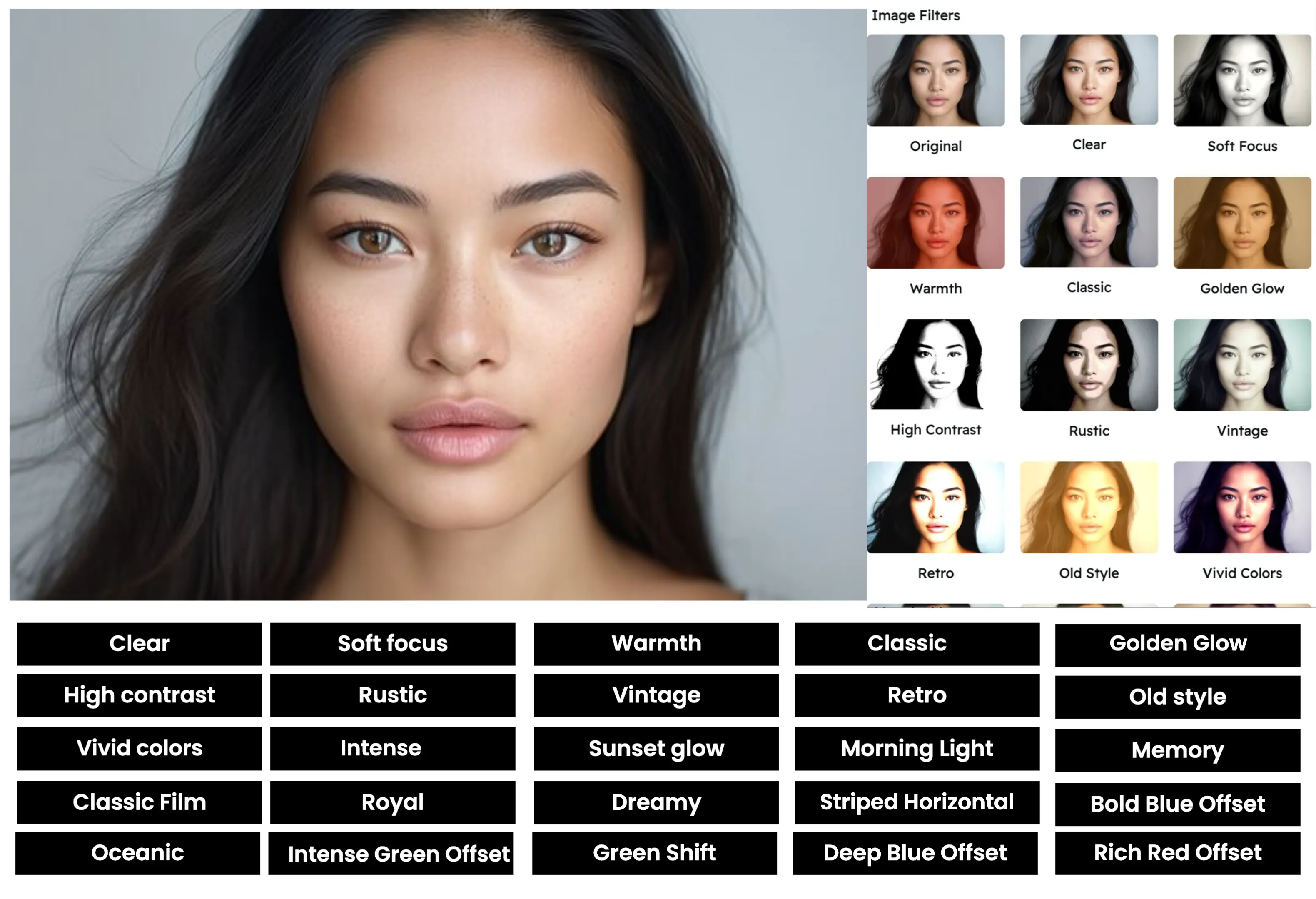
Apply the Blur Filter in Three Simple Steps
Create professional depth effects with our intuitive process:
Upload Your Image
Start by uploading the image you want to enhance. Snapied supports all major image formats including JPG, PNG, WebP, and more.
Select the Blur Filter
Navigate to the Filters panel and select the "Blur" filter from the collection. Choose from several blur types including Gaussian blur, radial blur, or tilt-shift effects. You'll see a real-time preview of how the filter will affect your image.
Adjust and Apply
Use the blur intensity slider to control the strength of the effect. For selective blur, use the mask tool to define which areas should remain sharp and which should be blurred. You can also adjust the transition smoothness between sharp and blurred areas for a natural look. Once you're happy with the result, click "Apply" to finalize your changes.
Interactive Blur Filter Demo
See the difference our Blur filter makes with this before and after comparison


Blur Filter Examples
See how the Blur filter enhances different types of images

Portrait Photography
Create professional portrait photography with selective background blur that draws attention to the subject while creating a pleasing, soft background that eliminates distractions.

Product Photography
Enhance product images with subtle background blur that keeps the focus on your merchandise while creating a professional studio-quality look that increases perceived value.

Tilt-Shift Effect
Transform ordinary scenes into miniature-looking worlds with the tilt-shift blur effect that creates the illusion of a shallow depth of field in landscape or cityscape photography.
Before & After: See the Difference
Examine the impact of the Blur filter on image depth and focus

Before Blur Filter
Original image with uniform focus throughout. While all elements are sharp, the image lacks depth and visual hierarchy, making it difficult for viewers to know where to focus their attention first.

After Blur Filter
With the Blur filter applied selectively, the main subject remains sharp while the background is softly blurred. Notice how this creates a sense of depth and immediately draws the viewer's attention to the intended focal point, creating a more professional, visually engaging image.
Creative Uses for the Blur Filter
Discover innovative ways to use the Blur filter in your designs

Text Overlay Backgrounds
Create professional text overlay backgrounds by blurring images to reduce visual complexity while maintaining color and atmosphere, making text more readable without sacrificing visual interest.
Try It Now
Motion Effects
Simulate motion and speed by applying directional blur to moving elements in your image while keeping stationary subjects sharp, creating a dynamic sense of action and energy.
Try It Now
Dreamy Atmospheres
Create ethereal, dreamy atmospheres for fashion, wedding, or conceptual photography by applying a soft, subtle blur that gives images a romantic, otherworldly quality.
Try It Now
Privacy Protection
Protect privacy in public or street photography by selectively blurring faces, license plates, or other identifying information while maintaining the integrity of the overall composition.
Try It NowPro Tips for the Blur Filter
Get the most out of Snapied's Blur filter with these expert techniques
Use Gradual Transitions
For the most natural-looking selective blur effects, avoid hard edges between sharp and blurred areas. Instead, use Snapied's feathering controls to create gradual, smooth transitions that mimic the natural depth of field produced by camera lenses. This is especially important for portrait photography where abrupt blur transitions can look artificial.
Consider Depth Cues
When applying selective blur to create depth, consider the natural depth relationships in your image. Objects closer to the camera should be sharper, while those further away should be more blurred. This follows the principles of real-world optics and creates a more convincing depth effect. For tilt-shift effects, keep a horizontal or vertical strip of the image sharp while gradually increasing blur toward the edges.
Match Blur to Purpose
Different types of blur serve different creative purposes. Gaussian blur is ideal for general background softening and creating depth. Motion blur works best for conveying movement and action. Radial blur draws attention to a central point. Choose the blur type that best supports your creative intent and the story you want your image to tell.
Preserve Key Details
When applying selective blur, be careful to keep important details sharp. For portraits, ensure eyes remain in focus as they're the connection point with viewers. For product photography, keep key features and branding elements sharp. Use Snapied's precision masking tools to protect these critical areas while blurring less important elements.
Ready to Create Depth and Focus in Your Images?
Transform your visuals with the professional-grade Blur filter.
Your images deserve that perfect level of depth and attention control.