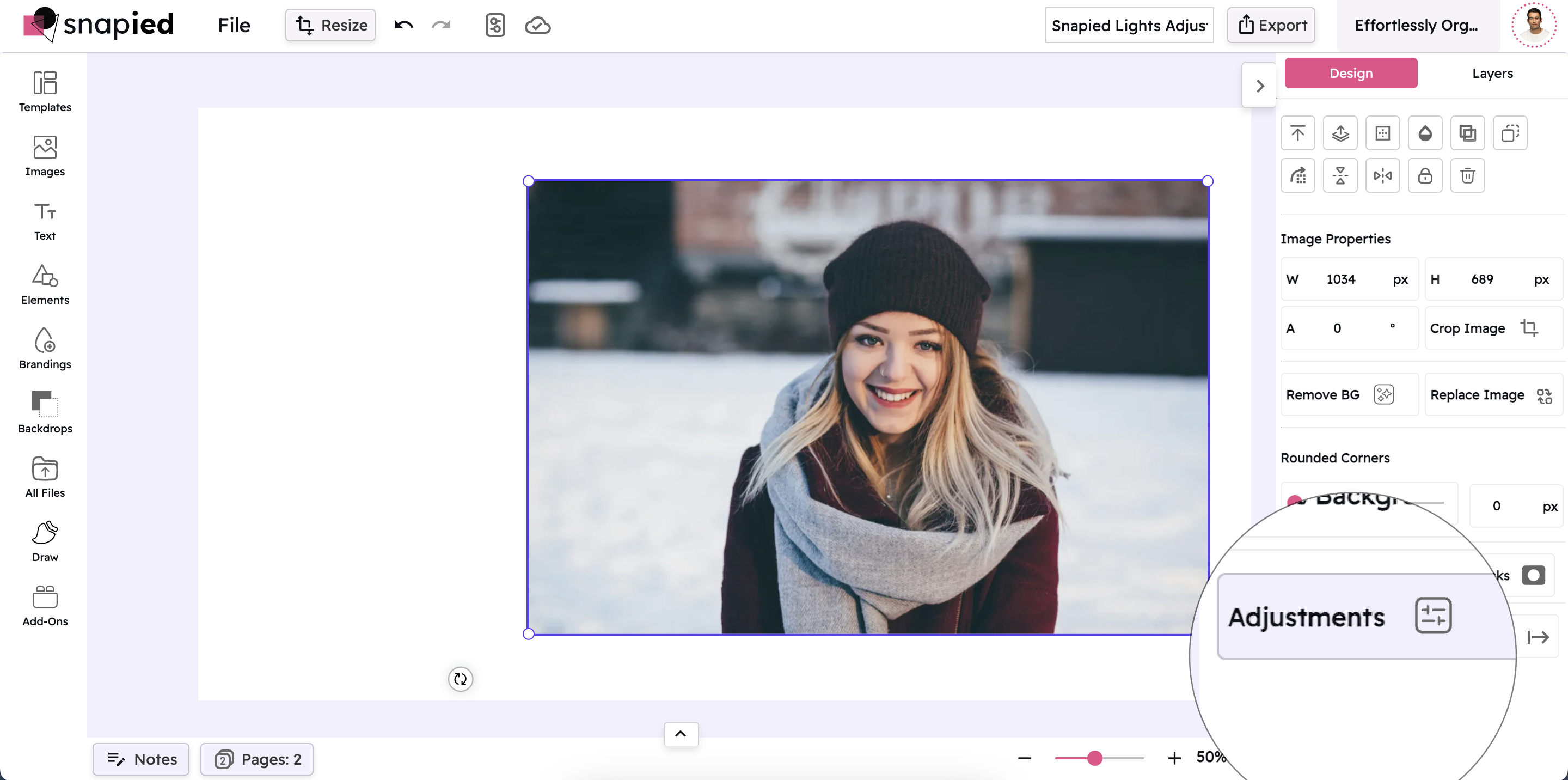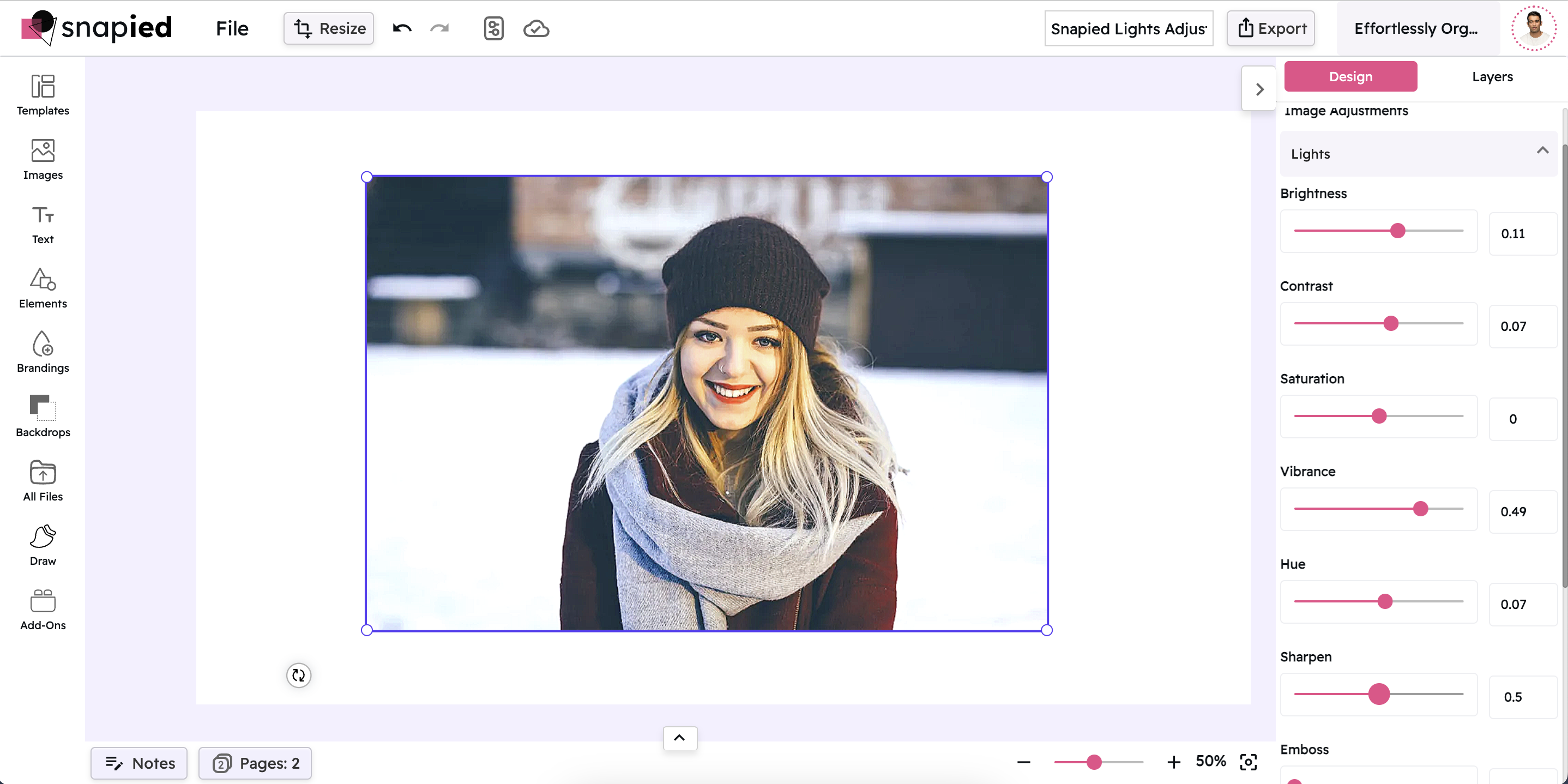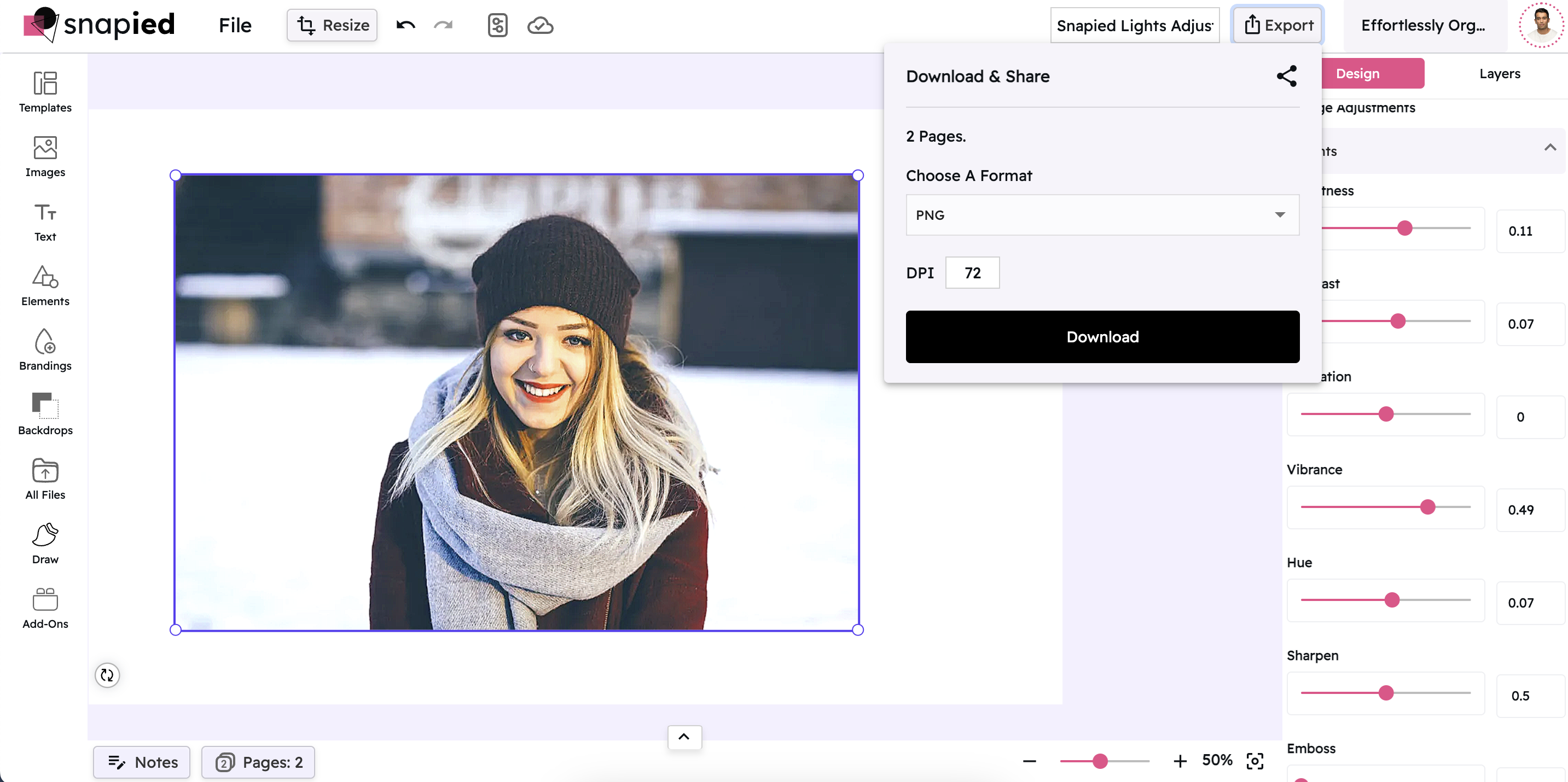Exposure Adjustment: Perfect Light Balance
Correct Underexposed or Overexposed Photos with Precision
Snapied Exposure Control gives you complete control over the overall light levels in your images. Fix underexposed photos that are too dark or recover detail in overexposed images that are too bright. Unlike simple brightness adjustments, exposure affects the entire tonal range of your image for more natural-looking results.
With a range from -1 to 1, you can make subtle adjustments or dramatic corrections to create exactly the look you want. See your changes in real-time and fine-tune with precision for professional-quality results that make your images shine.
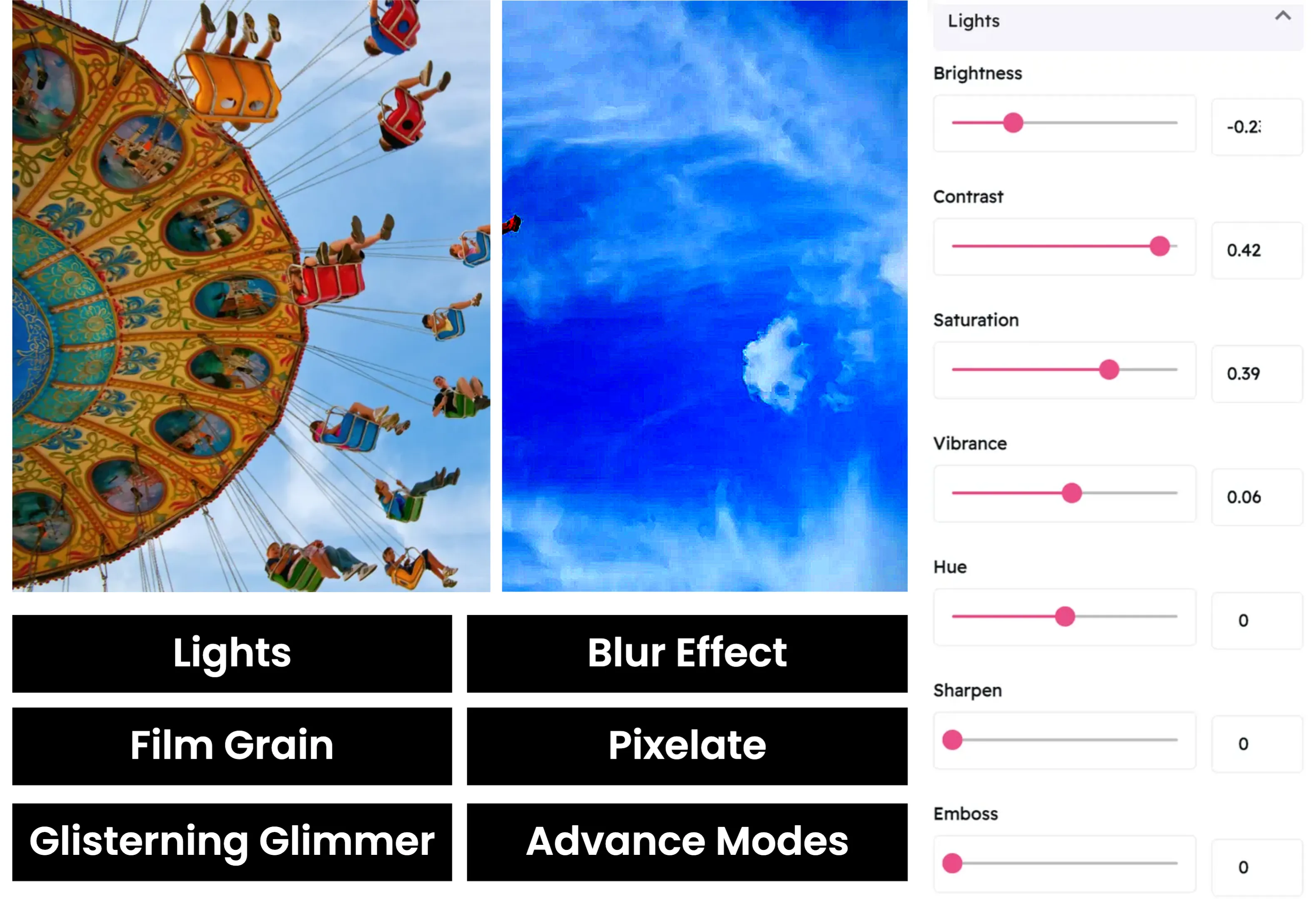
Adjust Exposure in Four Simple Steps
Fix lighting issues in your images with our intuitive exposure tool:
Upload Your Image
Start by uploading the image you want to enhance. Snapied supports all major image formats including JPG, PNG, WebP, and more.
Access Adjustment Panel
Select your image and click on the Adjustments icon in the left sidebar. This will open the comprehensive adjustment panel.
Open Exposure Control
In the Adjustments panel, locate and click on the "Lights" section to expand the lighting controls. The Exposure slider will be available in the Lights section.
Adjust and Apply
Use the intuitive exposure slider to make precise adjustments to your image. Move the slider to the right to increase exposure for brighter images, or to the left to decrease it for darker images. Each change is previewed in real-time, allowing you to see exactly how your modifications affect the image.
Interactive Exposure Control
Experience our intuitive exposure slider that gives you precise control over your image's light levels

Exposure Adjustment Examples
See how different exposure settings can transform your images

Low Exposure
Reducing exposure creates a darker image with more shadow detail. This can be useful for recovering detail in overexposed highlights or creating a moody, dramatic look.

Normal Exposure
The default exposure setting provides a balanced light level that works well for most images. This is your starting point for adjustments.

High Exposure
Increasing exposure creates a brighter image with more detail in shadows. This is perfect for fixing underexposed photos or creating a bright, airy aesthetic.
Exposure vs. Brightness
Understanding the difference between these two lighting adjustment tools
| Feature | Exposure | Brightness |
|---|---|---|
| Effect on Image | Affects the entire tonal range | Primarily affects midtones |
| Shadow Detail | Better shadow recovery | Limited shadow recovery |
| Highlight Detail | Better highlight recovery | Limited highlight recovery |
| Best Use Case | Fixing incorrectly exposed photos | Quick adjustments to image lightness |
| Natural Look | High - more natural results | Medium - can look artificial |
Pro Tips for Exposure Adjustment
Get the most out of Snapied's exposure control with these expert techniques
Adjust Exposure First
When editing an image, start with exposure adjustments before moving on to other adjustments like contrast or saturation. Getting the exposure right provides a solid foundation for all other edits.
Watch for Clipping
High exposure can cause "clipping" where the brightest parts of your image lose detail and appear as solid white. Similarly, low exposure can cause shadow clipping. If you notice this happening, reduce the adjustment slightly or use the Highlights and Shadows tools to recover detail.
Focus on the Subject
When adjusting exposure, focus on getting the correct exposure for your main subject, even if it means other parts of the image are slightly over or underexposed. The viewer's eye will naturally be drawn to the properly exposed subject.
Use Exposure for Creative Effect
While exposure is primarily used to correct lighting issues, it can also be used creatively. High-key images (bright with minimal shadows) can create a light, airy feel, while low-key images (dark with dramatic highlights) can create mood and drama. Experiment with different exposure levels to achieve different creative looks.
Ready to Perfect Your Image Exposure?
Take complete control of your image's light levels with our powerful adjustment tools.
Your photos deserve the perfect exposure.