Personalize your designs with your brand fonts and unique typography to create truly distinctive visual content.
Snapied allows you to upload and use your own fonts, giving you complete creative freedom to match your brand identity or create unique visual styles.
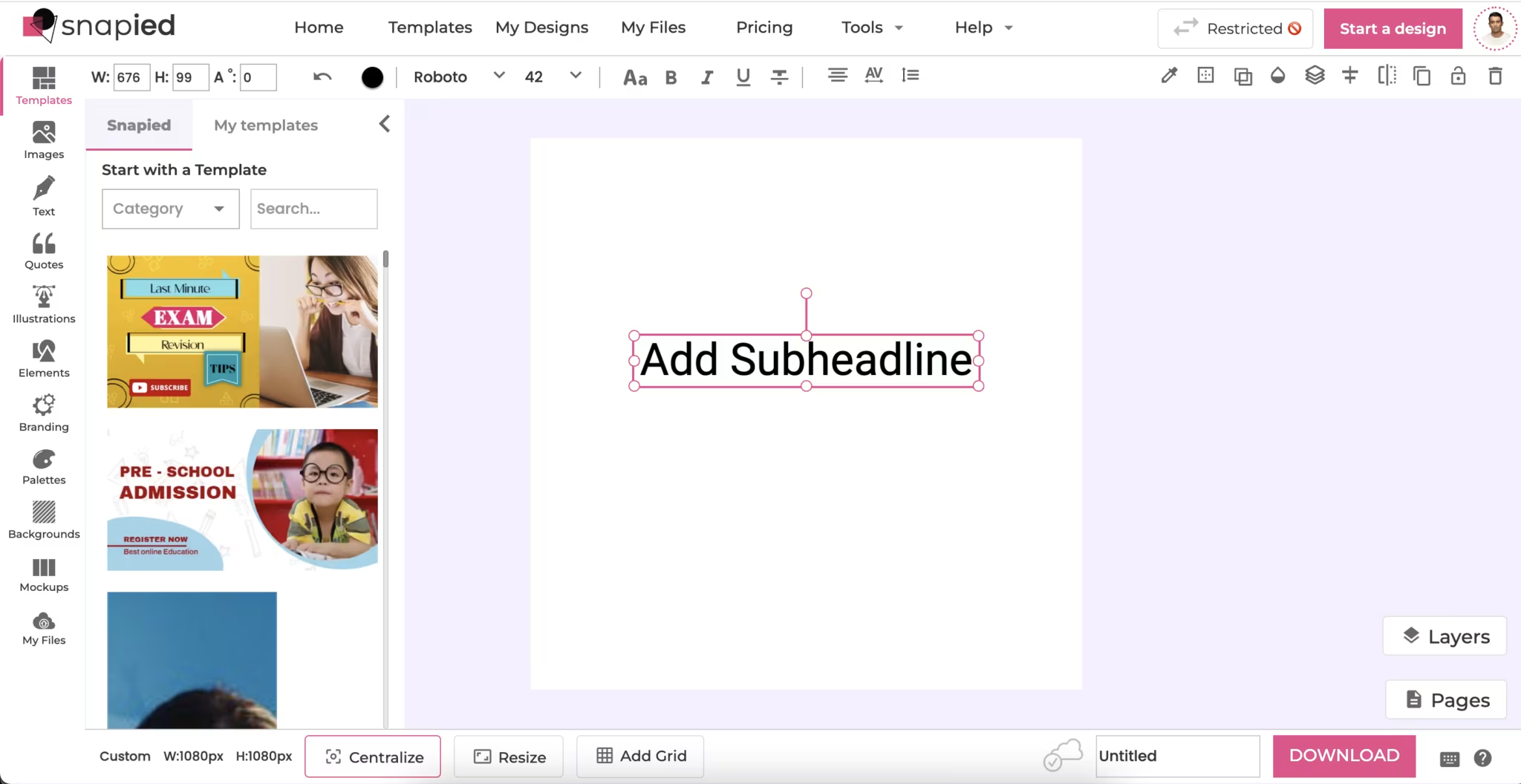
Snapied's intuitive text editing interface with font selection options
Typography plays a crucial role in design, affecting readability, brand recognition, and overall aesthetic appeal. Using custom fonts in Snapied allows you to maintain brand consistency across all your visual content and stand out from designs that use only standard fonts.
Follow these simple steps to add your own fonts to your Snapied projects.
Start by selecting the text element you want to modify. Click directly on the text in your design canvas to activate the text editing controls.
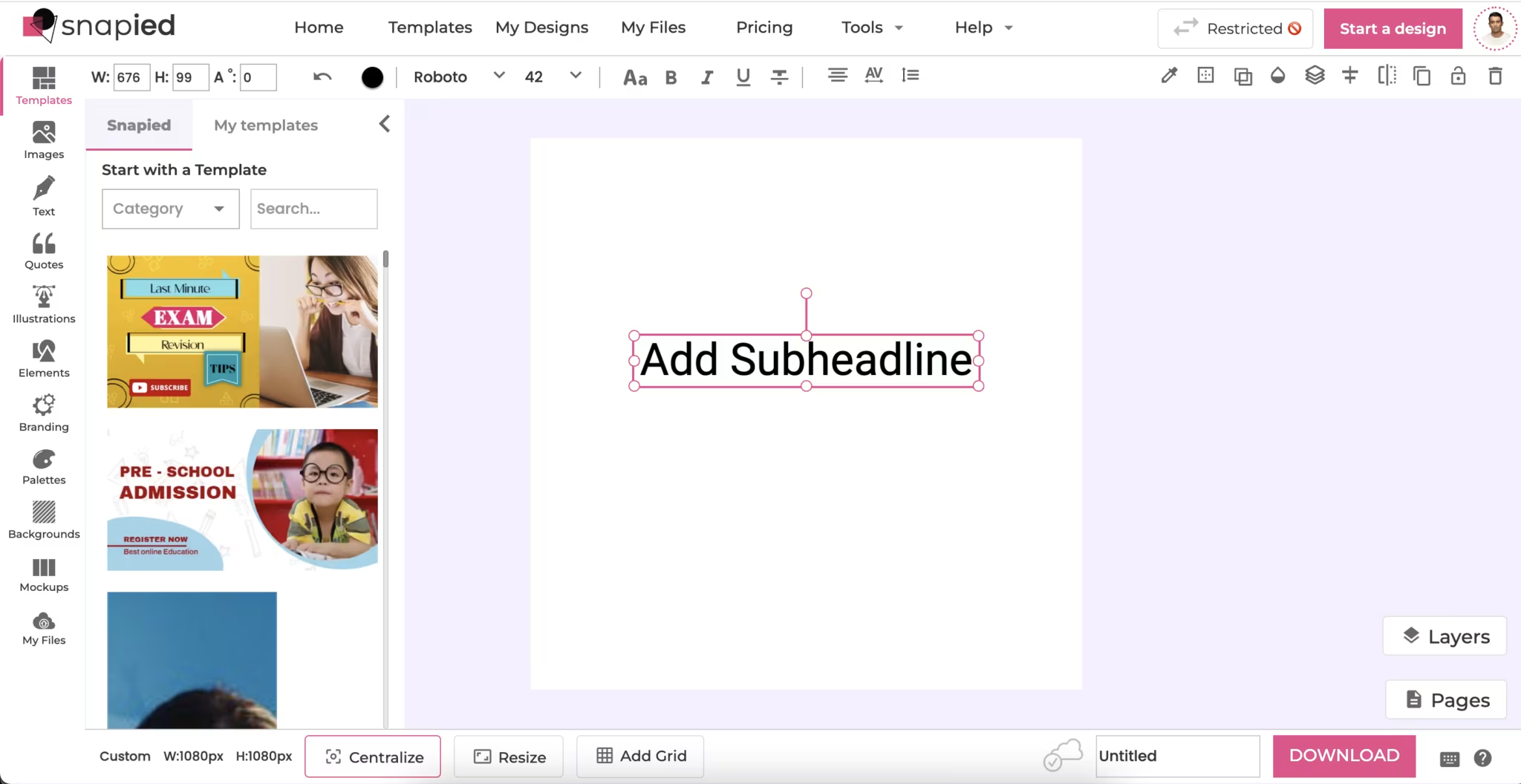
Once you've selected your text, the text editor control options will appear in the right panel. This is where you'll find all typography-related settings.
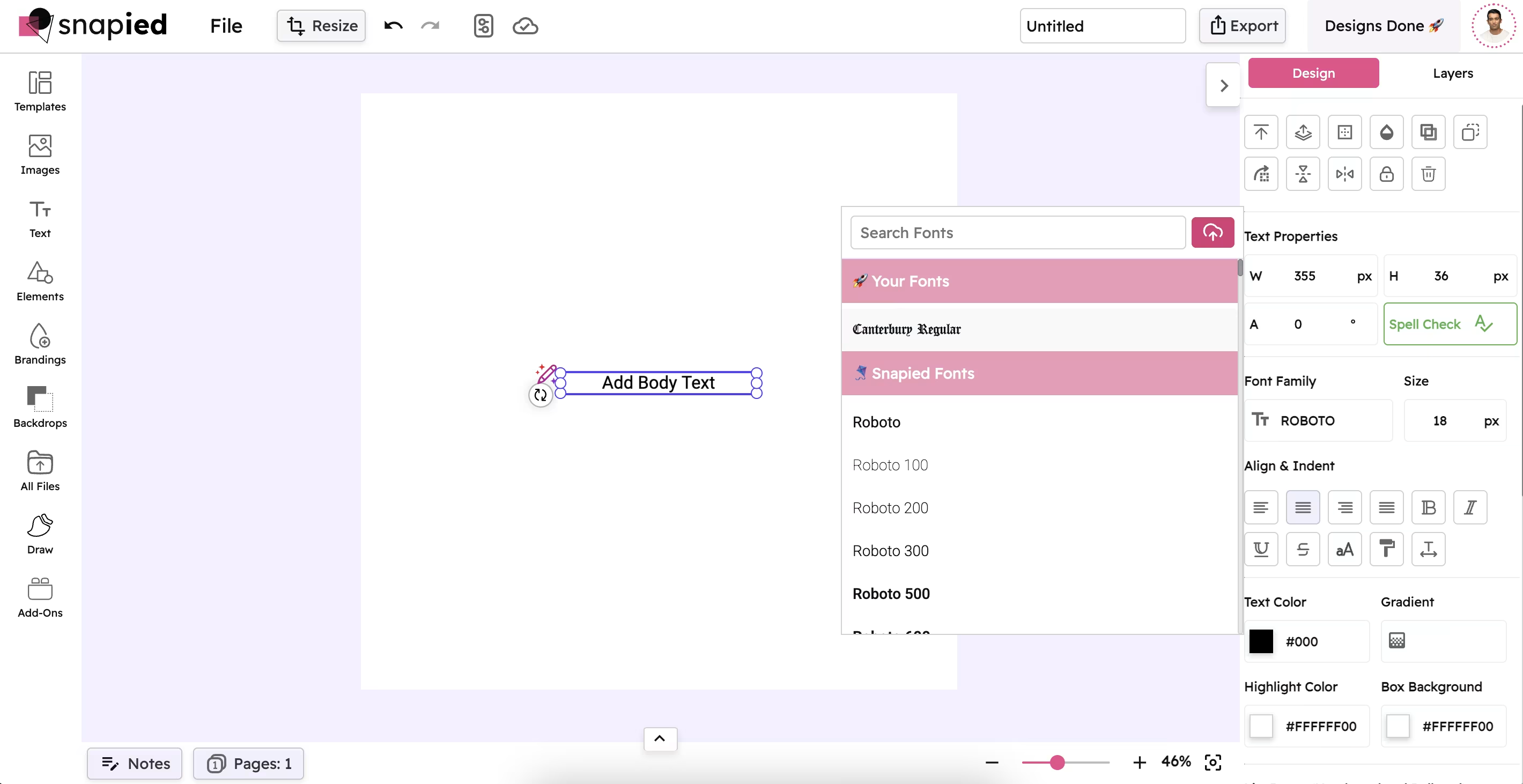
In the text editor panel, locate and click on the font family dropdown menu. This will display all available fonts, including system fonts, Snapied fonts, and your custom uploaded fonts.
Your custom fonts will appear in the "Your Fonts" section at the top of the dropdown menu for easy access.
Simply click on the font name you wish to use from the dropdown menu. The font will be instantly applied to your selected text, allowing you to see how it looks in your design.
You can experiment with different fonts until you find the perfect match for your design needs.
Discover how custom typography can elevate your Snapied designs.
Maintain your brand identity across all your designs by using your official brand fonts, ensuring consistent visual communication.
Stand out from the crowd with distinctive typography that sets your designs apart from those using standard system fonts.
Access a wider range of typographic options beyond the standard font library, giving you more creative flexibility in your designs.
Elevate the quality and professionalism of your designs with carefully selected typography that enhances your message.
Get answers to common questions about using custom fonts in Snapied.
Snapied supports the most common font formats including TTF (TrueType Font), OTF (OpenType Font), and WOFF (Web Open Font Format). These formats ensure compatibility across different devices and platforms.
The number of custom fonts you can upload depends on your Snapied subscription plan. Free plans typically allow a limited number of custom fonts, while premium plans offer expanded font libraries. Check your account settings for specific limits associated with your plan.
Yes, once you upload a custom font to your Snapied account, it becomes available across all your projects. This ensures consistency in your designs and saves you time by not having to upload the same font multiple times for different projects.
When you share a design that uses custom fonts, Snapied will embed the font data within the design for viewing purposes. However, if someone wants to edit the design and doesn't have access to the same font, Snapied will either substitute a similar system font or prompt them to get access to the required font. For best results when collaborating, ensure all team members have access to the same font library.
Yes, you should ensure you have the appropriate license for any custom fonts you upload to Snapied. Different fonts come with different licensing terms, and it's your responsibility to comply with these terms. Many fonts require specific licenses for commercial use, so be sure to check the licensing details before using a font in commercial projects.
Start using your brand fonts and unique typography in Snapied today to create truly distinctive visual content.