Transform your designs with powerful blend modes like Multiply, Screen, and Overlay. Create stunning visual effects without complex software skills.


Our intuitive blend mode tools make professional photo editing accessible to everyone.
Create stunning visual effects that rival professional photo editing software with just a few clicks.
Our intuitive interface makes advanced photo editing techniques accessible to everyone, regardless of experience level.
Experiment with different blend modes to achieve unique visual styles and effects for your projects.
Achieve complex effects in seconds that would take minutes or hours in traditional photo editing software.
Experiment freely with blend modes without permanently altering your original images.
Whether you're creating social media content, marketing materials, or personal projects, blend modes help your designs stand out.
Understand how each blend mode works and when to use it for maximum impact in your designs.
| Blend Mode | What It Does | Example | When to Use It |
|---|---|---|---|
| Multiply | Makes images darker, like a shadow. | Adding a shadow under a product photo. | Perfect for e-commerce sites (e.g., making a T-shirt design look printed on fabric). |
| Screen | Makes images brighter, like a flashlight. | Adding sunlight to a gloomy photo. | Great for brightening memes or social media posts. |
| Overlay | Boosts colors and contrast. | Making a logo pop on a busy background. | Useful for YouTube thumbnails or flyers. |
| Darken | Keeps only the darker parts of two images. | Combining two photos where shadows matter. | Handy for collages or hiding flaws in photos. |
| Lighten | Keeps only the brighter parts of two images. | Adding fireworks to a night sky. | Ideal for party invites or holiday edits. |
| Color Dodge | Creates a "glow" effect. | Making neon text shine. | Works for concert posters or gaming thumbnails. |
| Color Burn | Deepens shadows for drama. | Making a sunset look more intense. | Used in movie posters or moody Instagram pics. |
| Hard Light | Like shining a harsh spotlight. | Adding a sci-fi laser effect. | Good for comic book art or edgy ads. |
| Soft Light | Gentle glow, like candlelight. | Smoothing skin in portraits. | Popular for beauty influencers or LinkedIn headshots. |
| Difference | Creates inverted "negative" colors. | Trippy, psychedelic art. | Fun for album covers or abstract wallpapers. |
| Hue | Changes color without altering brightness. | Turning a blue shirt green. | Helpful for online stores (showing product color options). |
| Luminosity | Changes brightness without altering color. | Fixing a dark photo without making colors weird. | Essential for real estate photos or food blogs. |
Master blend modes in just a few simple steps and transform your designs instantly.

Upload your base image to the Snapied editor by dragging and dropping or browsing your files.
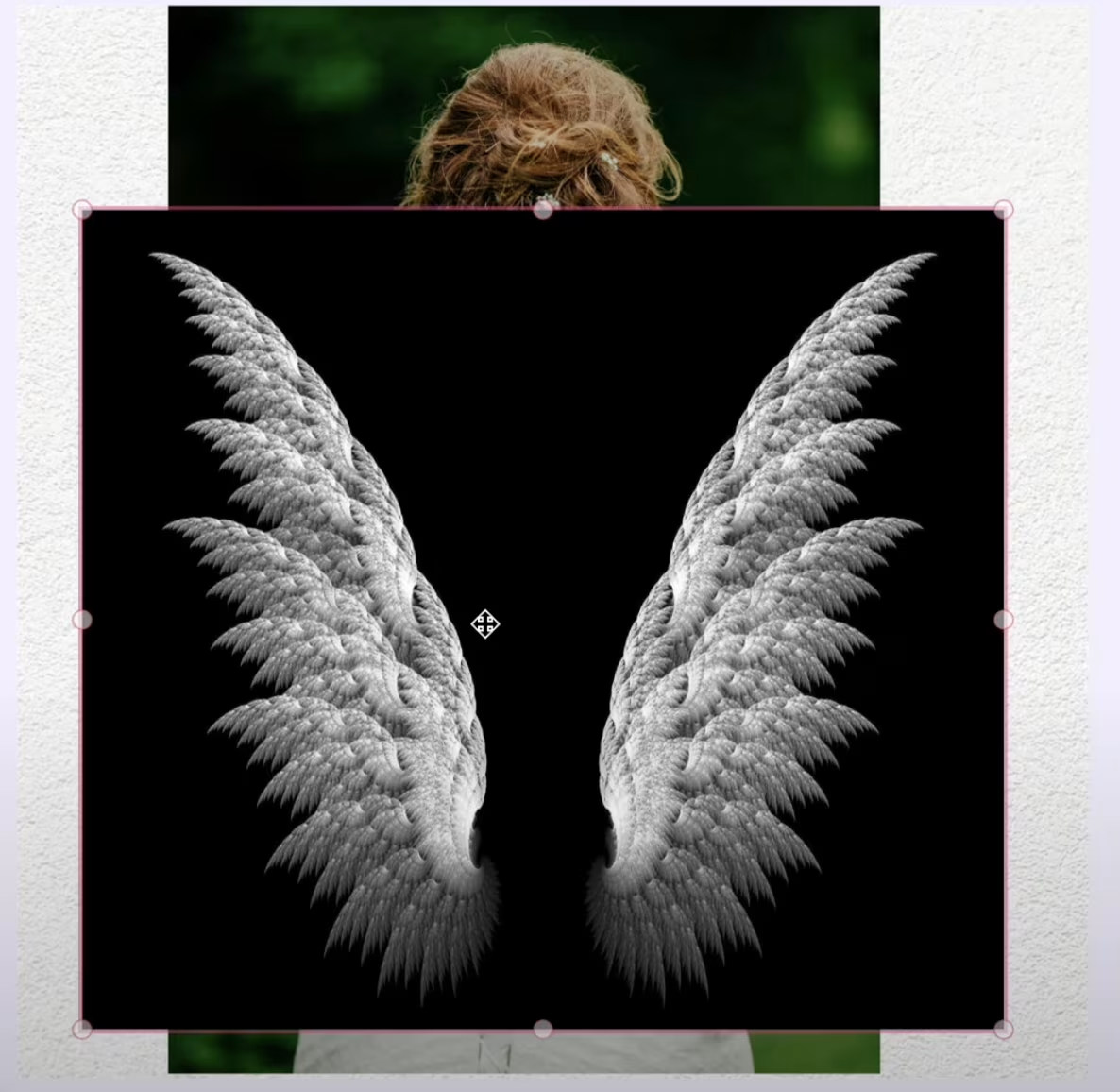
Add a second layer - this could be another image, a color overlay, or a texture that you want to blend.

Select a blend mode from the dropdown menu in the layers panel to see how it affects your image.
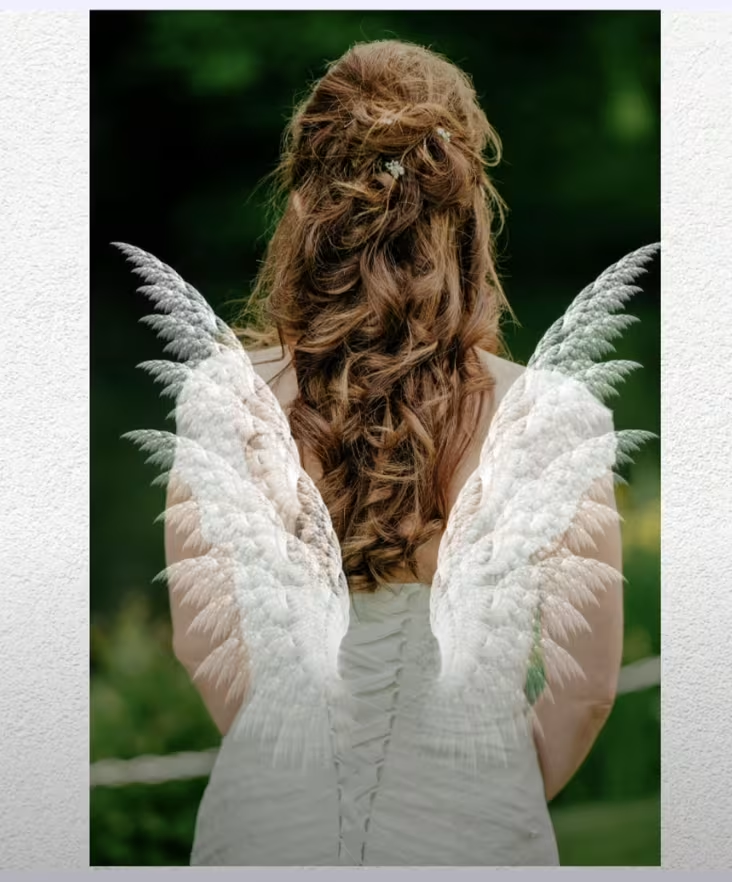
Fine-tune the effect by adjusting the opacity slider, then download your finished design in any format.
Discover how blend modes can enhance different types of projects and design challenges.
Make your social posts stand out with eye-catching effects. Use Overlay blend mode to boost colors in Instagram photos or Soft Light to create a dreamy atmosphere for Pinterest images.
Enhance product listings with professional-looking effects. Use Multiply to show how designs would look printed on products, or Screen to brighten product details in dark areas.
Create unique web graphics that capture attention. Use Color Dodge for glowing call-to-action buttons or Overlay to make hero images pop without affecting text readability.
Take your digital artwork to the next level. Experiment with Difference for psychedelic effects, Hard Light for dramatic comic-book style shadows, or Color Burn for intense, moody atmospheres.
Enhance portraits and landscape photography with subtle improvements. Use Soft Light for gentle skin smoothing, Screen to recover details in shadows, or Luminosity to adjust brightness without affecting colors.
Create professional marketing collateral that grabs attention. Use Overlay to make text pop against backgrounds, Multiply to add subtle shadows for depth, or Hue to maintain brand color consistency across different images and design elements.
See how our blend mode tools compare to other photo editing solutions.
| Feature | Snapied | Traditional Photo Editors | Other Online Tools |
|---|---|---|---|
| Ease of Use | Intuitive, No Learning Curve | Complex Interface, Steep Learning Curve | Basic Interface, Limited Options |
| Number of Blend Modes | 12+ Professional Blend Modes | 25+ Advanced Blend Modes | 3-5 Basic Blend Modes |
| Speed | Instant Real-Time Preview | Depends on Computer Power | Often Slow Processing |
| Guidance & Examples | Visual Examples & Tooltips | Minimal Guidance | Basic Descriptions Only |
| Cost | Free Basic, Affordable Premium | Expensive Subscription | Free with Limited Features |
* Based on feature comparison as of April 2025
Hear from designers and content creators who use Snapied's blend modes in their work.
Get answers to common questions about using blend modes in Snapied.
Blend modes are mathematical formulas that determine how two layers interact with each other visually. They work by analyzing the pixel values of each layer and combining them according to specific rules. For example, the Multiply blend mode multiplies the values of corresponding pixels, resulting in a darker image (similar to stacking two transparent slides on top of each other). Each blend mode creates a unique visual effect, allowing you to achieve various creative results without altering your original images.
The best blend mode depends on your specific design goals. For darkening effects (like shadows or depth), try Multiply or Color Burn. For brightening effects (like glows or highlights), use Screen or Color Dodge. For increased contrast and vibrant colors, Overlay or Soft Light work well. For creative color effects, experiment with Difference, Hue, or Luminosity. Snapied provides visual examples for each blend mode to help you choose the right one, and you can easily preview different modes in real-time to find the perfect effect for your project.
Yes, you can apply different blend modes to multiple layers in the same project. This allows for complex and sophisticated effects by combining various blend modes. For example, you might use Multiply for a shadow effect on one layer, Screen for a light effect on another, and Overlay for added contrast on a third. Snapied's layer-based editing system makes it easy to experiment with different combinations of blend modes, and you can adjust the opacity of each layer to fine-tune the intensity of the effects.
No, Snapied's blend modes are designed to be accessible to users of all skill levels. Our intuitive interface includes visual examples and clear descriptions for each blend mode, making it easy to understand what effect each one will create. You can simply click through different blend modes to see how they affect your image in real-time, without needing any prior knowledge of design principles or photo editing. This makes it perfect for beginners, while still offering the professional-quality results that experienced designers expect.
No, blend modes in Snapied are non-destructive, meaning they don't permanently alter your original images. When you apply a blend mode, it creates a visual effect by combining layers, but your original images remain intact. You can change or remove blend modes at any time, or adjust their intensity using the opacity slider. This gives you complete creative freedom to experiment without worrying about damaging your source files. When you're satisfied with the result, you can export the final image with the blend effects applied.
Yes, Snapied's blend modes are fully functional on mobile devices. Our responsive design ensures that you can access and use all blend mode features on smartphones and tablets, with an interface optimized for touch controls. This allows you to create professional photo effects on the go, whether you're editing social media content, creating marketing materials, or working on personal projects. The mobile experience maintains the same quality and capabilities as the desktop version, with adjustments to make it comfortable to use on smaller screens.
Join thousands of designers, marketers, and content creators who use Snapied's blend modes to create stunning visual effects.